So whether you’re looking for a way to cool down your computer or want to reduce noise levels, we have you covered!
5 Best CPU Fan Control Software for Windows 10 and 11
1. Corsair Link 4

Source: Images from Corsair Link 4
Corsair Link 4 is a free PC monitoring software that allows you to monitor your system’s performance and customize your RGB lighting. You can also use it to control your fan speeds and pump speed. It’s available for Windows and macOS.
Some of the features of Corsair Link 4 include:
Corsair Link 4 has many features that can be very useful for monitoring your system’s performance and customizing your RGB lighting. Here are some of the most notable features:
- System Monitoring: Corsair Link 4 can provide real-time information about your system’s temperature, voltage, and fan speeds. It helps keep an eye on your system’s performance and ensures everything runs smoothly.
- RGB Lighting Control: Corsair Link 4 allows you to control the RGB lighting of your Corsair RGB products. It includes changing the color, brightness, and mode of your RGB lighting. You can create custom lighting profiles and sync your lighting with music or audio.
- Fan Speed Control: Corsair Link 4 allows you to control the speed of your fans and pumps. It helps keep your system cool and quiet. You can also create custom fan profiles.
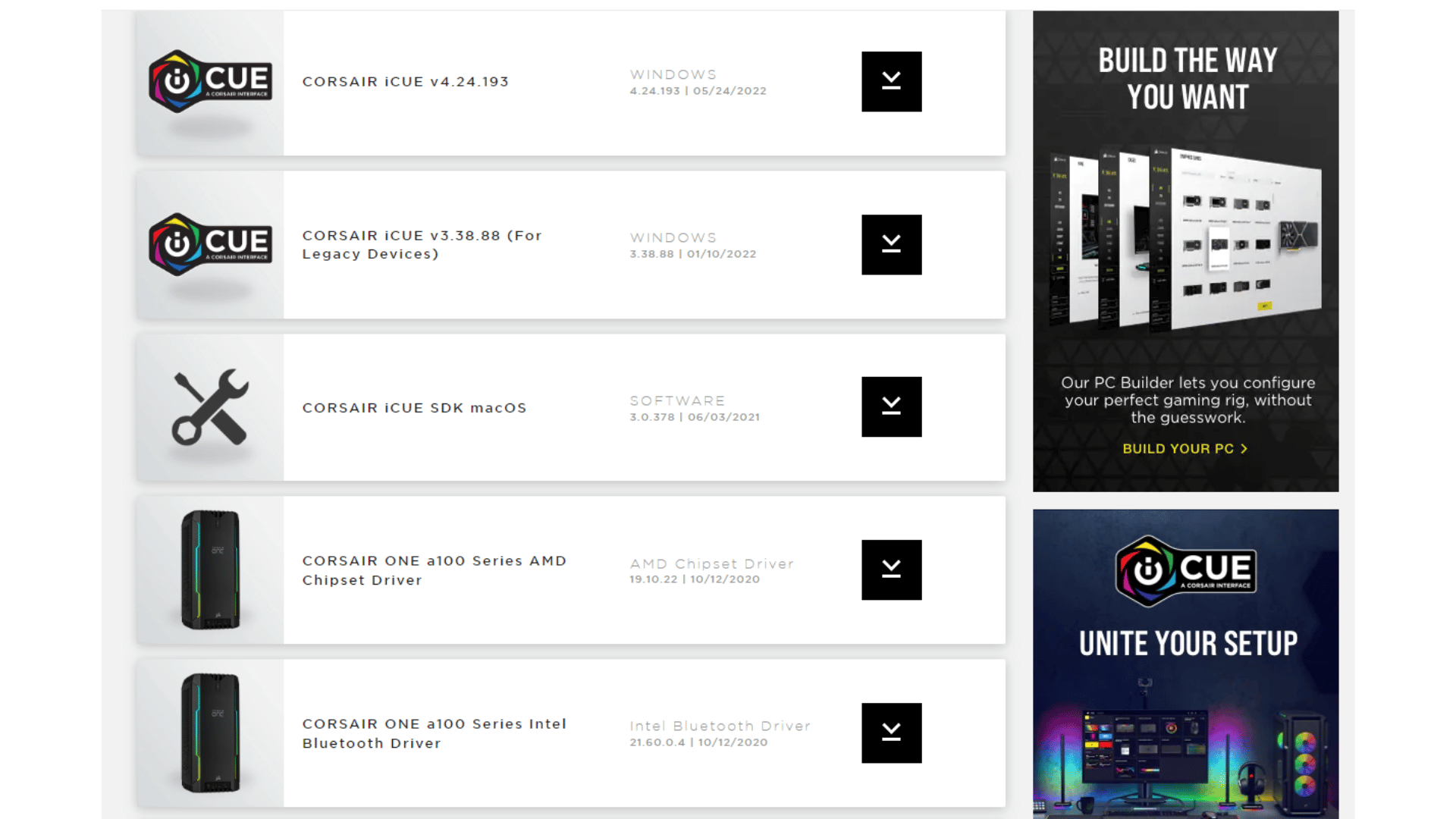
Source: Images from Corsair Link 4
Corsair Link 4 has the following system requirements:
- Windows 7, 8, or 10
- MacOS 10.13 or higher
- Intel Core i3 or AMD Phenom II processor
- 2 GB of RAM
- 100 MB of free hard disk space
- USB 2.0 port
PROS:
- Supports up to six RGB fans and four RGB LED strips
- Easy to install and use
- Intuitive software with easy fan control
- Excellent build quality
CONS:
- Requires additional controller for non-RGB fans/strips
- The software is a bit basic
- No included fan controller hub
Corsair Link 4 is the latest version of Corsair’s desktop PC monitoring and control software. It allows users to monitor and control various aspects of their computer, including the CPU, motherboard, graphics card, memory, hard drives, and cooling system.
The Corsair CPU fan also includes many new features and improvements over previous versions. Perhaps the most notable new feature is the addition of support for Corsair’s line of AXi power supplies. It allows users to monitor and control their PSU using the Link software.
Other new features include support for Corsair’s DOMINATOR Platinum high-performance memory modules, an improved user interface, support for multiple languages, and more. Corsair Link 4 is one of the best fan control software available and it is free to download from the Corsair website.
2. SpeedFan
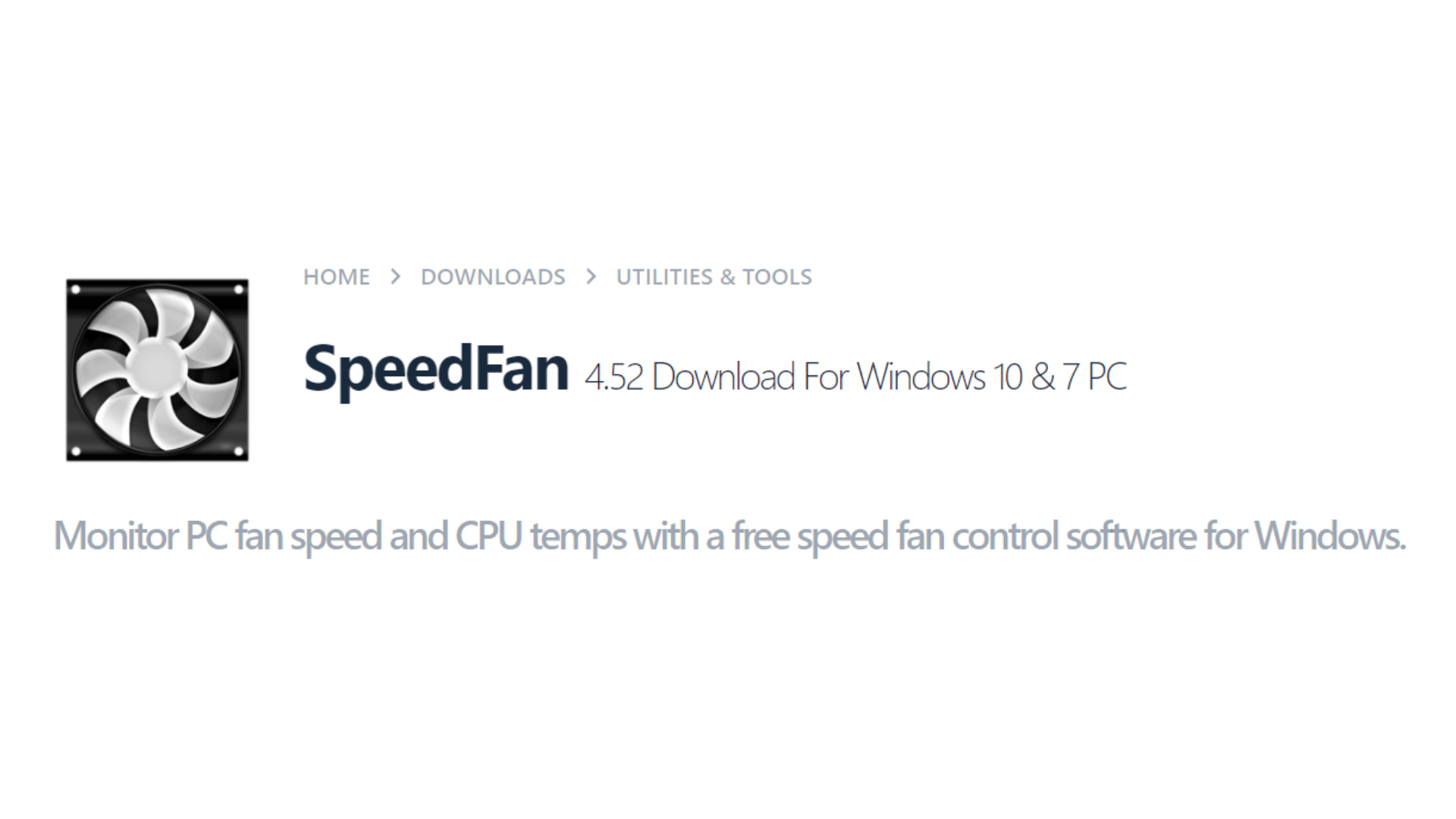
Source: Images from SpeedFan
SpeedFan is a program that monitors voltages, fan speeds, and temperatures in computers with hardware monitor chips. SpeedFan can even access SMART info for those hard drives that support this feature and report hard disk temperatures. SpeedFan supports SCSI disks too.
SpeedFan can even change the FSB on some hardware (but this should be considered a bonus feature). SpeedFan can access digital temperature sensors and adjust fan speeds accordingly, thus reducing noise.
SMART is a monitoring system built into many modern hard drives that predicts drive failure before it happens. SMART stands for Self-Monitoring, Analysis, and Reporting Technology. SpeedFan can display and interpret the data provided by this technology to give you an early warning in case your hard disk fails soon.
Digital temperature sensors are special devices found on modern motherboards that provide accurate readings of various temperatures inside the PC case. Using these readings, SpeedFan can automatically change fan speeds so that they better cool down critical components, thus extending their life span.
Some of the SpeedFan features include:
- Fan control for all system fans
- Precise voltage, temperature, and fan speed readings for select AMD, NVIDIA, and Intel chipsets
- System information, including BIOS version and SMBIOS data
- Hard disk health monitoring with SMART attribute reading support
- Adjusting clock speeds and voltages for select CPUs
- Support for Windows 2000/XP/Vista/7 32-bit and 64-bit editions
Source: Images from SpeedFan
SpeedFan has the following system requirements:
- Windows NT, 2000, 2003, XP or Vista
- Administrator privileges
- A CPU cooler
- A driver for your hardware monitor chips
- DirectX 9.0c or higher installed (required for SMART support)
PROS:
- It gives you complete control over your fans
- Monitors temperatures, voltages, and fan speeds
- Freeware!
CONS:
- Requires administrative privileges to run
- It may not work with all computers/motherboards
Overall, SpeedFan is a beneficial program that can help you monitor your computer’s health. It’s easy to use and offers many features, making it an excellent choice for power users. However, the interface can be confusing for beginners, and the program doesn’t offer tutorials.
Additionally, SpeedFan doesn’t work with all computers, so you may be unable to use it on your system. Nevertheless, it’s a great program worth checking out if you’re looking for a way to monitor your computer’s health.
3. Argus Monitor
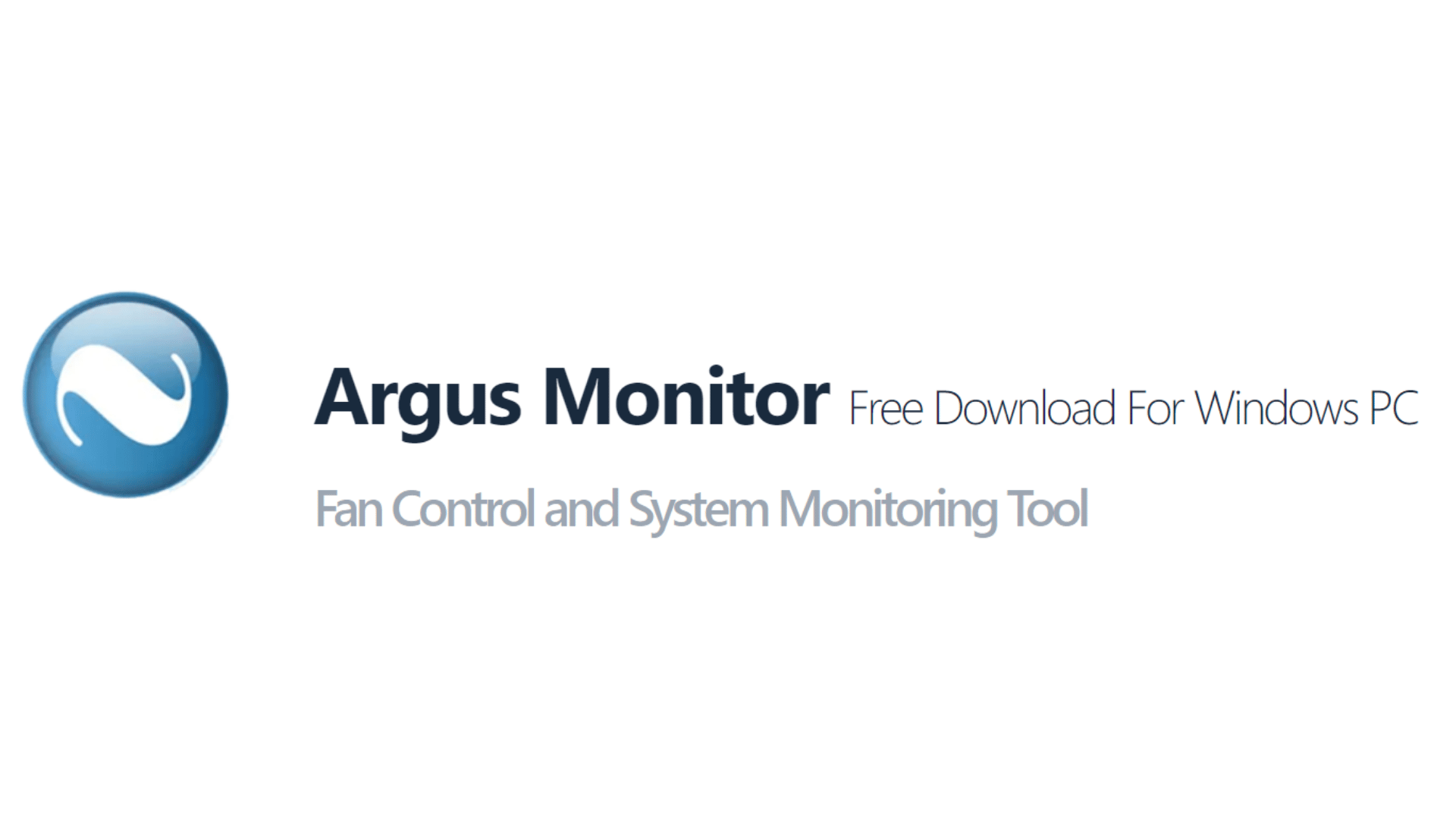
Source: Images from Argus Monitor
Argus Monitor is a free system monitoring tool that monitors your CPU temperature, disk, and memory usage and keeps track of your network traffic. It can also alert you to any potential problems with your system, such as high CPU fan usage or low memory levels. Argus Monitor is a great way to keep an eye on your system’s performance and ensure it is running smoothly.
Some of the Argus Monitor features include:
- Support for all of the latest hardware sensors
- Logging of sensor values over time
- Temperature, voltage, and fan speed monitoring
- Automatic fan speed control
- SMART hard disk monitoring
- GPU temperature and load monitoring (for NVIDIA and ATI/AMD GPUs)
- Optical drive temperature monitoring
- Tray status information for optical and hard drives
- Remote Monitoring via Web interface or Argus Monitor Smartphone App
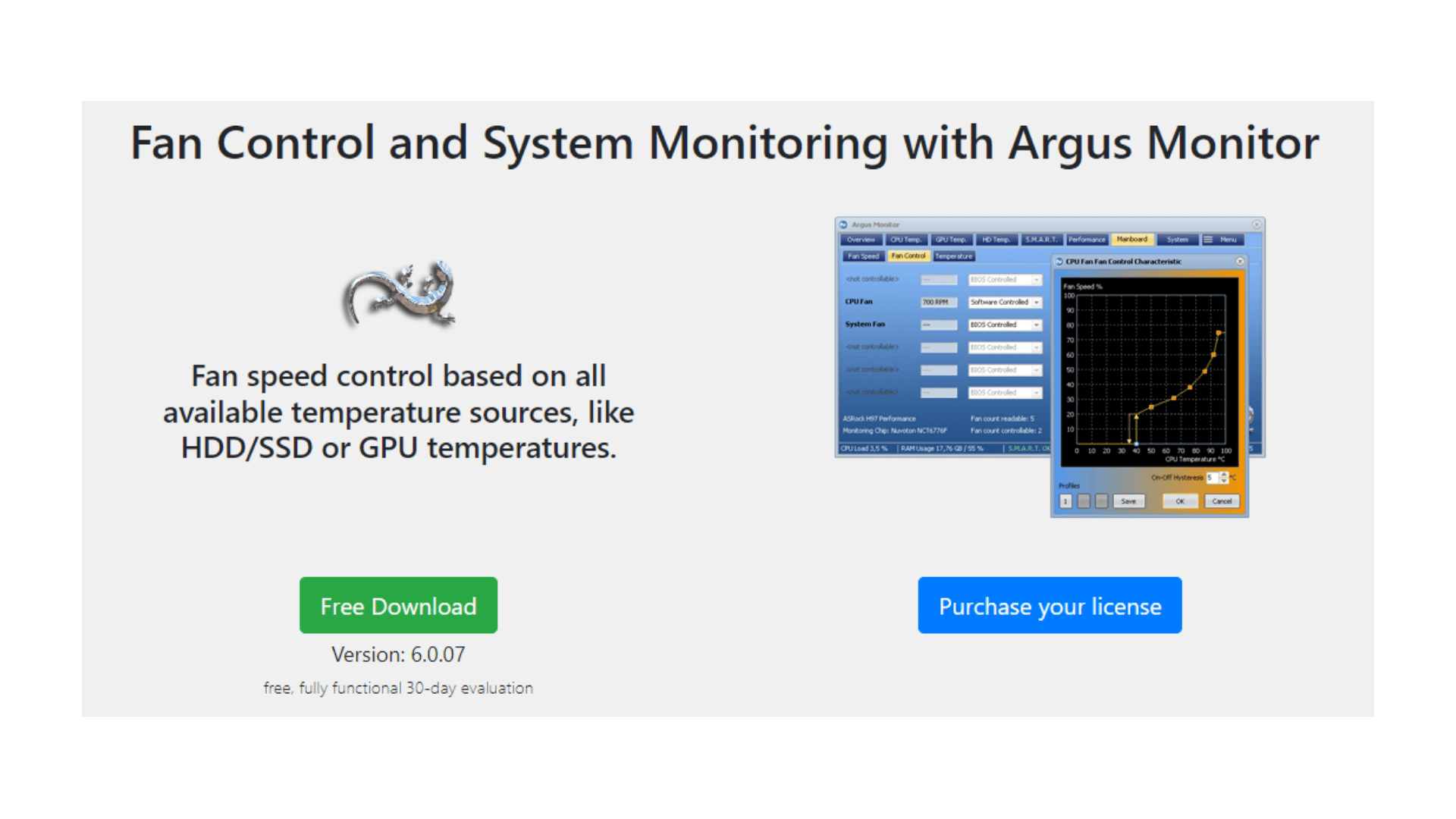
Source: Images from Argus Monitor
Argus Monitor has the following system requirements:
- A computer with an Intel or AMD x86 processor
- Windows 7 / 8 / 8.1 / 10 (32-bit or 64-bit), Server 2012 R2 / 2016 / 2019
- 1 GB RAM
- 100 MB free hard disk space
- Microsoft .NET Framework 4.6.2 or higher
- A graphics card that supports DirectX 9 or higher and has at least 32 MB of video memory
- Administrator rights are required to install Argus Monitor
PROS:
- Argus Monitor is very user-friendly and easy to install
- The software provides a lot of information about your hardware, including temperatures, fan speeds, voltages, and more
- Argus Monitor can help you troubleshoot problems with your computer by providing detailed information about your hardware
- The software is regularly updated with new features and bug fixes
CONS:
- The software can be a bit resource intensive and may slow down your computer if you’re not careful
It is a professional system monitoring tool for Windows. It monitors key hardware parameters of your PC like temperatures, fan speeds and voltages in real time, letting you know exactly how your PC is doing at any given moment. Additionally, Argus Monitor can be used to create detailed long-term reports about your PC’s performance over time, letting you track its stability and health.
Argus Monitor can be an invaluable tool for anyone who wants to keep a close eye on their PC’s performance, whether they’re overclocking their machine or just want to ensure that it stays healthy over the long term. If you’re looking for a comprehensive, easy-to-use system monitoring tool, Argus Monitor is definitely worth a look.
4. MSIAfterburner

Source: Images from MSI Afterburner
MSI Afterburner is a free and popular overclocking utility that PC enthusiasts and gamers use to tune their systems for maximum performance. The software allows users to overclock their CPUs, GPUs, memory modules, and other hardware components to get the most out of their gaming PC.
Some of the features of MSIAfterburner include:
- User-friendly interface: It is designed with a user-friendly interface that makes it easy to use, even for beginners. All the features and settings are clearly laid out and easy to navigate.
- Comprehensive monitoring: It provides complete tracking of your graphics card, including temperature, clock speeds, voltage, and more. You can also create custom profiles to fine-tune your car’s performance.
- Overclocking: It includes built-in overclocking capabilities that allow you to push your graphics card to its limits. You can easily overclock your card with just a few clicks to get the most out of it.
- Customizable fan control: It gives you complete control over your card’s fan speeds, so you can keep your car cool and quiet or push it to its limits for maximum performance.
- Compatibility: It is compatible with all popular graphics cards from AMD and NVIDIA.
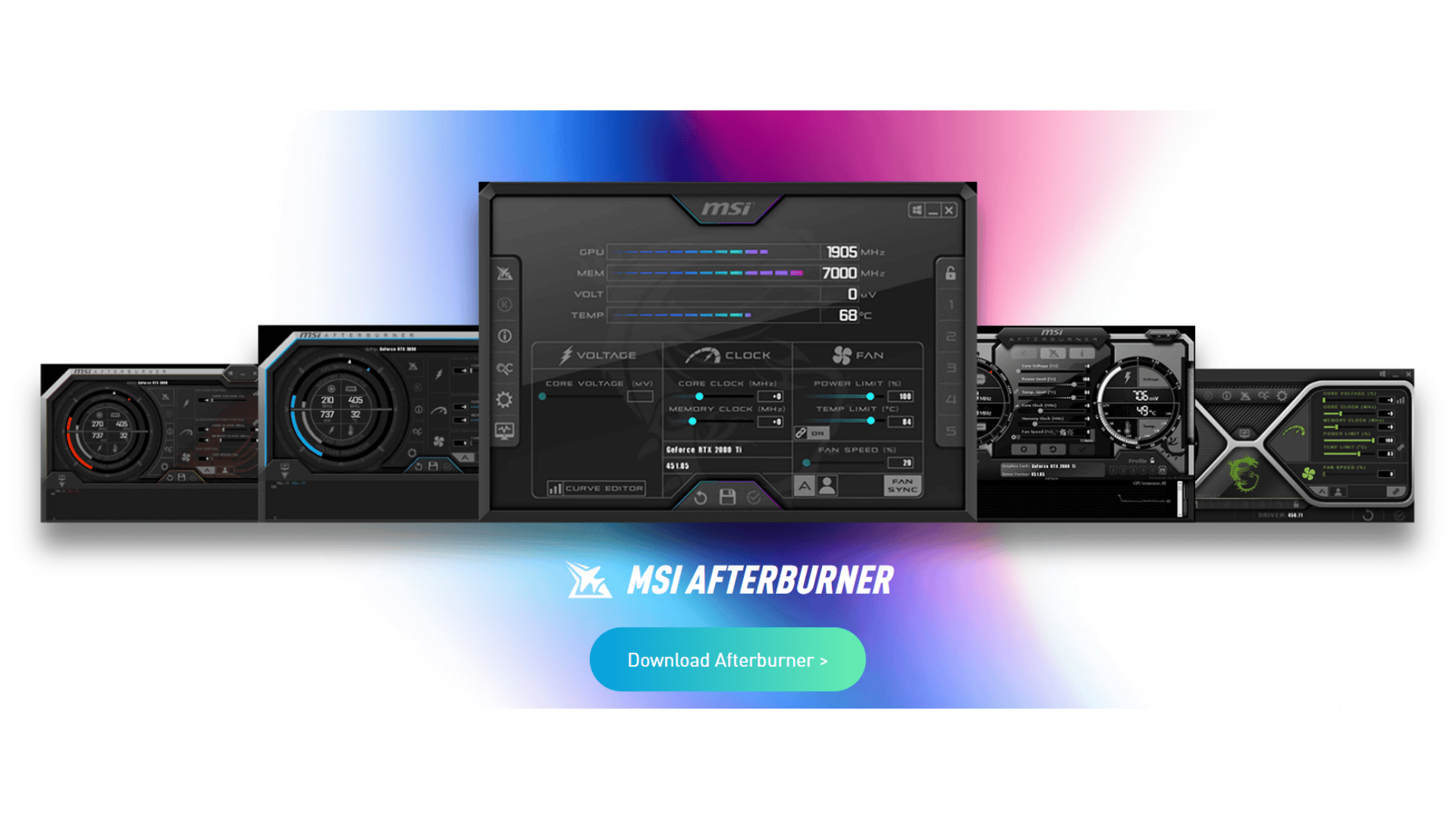
Source: Images from MSI Afterburner
MSIAfterburner has the following system requirements:
- Windows Vista / 7 / 8 / 8.1 / 10
- Intel or AMD CPU with SSE2 support
- 256 MB of system memory
- 30 MB of free hard disk space
- GPU with DirectX 9.0c or higher support
- Microsoft Visual C++ 2010 Redistributable Package is required to run MSI Afterburner on Windows XP systems
PROS:
- It is a top-rated and well-known program that many people use.
- It is easy to use and understand.
- It has a lot of features that can be very helpful.
- It is free to download and use.
CONS:
- It is not compatible with all types of graphics cards.
- It can be a bit difficult to configure.
- It may not be able to work with some games.
MSI Afterburner also provides a rich monitoring and logging functionality often used by professional overclockers and enthusiasts to troubleshoot their systems. It is available for Windows 7 and newer versions of Windows. The software can be downloaded from the official MSI website. MSI Afterburner is also available for Android and iOS devices.
5. EasyTune 5
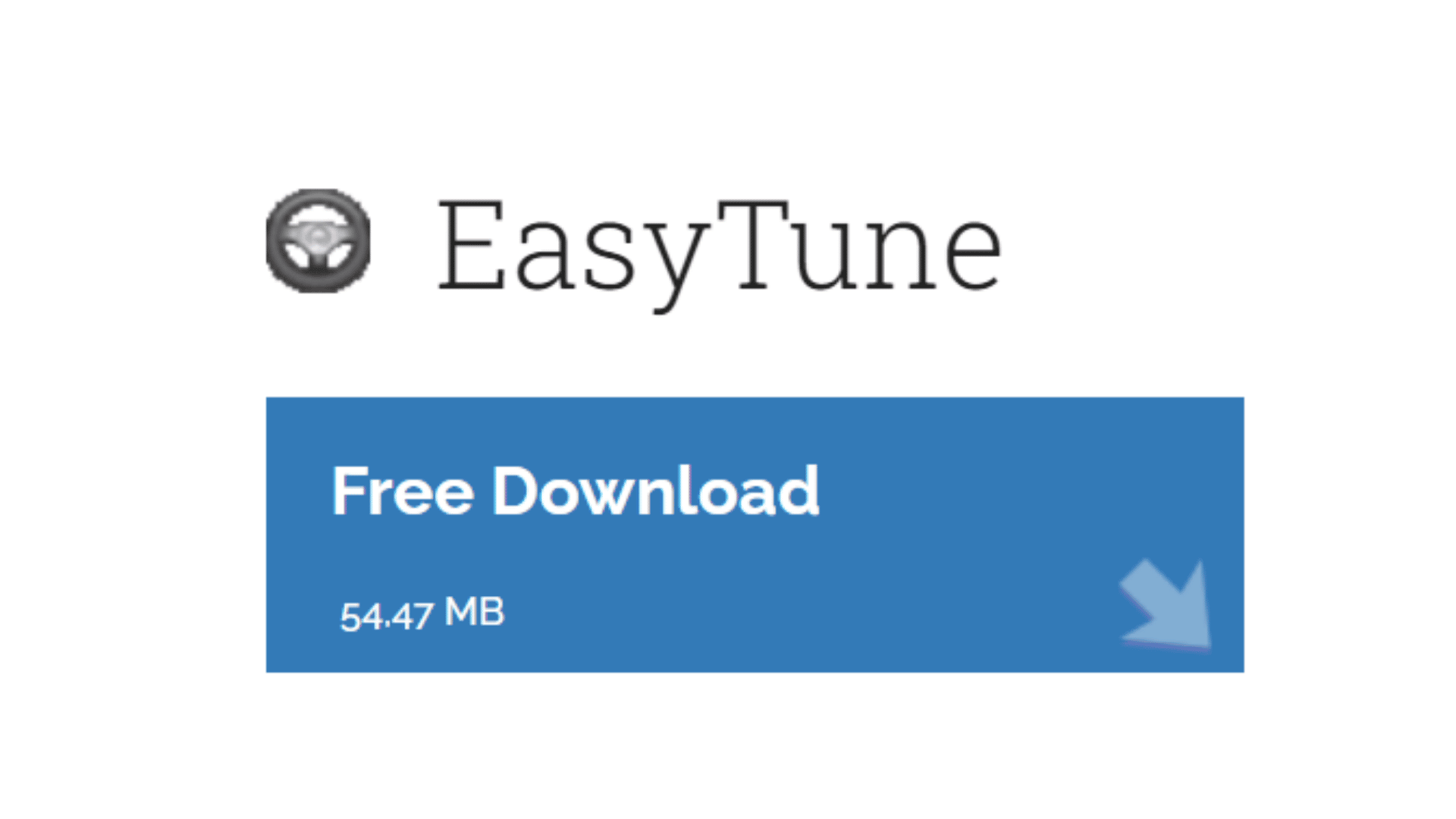
Source: Images from EasyTune 5
EasyTune 5 is a program that allows you to overclock your computer. It also monitors your computer’s temperature, voltage, and fan speed. You can use it to increase your computer’s performance or reduce the noise level.
Easy Tune 5 uses a software interface to access your computer’s hardware. This allows you to change the settings of your computer without having to open up the case. Easy Tune 5 is designed to be easy to use, so you can get the most out of your computer without spending a lot of time learning how to use it.
Some of the features of EasyTune 5 include:
- Automated system performance optimization
- System resource monitoring
- Support for multiple languages
- Easy-to-use interface
- Flexible settings for advanced users
Easy Tune 5 has the following system requirements:
- A computer with a Pentium 4 processor or higher
- 512 MB of RAM or more
- 20 GB of free hard disk space
- A DVD-ROM drive
- Windows XP, Vista, 7, 8, or 10
PROS:
- It is user-friendly
- It offers a wide range of features and options
- Extremely customizable
CONS:
- It can be overwhelming for beginners
- Lacks some of the more advanced features found in other programs
- It can be buggy at times
Overall, Easy Tune 5 is a valuable tool for anyone who wants to get the most out of their system. It is easy to use and provides a wide range of options for customizing your system’s performance. If you are looking for a way to optimize your system’s performance, Easy Tune 5 is an excellent choice.
The Importance of Control Fan Speed Software
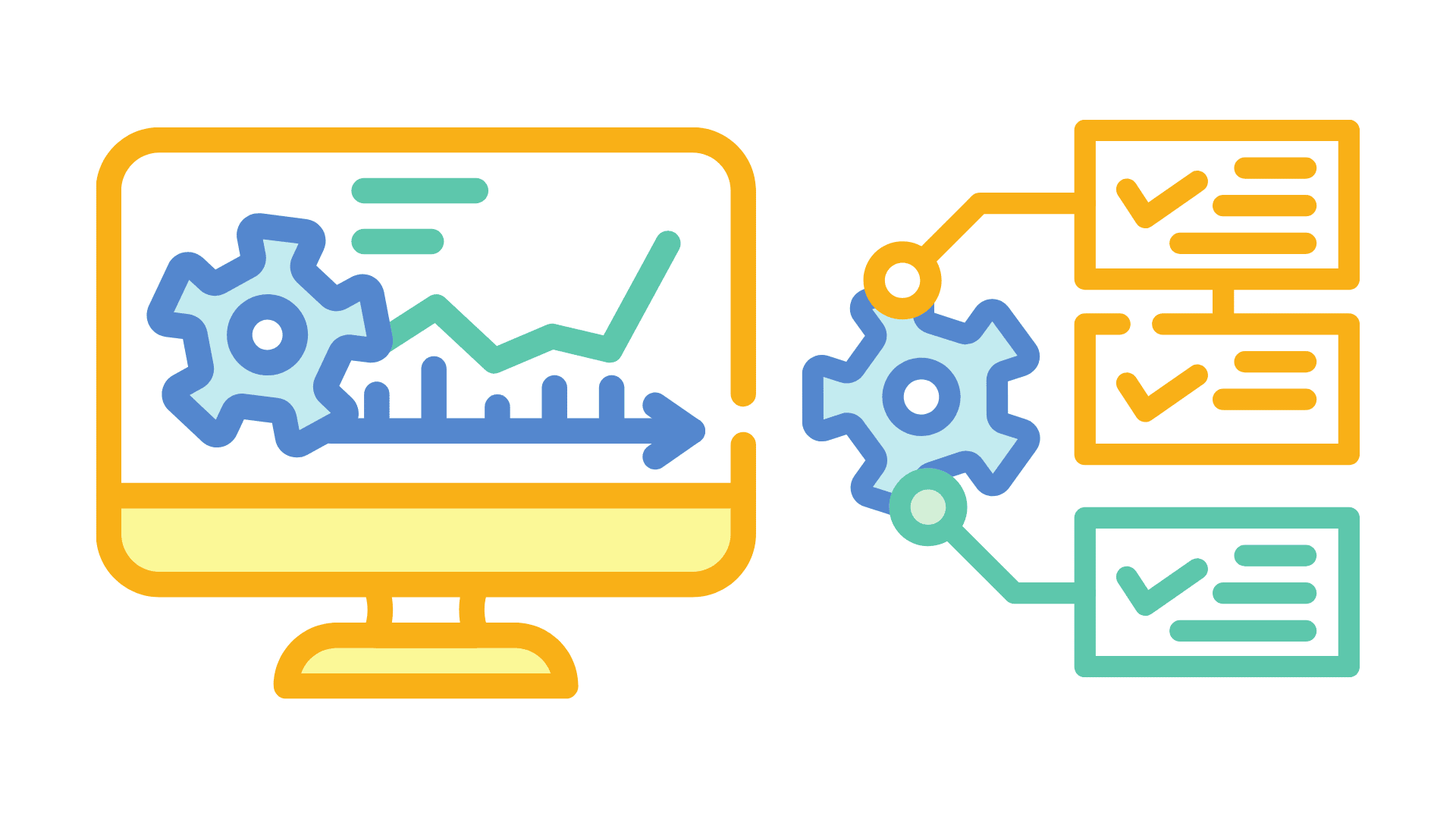
As technology advances, more and more people are beginning to use computers in their everyday lives. Computers generate a lot of heat, and if this heat is not properly dissipated, it can lead to problems with the components inside the computer. This is why it is important to have control fan speed software installed on your computer.
Control fan speed software allows you to regulate the speed of the fans inside your computer. This is important because if the fans are not moving enough air, the components inside your computer can overheat and be damaged. Conversely, if the fans are moving too much air, it can lead to excess noise from the computer.
There are a few different things that you should look for in control fan speed software. First, it should be easy to use. Second, it should allow you to set the fans to run at different speeds depending on the temperature inside the computer. Third, it should have a user-friendly interface. Fourth, it should be compatible with your operating system.
There are a few different ways to find control fan speed software. You can either search for it online or you can purchase it from a computer store. If you decide to search for it online, be sure to read the reviews before downloading anything. This will help you avoid any potential scams.
Once you have found some control fan speed software that you like, be sure to install it on your computer. After it is installed, be sure to reboot your computer so that the changes can take effect.
Now that you have control fan speed software installed on your computer, you will be able to keep your components cool and prolong the life of your computer. Be sure to use it regularly to keep your computer running at its best.
What are the reasons why CPUs overheat?
Overheating can be caused by several factors. One factor could be that your CPU is overclocked. This means your CPU runs at a higher speed than it was designed to run. Overclocking can cause your CPU to overheat because it works harder than it was designed to.
Another factor that can cause your CPU to overheat is if you have a lot of programs running at the same time. When multiple programs are running, your CPU must work harder to manage all tasks. It can cause your CPU to overheat. If your CPU is overheating, there are a few things that you can do to fix the problem. One thing that you can do is to increase the airflow to your CPU.
You can do this by adding more fans or ensuring that your fans run at full speed. Another thing that you can do is to change the thermal paste. Thermal paste is a substance that helps to transfer heat from your CPU to your heatsink. If the thermal paste is old or not applied correctly, it can cause your CPU to overheat.
Finally, you can try to underclock your CPU. It will make your CPU run at a slower speed, which will help to reduce the amount of heat it produces.
Conclusion
There you have it, the five best fan control software for Windows 10 and 11. All of these programs are great at helping you keep your computer cool, so choose the one that best fits your needs. Whichever program you choose, keep an eye on your computer’s temperature to ensure it doesn’t overheat.
If you’re looking for a way to keep your computer cool without using any software, try these tips:
- Make sure your computer is in a well-ventilated area.
- Keep the area around your computer free of dust and debris.
- If possible, raise your computer off the ground to allow air to circulate underneath it.
- Clean the fans on your computer regularly to ensure they’re free of dust and debris.
- Avoid using your computer in extreme temperatures, both hot and cold.
Following these tips can help keep your computer cool and avoid any potential damage from overheating.