Many cloning software programs are available, but not all are created equal. Some only work with specific types of drives, while others don’t support certain features.
We’ve rounded up the ten best options below to help you find the best hard drive cloning software.
10 Best Hard Drive Cloning Software
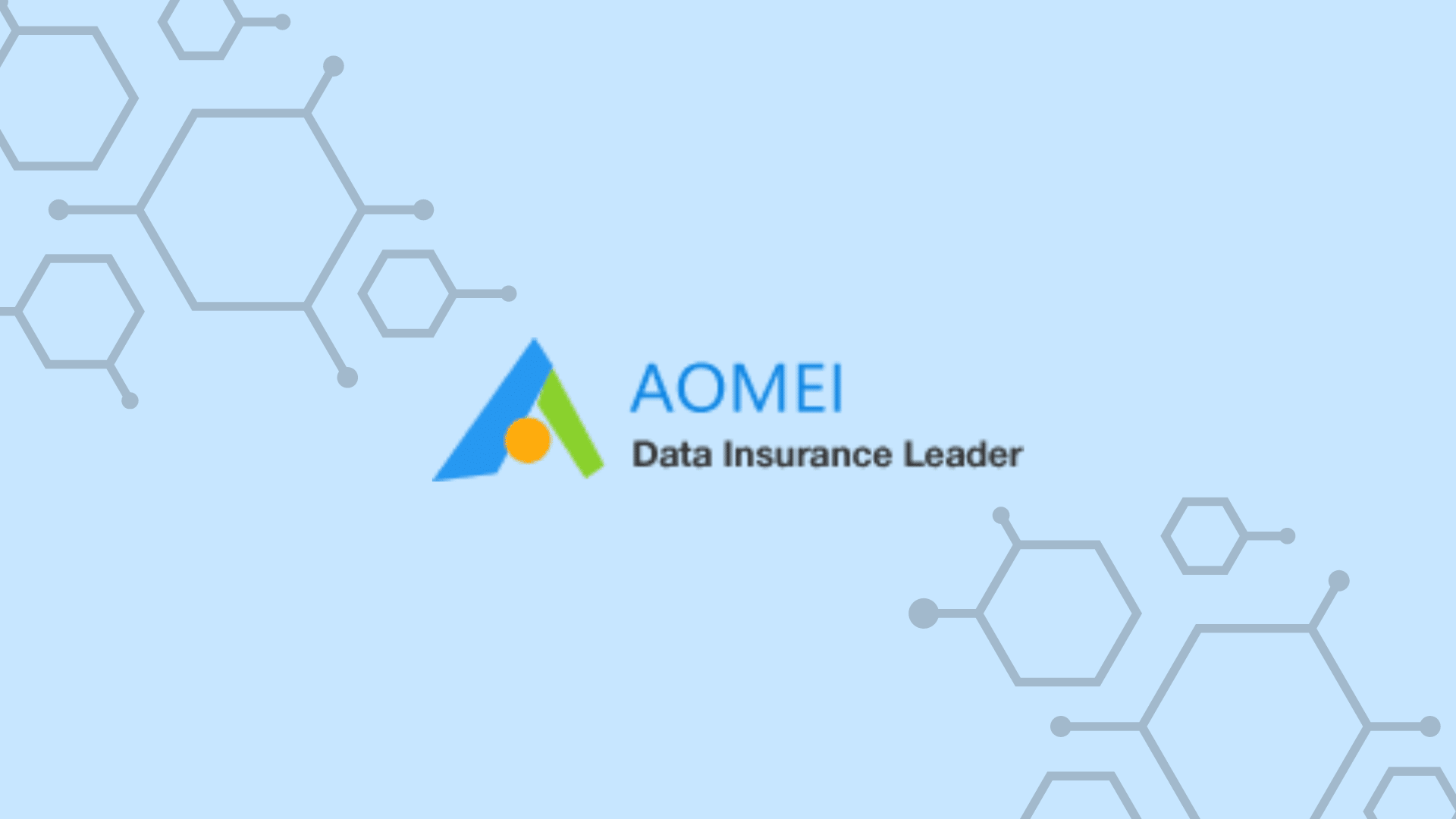
AOMEI Backupper Professional is a powerful hard drive cloning software that can help you easily clone your hard drive to another one. You can use it to create a bootable media to restore your system or files when your computer fails to boot. It also supports disk backup, system backup, partition backup, and file backup. This software supports Windows and macOS and offers a wide range of features to ensure your data is safely cloned. With this software, you can clone your hard drive in three simple steps: select the source hard drive, select the destination hard drive, and click on the “Clone” button.
Nick's Take
I think AOMEI Backupper Professional is one of the best hard drive cloning software in terms of features and ease of use. The interface is very user-friendly, and the process is very straightforward.
Features
- Supports disk clone, system clone, and partition clone
- Supports incremental and differential backups
- File backup and file sync
- System restore and disk restore
- Bootable media builder
- PXE boot tool
- Command line utility
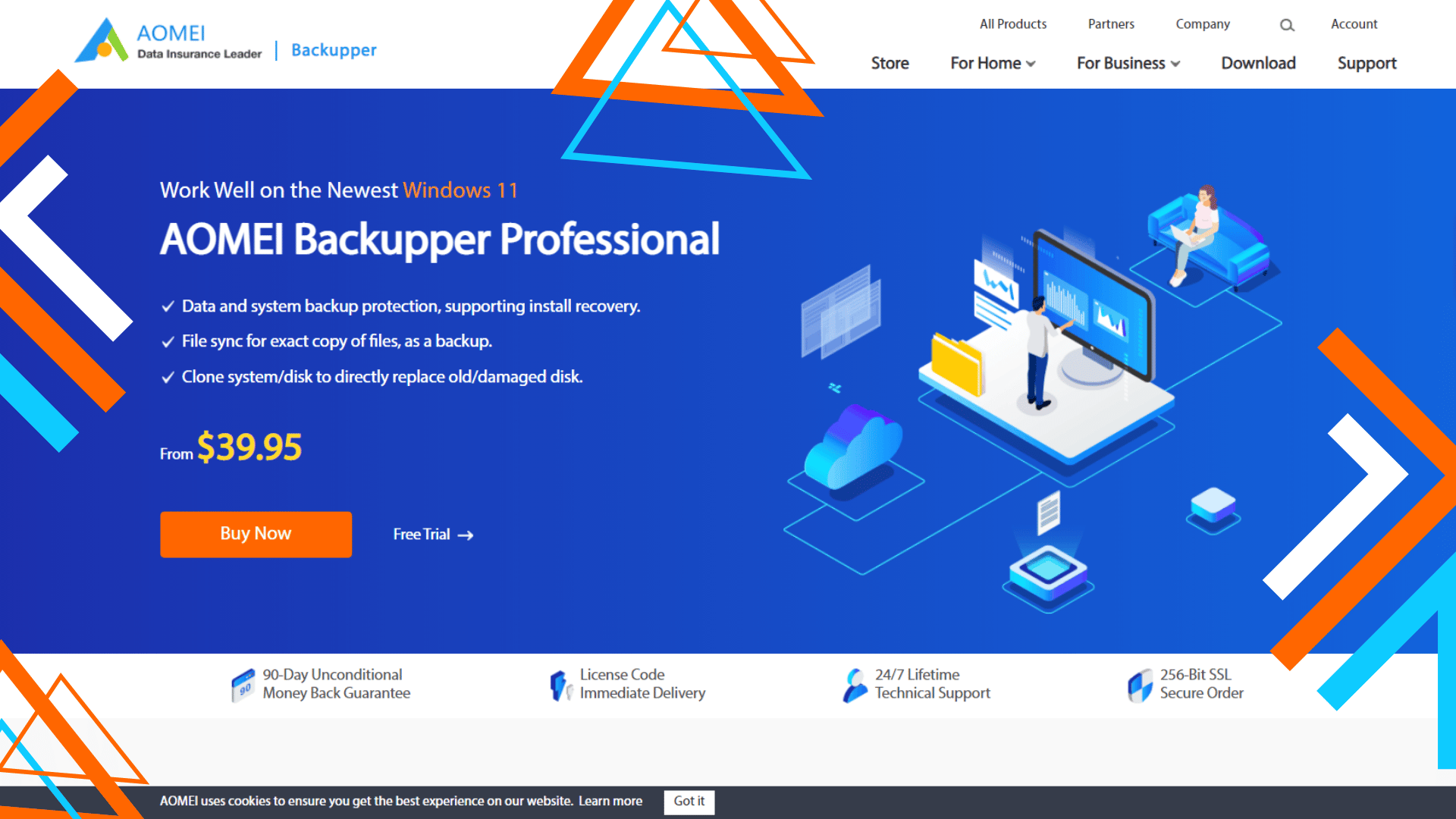
Pricing
The AOMEI Backupper Professional edition offers a free trial starting at $39.95.
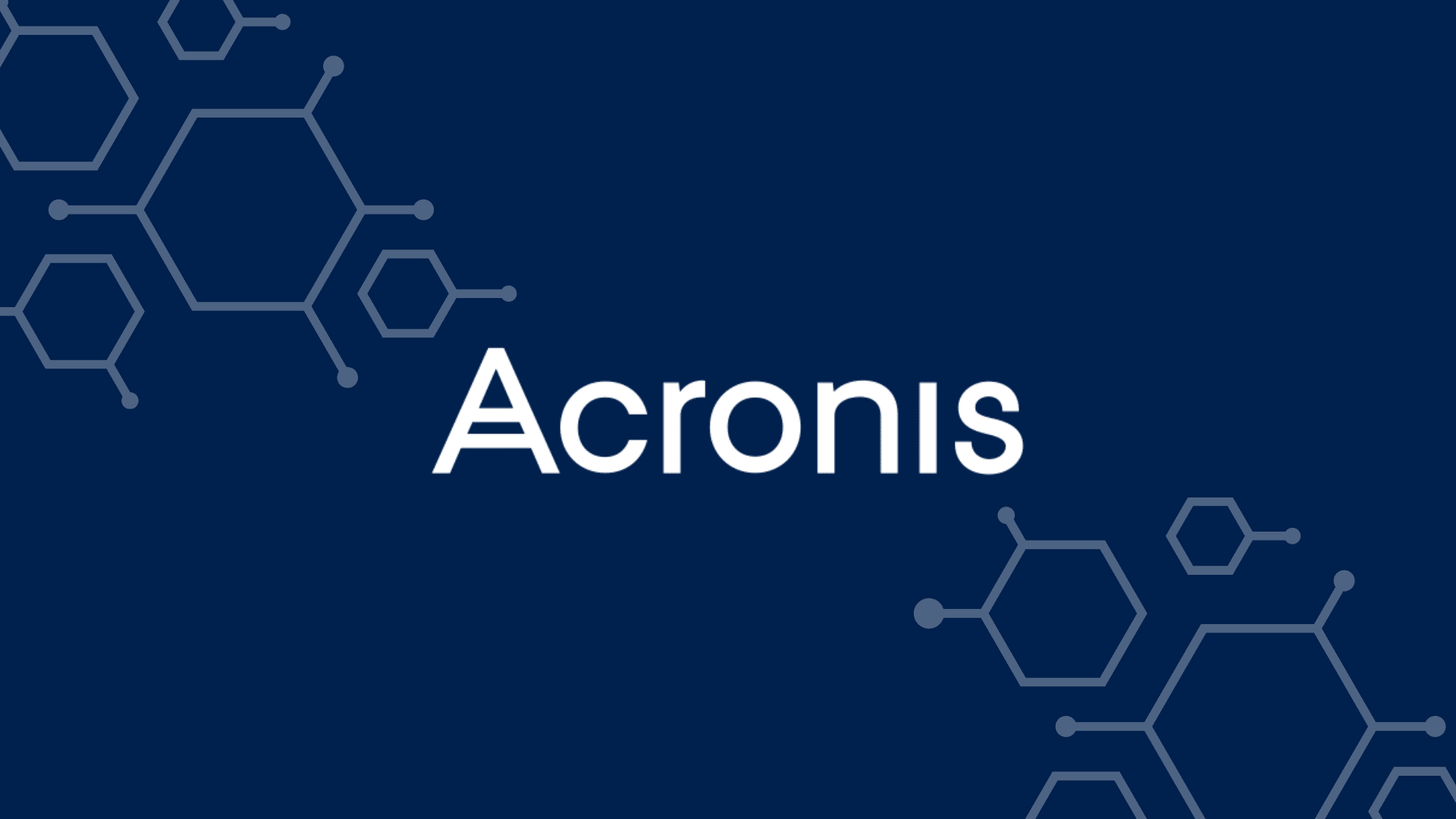
Acronis Cyber Protect Home Office is a hard drive cloning software that allows you to create an exact copy of your hard drive. This is useful if you want to upgrade your hard drive or if you want to create a backup in case your hard drive fails. Acronis Cyber Protect Home Office is easy to use and has a user-friendly interface. It also supports multiple languages.
Acronis is a well-known backup and disaster recovery company, and its Cyber Protect Home Office product is an excellent option for small businesses. This software provides comprehensive protection for your data, including hard drive cloning and bare-metal backup. It’s easy to use and provides a wide range of options for customization.
Nick's Take
I have used Acronis Cyber Protect Home Office to clone my hard drives. It is an easy-to-use program with a user-friendly interface. I would recommend this program to anyone looking for hard drive cloning software.
Features
- You can create an exact copy of your hard drive.
- It is easy to use and has a user-friendly interface.
- It supports multiple languages.
- This bundle of modules includes an antimalware service and a backup unit, giving you the protection you need to stay safe.
- The antimalware service runs on an endpoint to protect home-based computers against ransomware.
- The backup system offers various strategies, including file or application-level copying and disk cloning.
- Acronis Cyber Protect Home Office can be used for replication or data migrations.
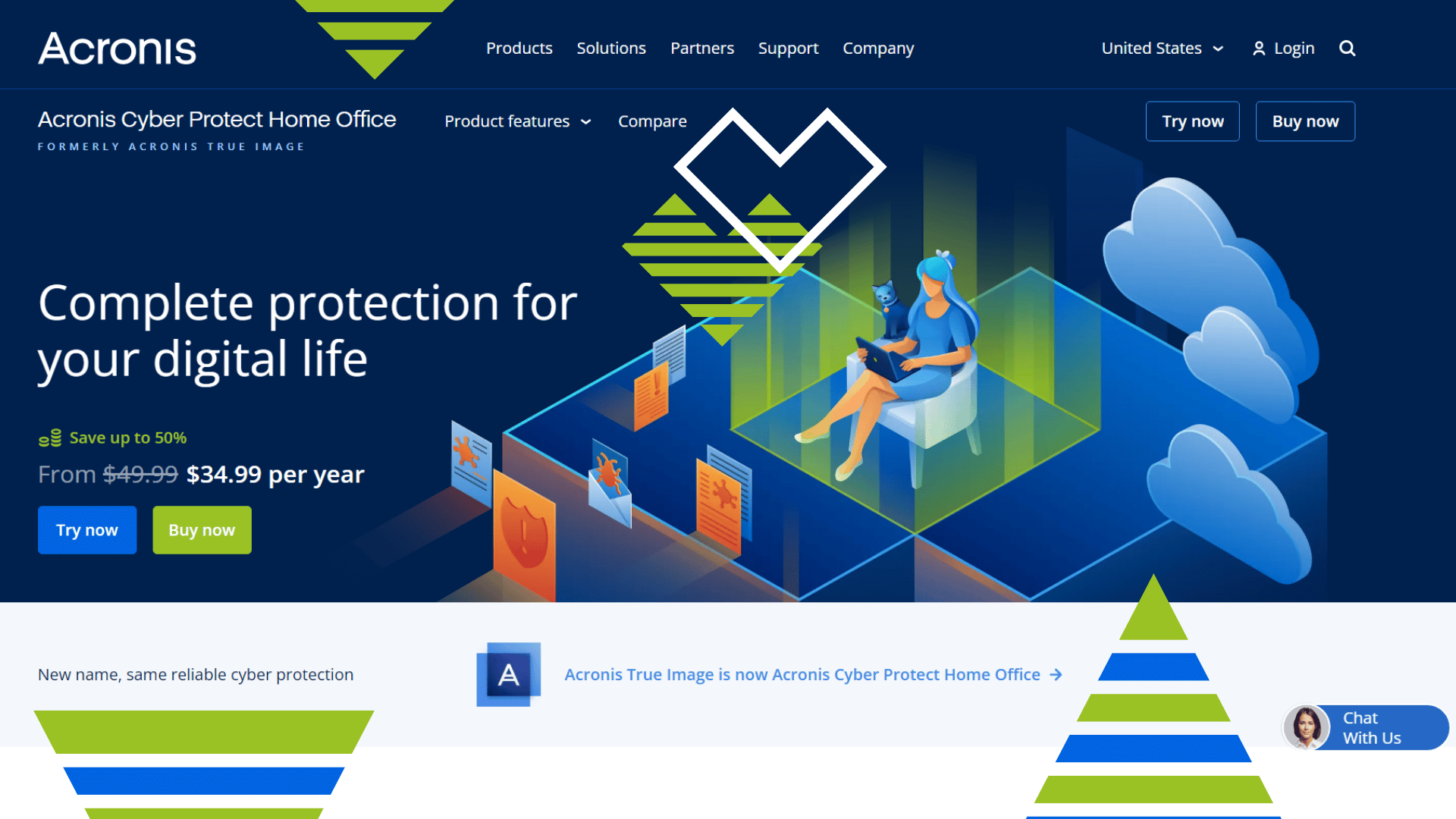
Pricing
Acronis Cyber Protect Home Office offers a free trial for 30 days, starting at $39.99 per year.
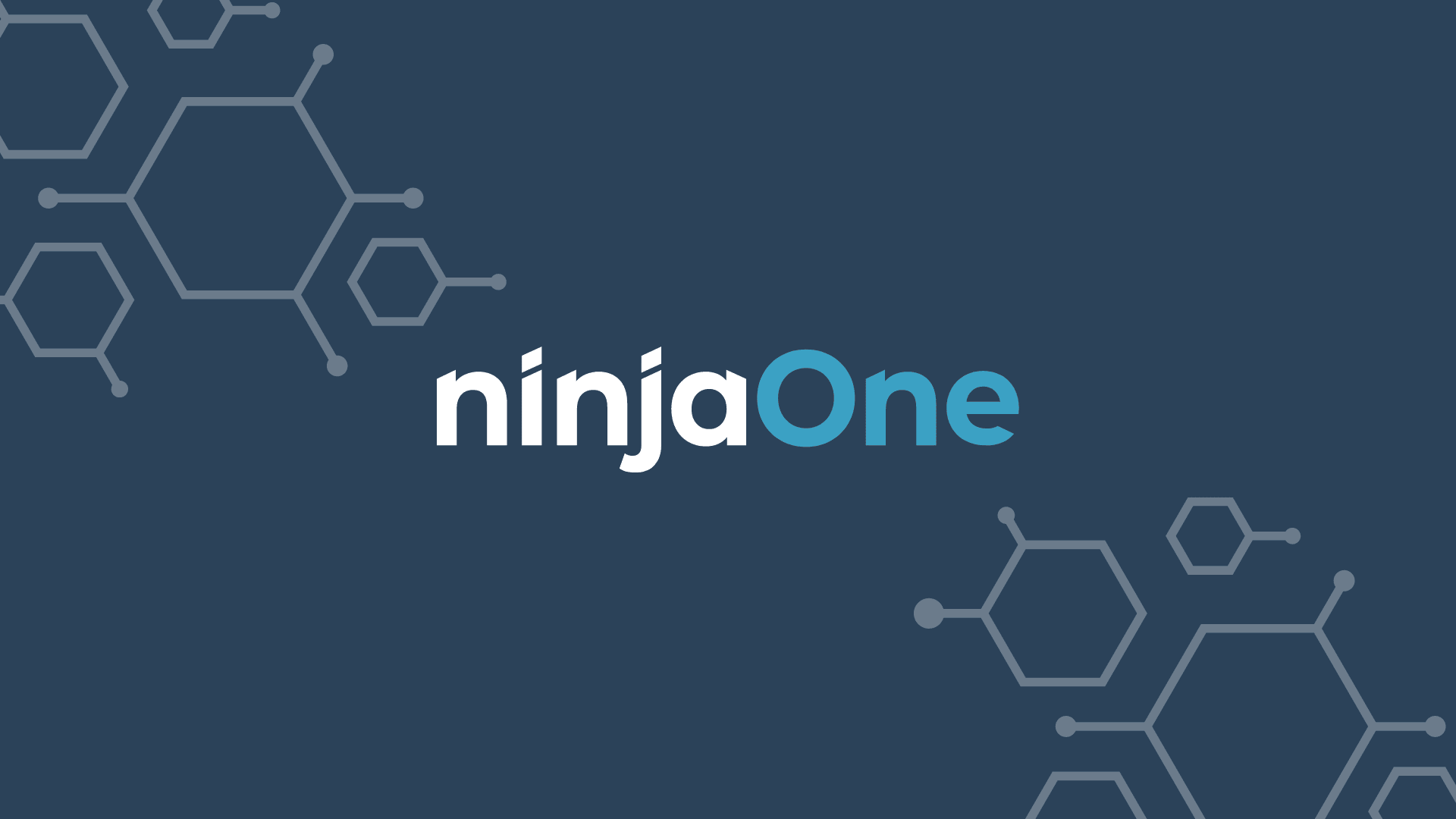
NinjaOne Backup is a user-friendly hard drive cloning software that quickly creates backups of your important files. With its simple interface, you can easily select which files you want to include in your backup and then choose where to save the backup file. NinjaOne also offers several other features, such as scheduling backups, encrypting your backup files, and compressing your backup files to save space. This is useful if you want to upgrade your hard drive or if you want to create a backup in case your hard drive fails. NinjaOne backup is effortless to use.
Nick's Take
I think NinjaOne Backup is an excellent choice for those who want to create a backup of their hard drive or those who wish to upgrade their hard drive. It is effortless and a perfect choice for both beginners and experts.
Features
- Easy to use
- Select source and destination hard drives
- Clone button
- Creates an exact copy of your hard drive
- Fast and reliable
- This cloud-based system provides MSPs various strategic options to keep their data safe and consolidated.
- The multi-tenant architecture of NinjaOne ensures that data stays separate for clients, meaning your business doesn’t have to worry about any data leakage.
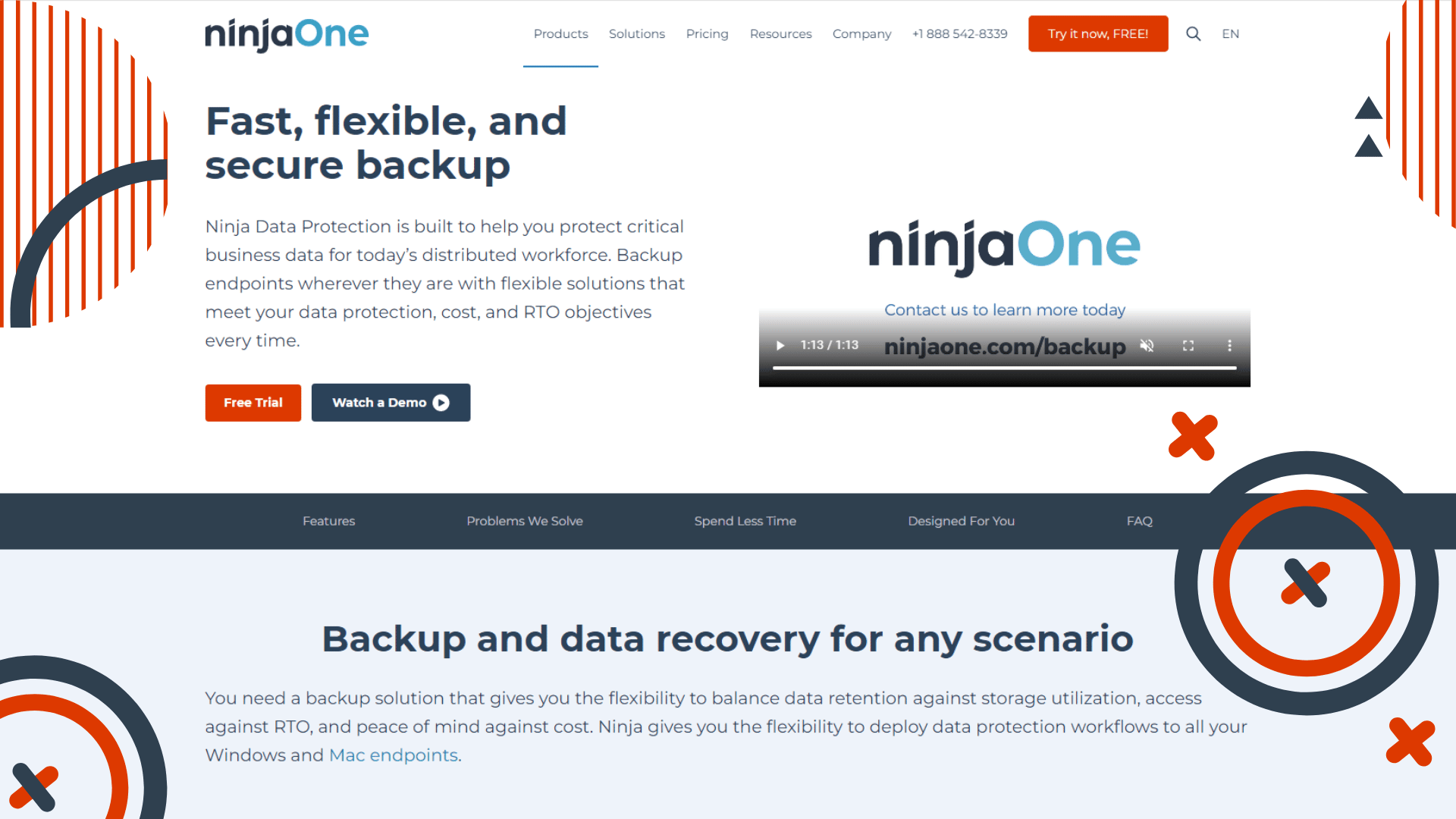
Pricing
NinjaOne Backup also offers a free trial. Price is upon quotation request.

Paragon hard disk manager software helps you manage and protect your hard drive. It can help you clone your hard drive, create backups, and recover lost data. It is a powerful tool that can help you keep your hard drive healthy and protect your data. Paragon hard disk manager is a comprehensive software that offers a wide range of features to help you manage your hard drive. The software can create disk backups, recover lost or deleted data, clone and resize hard drives, and more.
Nick's Take
I think the Paragon hard disk manager is a great tool that can help protect your data and keep your hard drive healthy. It offers a wide range of features and is easy to use.
Features
- It can help you clone your hard drive, create backups, and recover lost data.
- It is also compatible with many operating systems, including Windows, macOS, and Linux.
- This robust data backup tool allows you to clone or back up an entire system, volumes, and files and schedule automated backups daily, weekly, or monthly.
- With virtual disk management capabilities, you can open VMware images and convert them into VHD/VHDX for Hyper-V or Azure.
- Paragon Hard Disk Manager is designed for businesses that want to facilitate IT management from deployment to disposal of the hardware.
- The business version offers backup encryption and compression, pre-/post backup scripts, a data excludes feature that lets you keep specific files out of your backups and more.
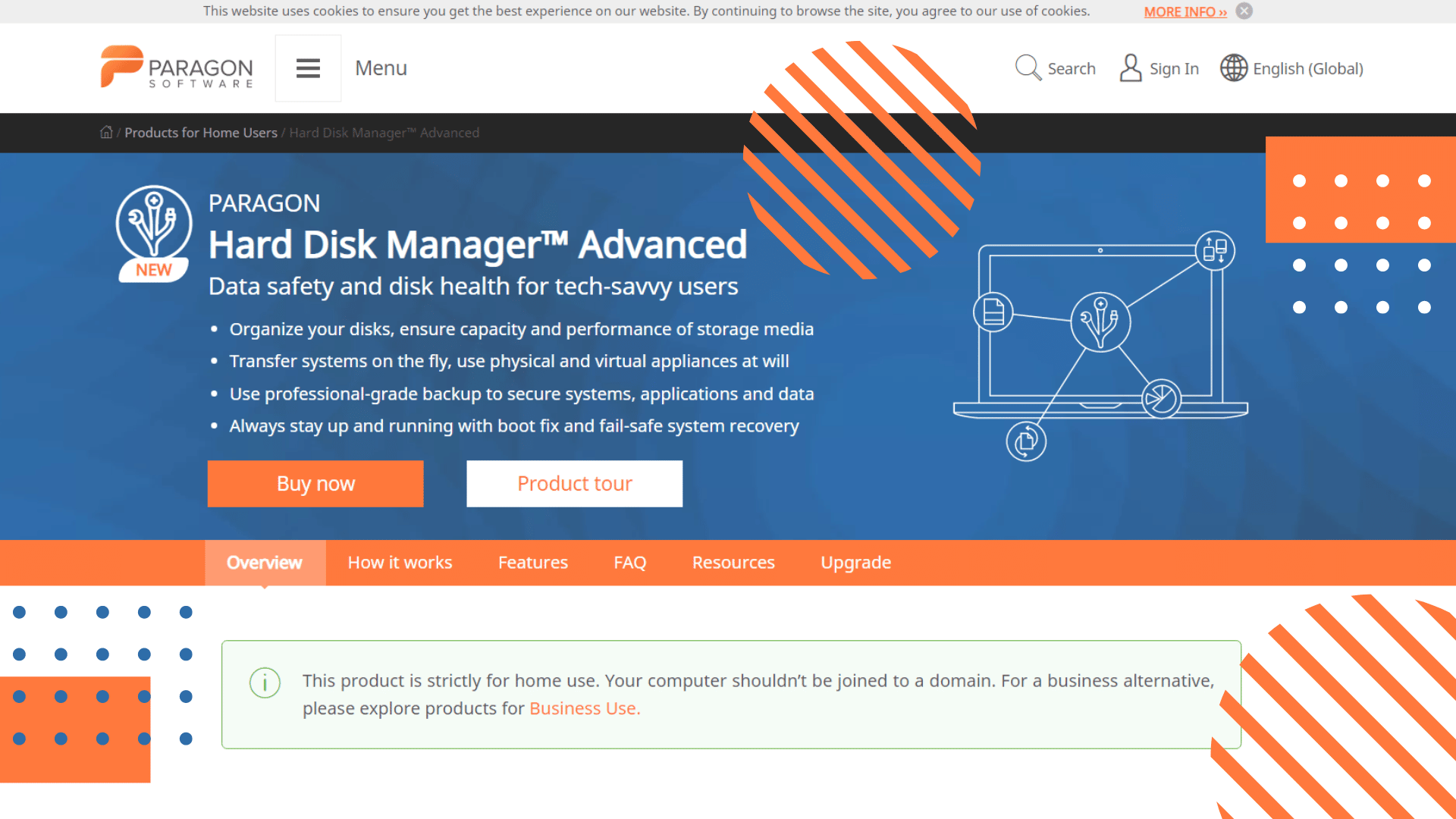
Pricing
The product is priced at $79.95 for a 3-PC license for home use. For business use, the price starts at $99.00. They offer 30 days of a free trial.
5. Macrium Reflect

Macrium Reflect is a hard drive cloning software that allows you to create an exact copy of your hard drive, including the operating system, applications, and data. This is useful if you want to upgrade your hard drive or if you want to create a backup in case your hard drive fails. It can be used to create backups of your entire hard drive or selected partitions, and you can schedule these backups to run automatically.
Nick's Take
I think Macrium Reflect is one of the most popular hard drive cloning software. It is free and easy to use with a simple interface.
Features
- The ability to clone your hard drive to a larger one
- The ability to schedule backups
- The ability to create a bootable rescue CD or USB drive
- The ability to compress images to save space
- Allows you to clone your hard drive, including the operating system, applications, and data
- Creates an exact copy of your hard drive
- It can be used to upgrade your hard drive
- Simple interface
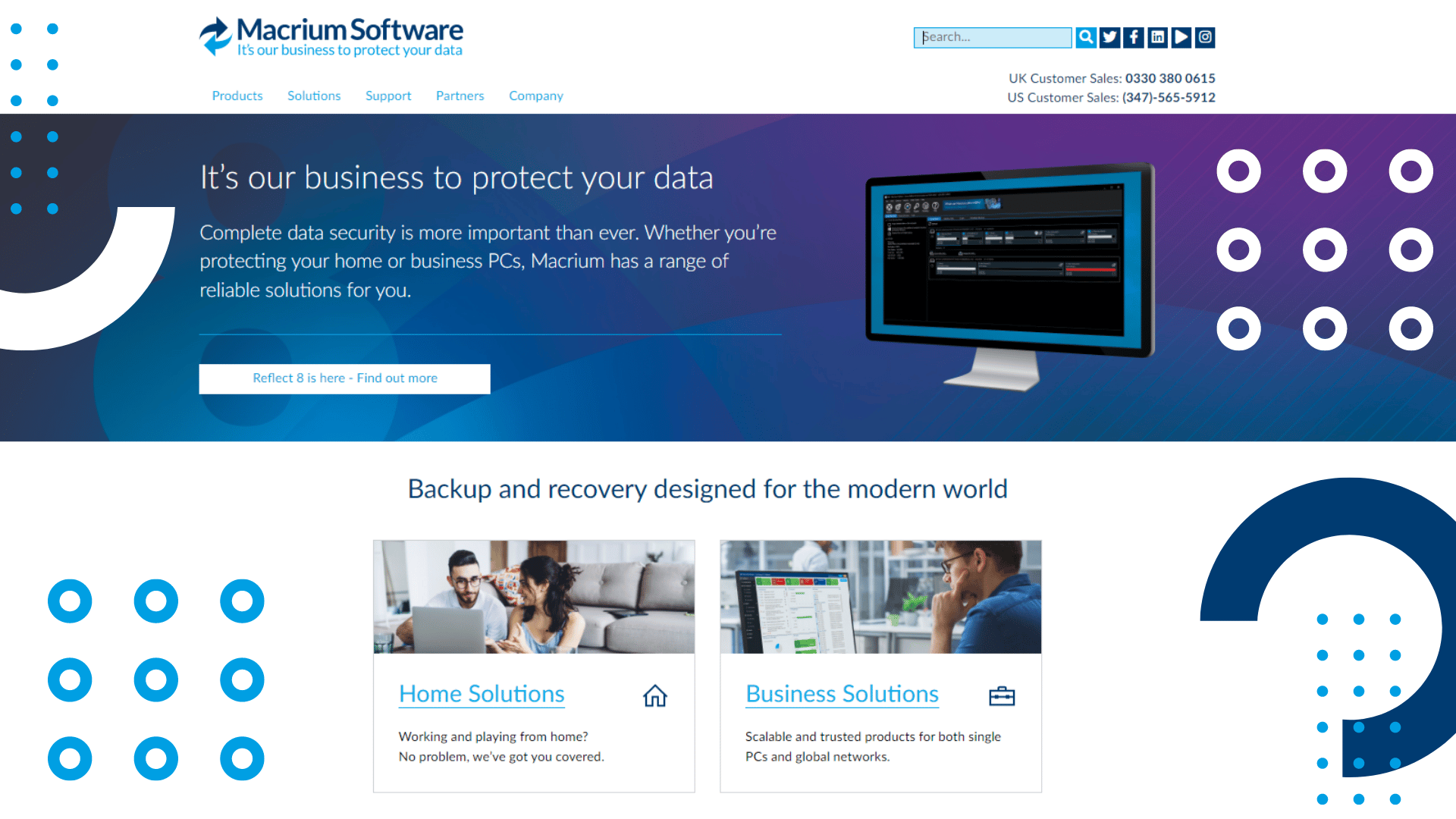
Pricing
Macrium Reflect has a free version and a paid version. The free version is suitable for personal use and offers most of our needed features. The paid version starts at $69.95 per year and offers more features.
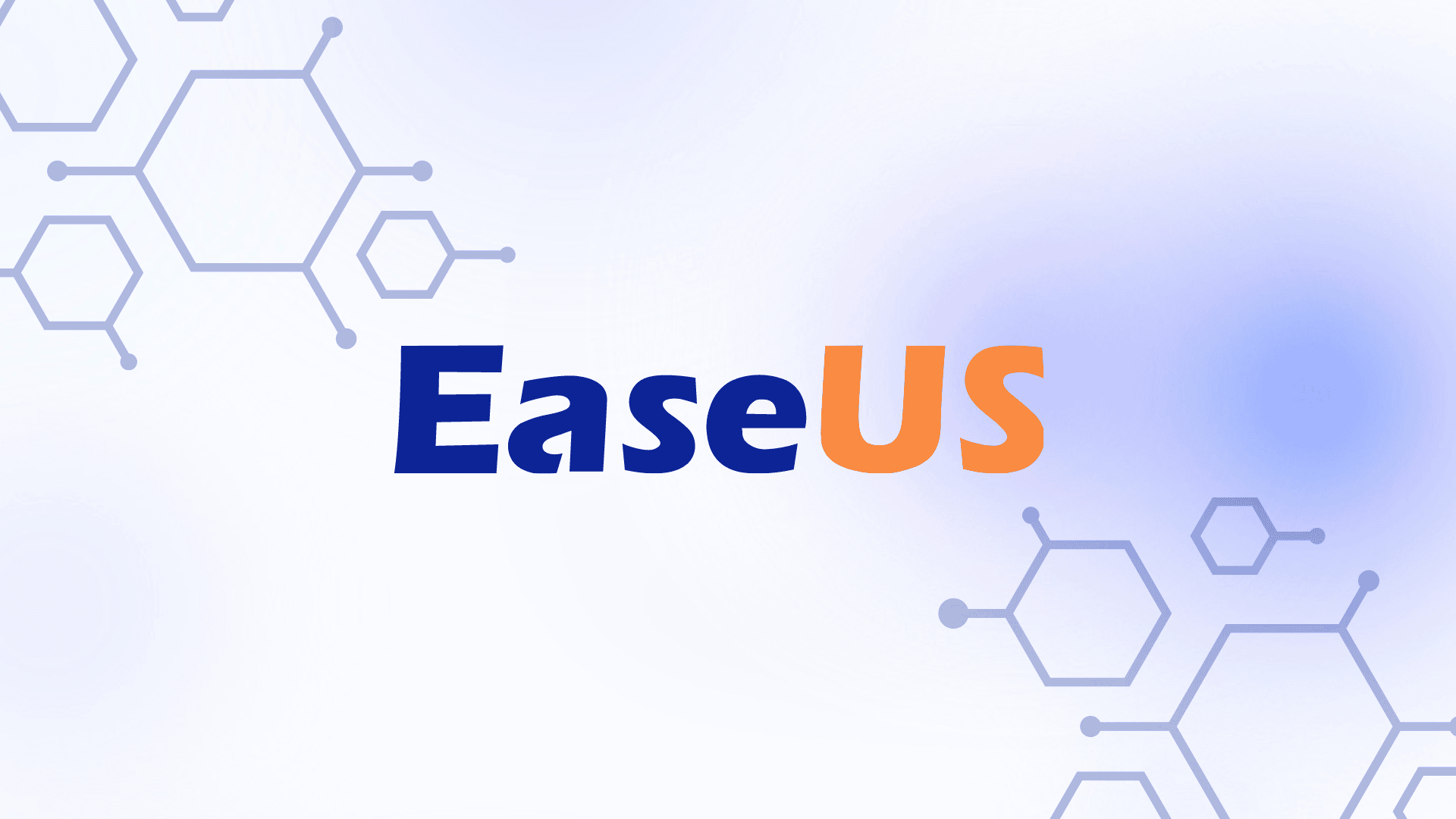
EaseUS Todo Backup is a free hard drive cloning software that can help you clone your hard drive to another with simple steps. It offers two clone modes: disk clone and partition clone. You can upgrade your hard drive or transfer data from one hard drive to another. EaseUS Todo Backup Home is available for both Windows and Mac. It is one of the market’s most popular hard drive cloning software. The cloned hard drive can be a backup if your original hard drive fails.
EaseUS Todo Backup Home has a simple and intuitive interface that makes it easy to use. It also has many features that make it a powerful hard drive cloning software.
Nick’s Take
I’ve been using EaseUS Todo Backup for a long time, and it’s never failed me. I just used it to clone my hard drive to a new one. The process is simple. I would recommend it to anyone.
Features
EaseUS Todo Backup Free Edition offers several features that make it a good choice for hard drive cloning.
- It offers two clone modes: disk clone and partition clone.
- The software is easy to use and offers a simple interface.
- It supports various file systems, including NTFS, FAT32, and EXT2/3/4.
- The software can clone hard drives of different sizes.
- It supports Windows 10/8.1/8/7 and Windows Server 2016/2012/2008/2003.

Pricing
EaseUS Todo Backup Free Edition is free, and if you want to upgrade, the price starts at $39.95.
7. MiniTool Partition Wizard
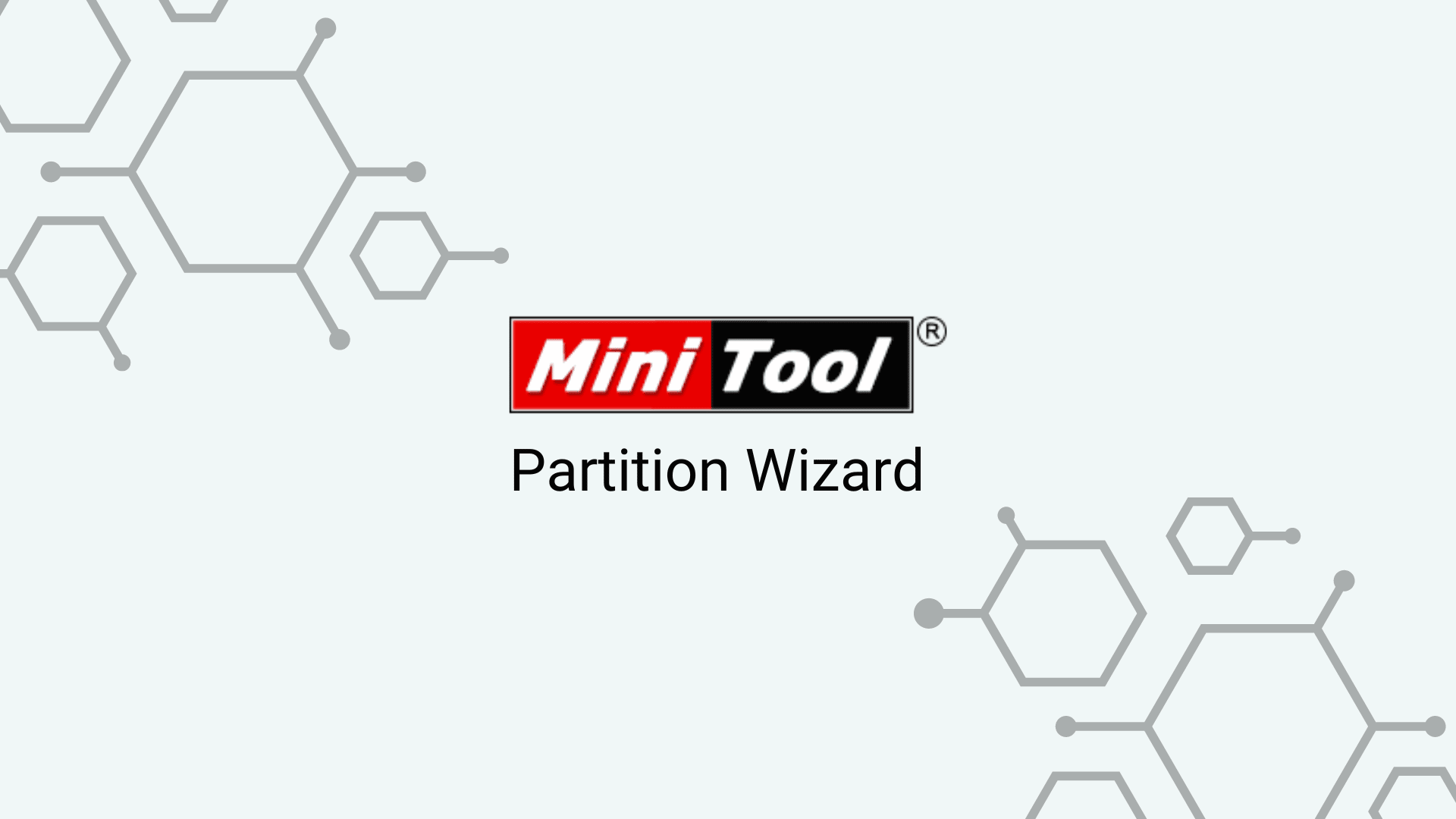
MiniTool Partition Wizard is a free partition manager software for Windows 10/8/7. This hard drive cloning software can help you quickly clone a hard drive to another. It offers two hard drive cloning modes: Copy Disk Quickly and Sector-by-Sector Copy. The former only copies used space on the source disk, while the latter copies the entire hard drive. Besides, this disk clone software supports file system conversion between FAT and NTFS.
Nick's Take
I think MiniTool Partition Wizard is one of the few partition managers offering a free trial for enterprise users. This hard drive cloning software has both Windows and Mac versions. It can help you clone a hard drive, convert MBR to GPT disk, convert dynamic disk to basic without data loss, and more.
Features
- Copy the entire hard drive or used space only.
- Convert file system between FAT and NTFS.
- Support Windows 10/8.1/8/7 and Mac OS X 10.6 and later.
- The interface is easy to use.
- Free technical support is available.
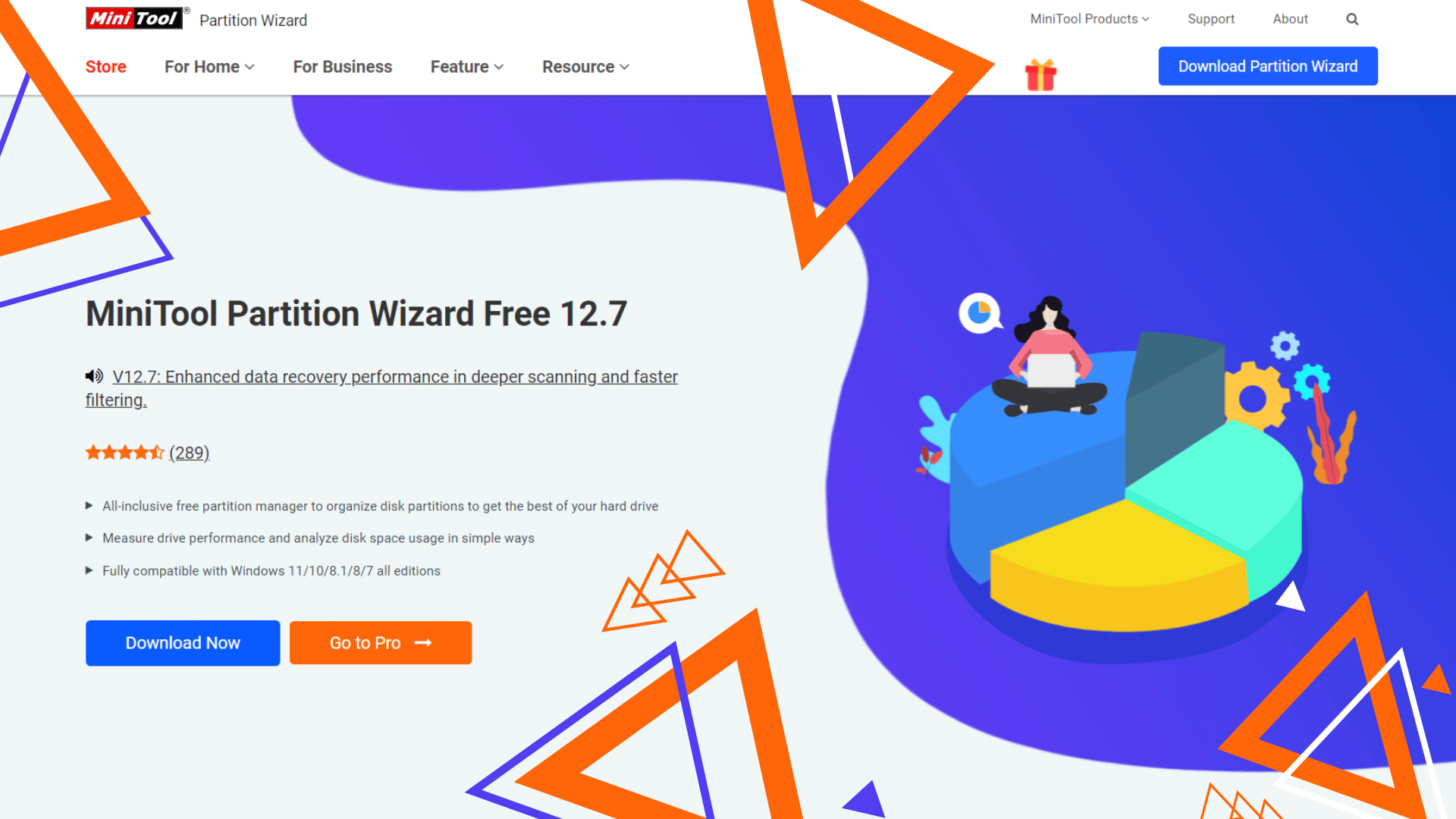
Pricing
The MiniTool Partition Wizard Free Edition is available for free. However, if you want to avail of the Pro, you can get it for a $159 Lifetime upgrade for a 5-PC license.
8. Active@ Disk Image
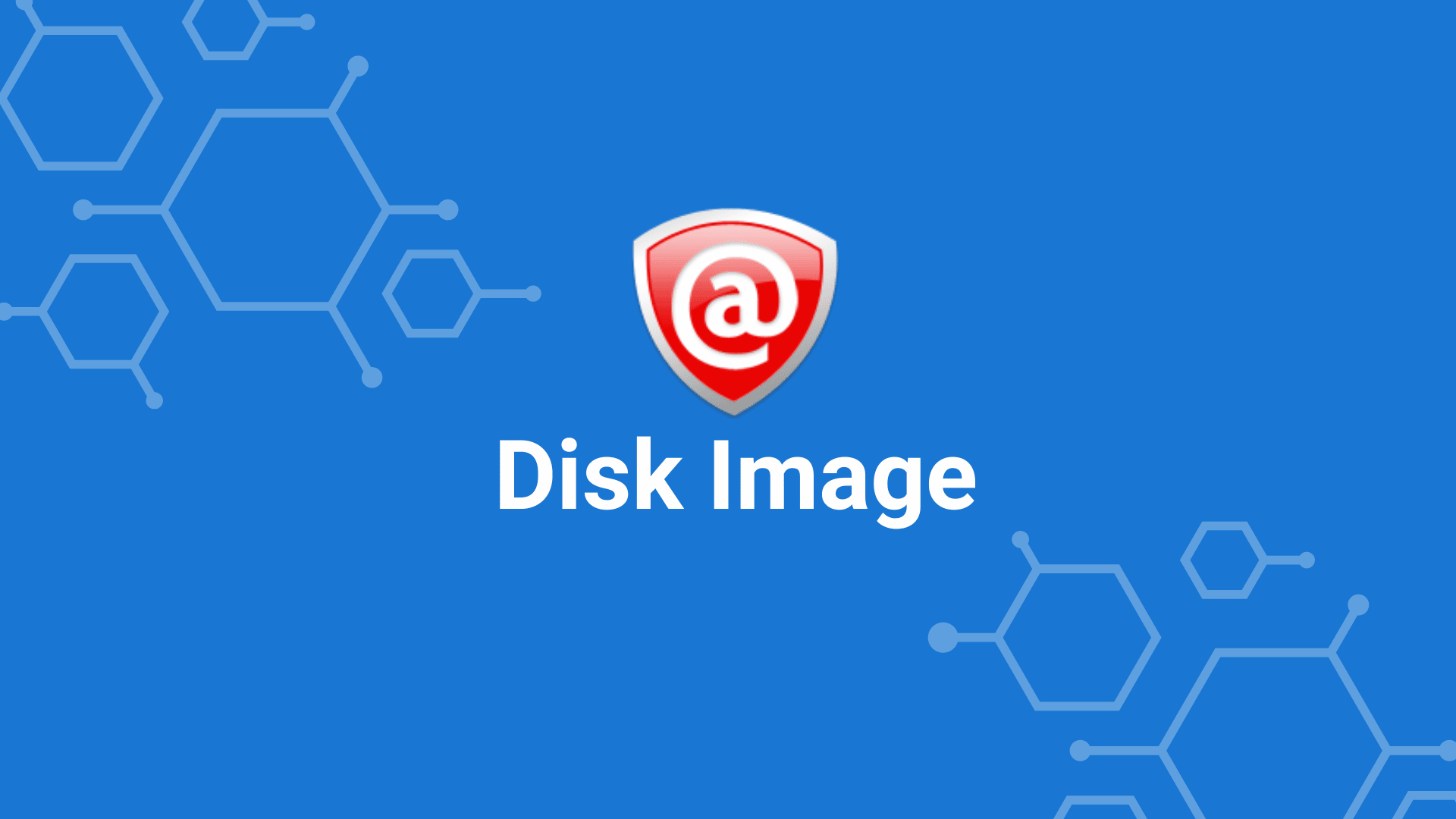
Active@ Disk Image is a disk image software that helps you create backups of your entire system, including the operating system, applications, and data. It can be used to restore your system in the event of a crash or data loss. Active@ Disk Image copies your disk and stores it in a folder. You can back up your computer, upgrade, or duplicate it. The software is easy to use and offers a variety of features that make it one of the best disk image software on the market. Active@ Disk Image is an excellent choice for both home and business users.
Nick's Take
If you’re looking for disk image software that is reliable and easy to use, Active@ Disk Image is a good option. It can create backups of your entire system, including the operating system.
Features
- The software can create backups of your entire system, including the operating system, applications, and data.
- The software can restore your system in case of a crash or data loss.
- The software is easy to use and has a user-friendly interface.
- This software provides image compression and verification, making it perfect for backups.
- This handy disk cloning software supports Windows XP, 7, 8, 10 Vista, Server 2003, and 2012.
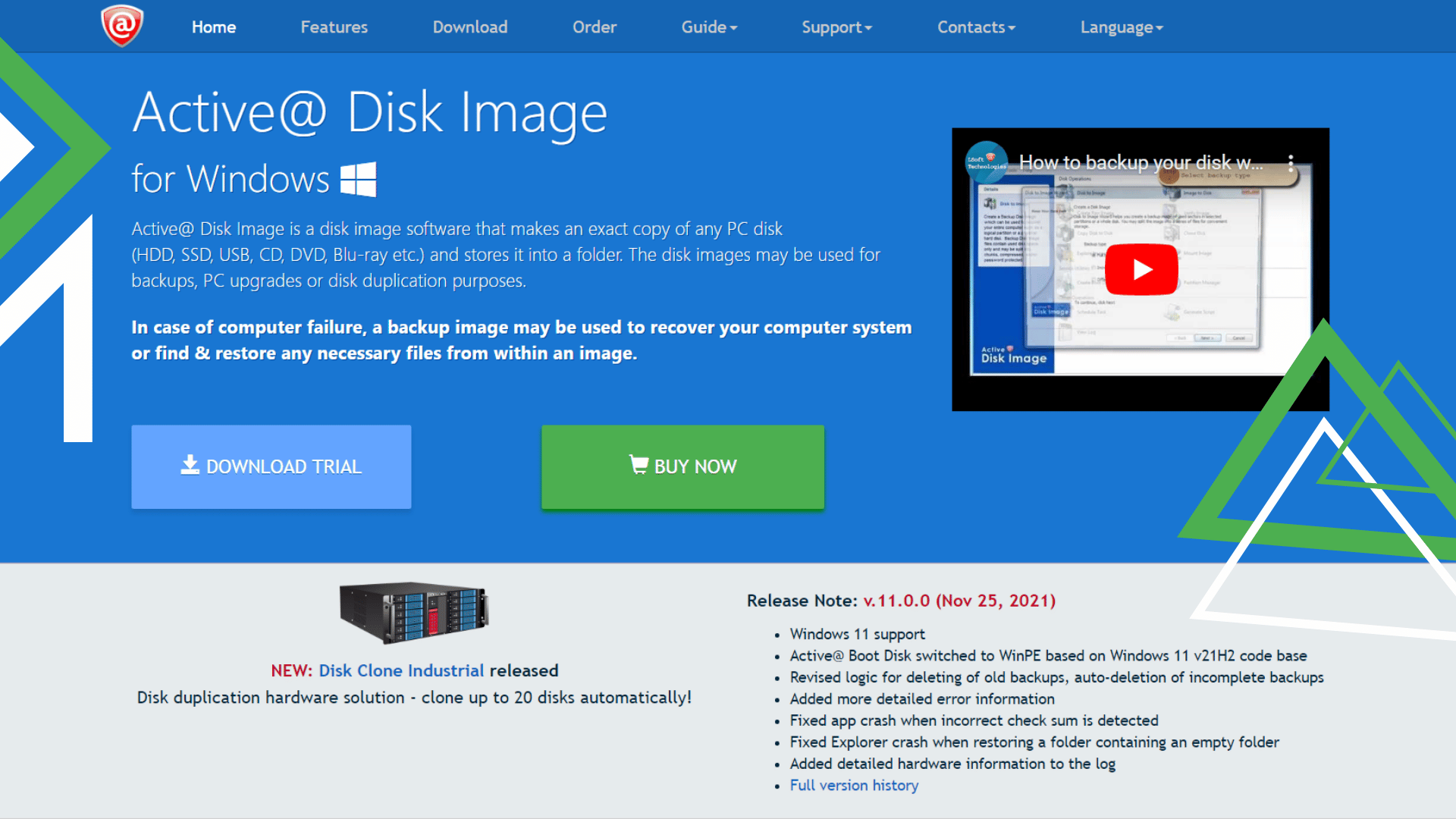
Pricing
The Active@ Disk Image software is priced at $39.00 for Personal Licenses, $49.00 for Business Licenses, and $2595 for Large Corporations & Enterprises.
9. Clonezilla
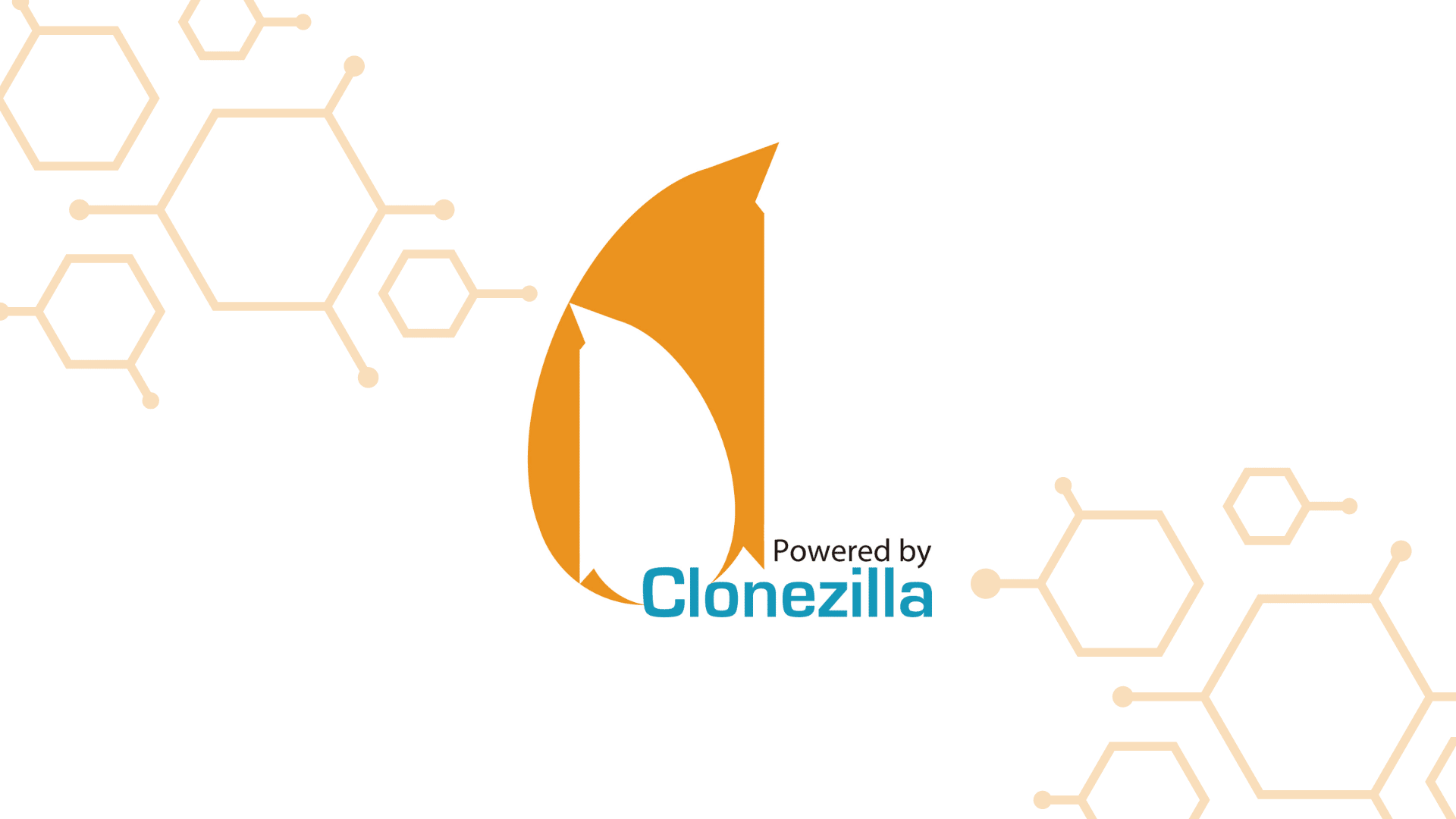
Clonezilla is a free, open-source disk cloning and imaging software for Windows and Linux. It can clone disks or partitions, create disk images, and restore disks or partitions. Clonezilla can be used to create a backup of your entire hard drive or just selected partitions. It can be run from a live CD, USB flash drive, or PXE server. It can create backups of entire hard drives or individual partitions and supports local and remote backups. Clonezilla is an excellent choice for users who need to clone large amounts of data, as it can clone drives up to 2TB in size.
Nick's Take
I think Clonezilla is one of the best hard drive cloning software. It is free, open-source, and straightforward to use. Clonezilla can clone disks or partitions, create disk images, and restore disks or partitions.
Features
- Free and open source
- It can be used to clone disks or partitions
- It can be used to create disk images
- It can be run from a live CD, USB flash drive, or PXE server
- It has a very easy-to-use interface
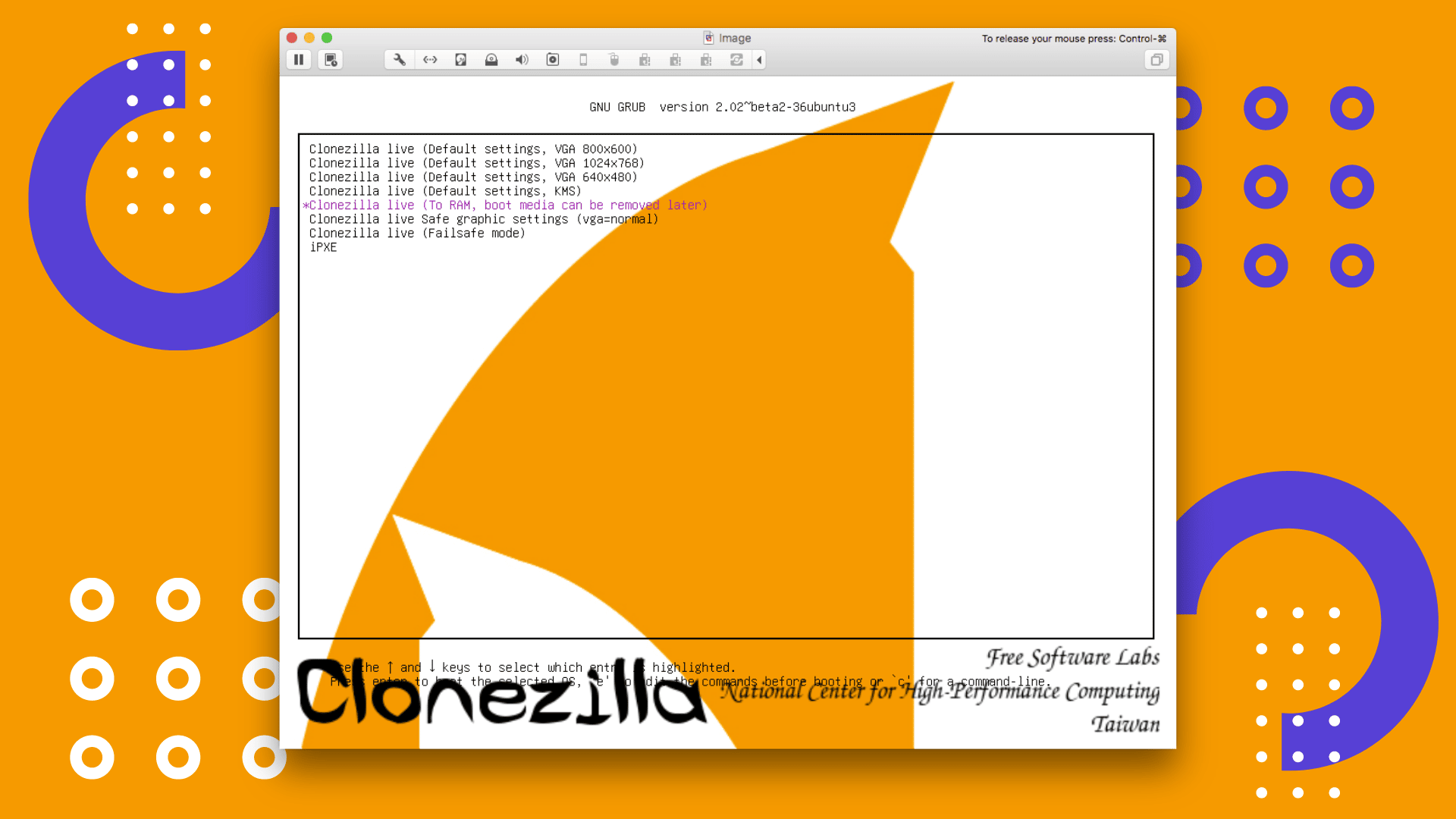
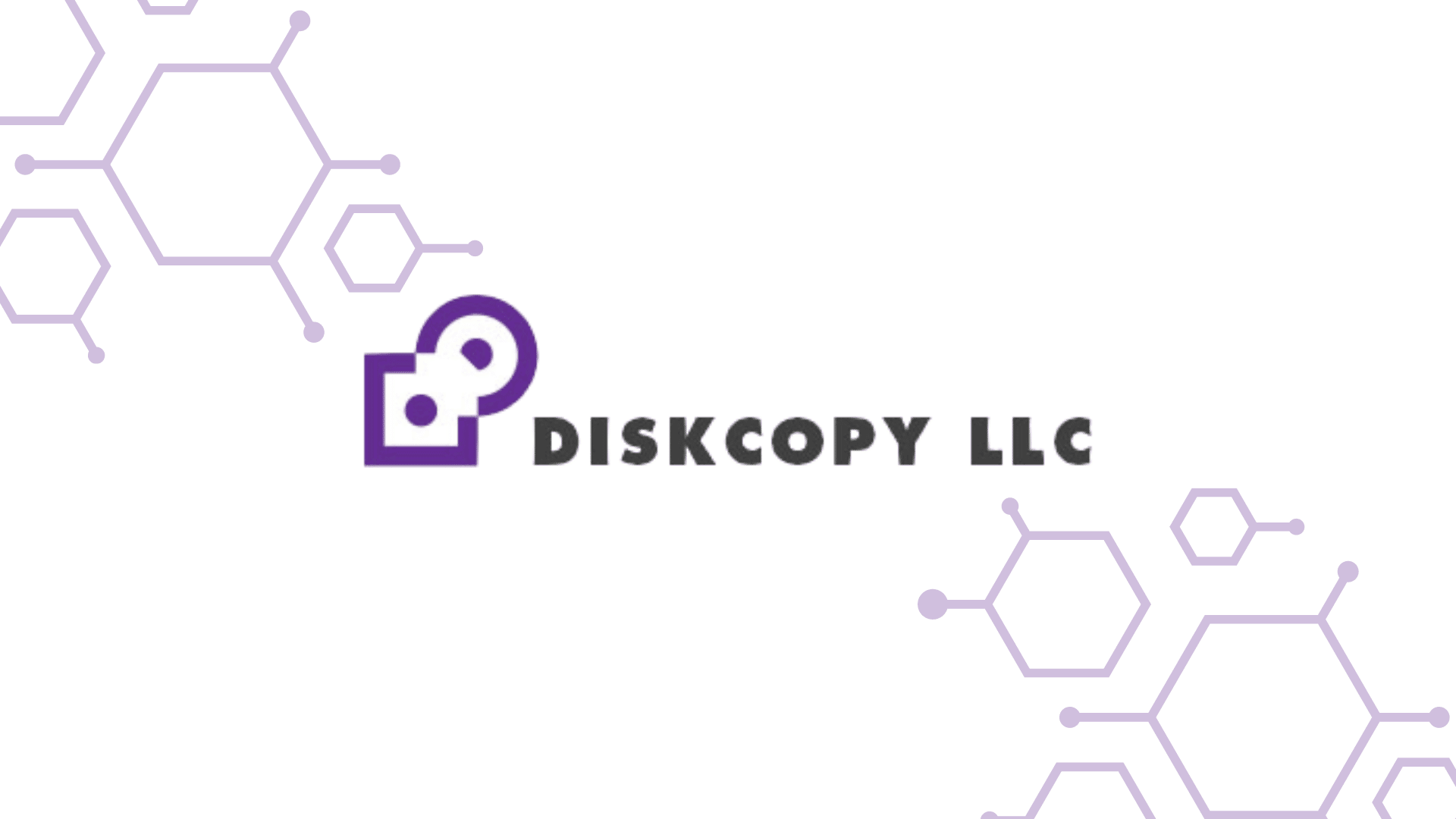
DiskCopy is a command-line hard drive cloning software for Windows that is included for free with the Windows operating system. It can be used to create an exact copy of a hard drive, including all partitions and data, operating systems, applications, and settings. DiskCopy can be used to create a backup of your hard drive or to upgrade to a larger hard drive.
Nick's Take
I think DiskCopy is one of the most popular hard drive cloning software programs. It is straightforward to use, very affordable, and makes an exact copy of your entire hard drive.
Features
- DiskCopy can clone your entire hard drive, including the operating system, applications, settings, and data.
- DiskCopy can be used to create a backup of your hard drive.
- DiskCopy can be used to upgrade to a larger hard drive.
- DiskCopy is easy to use and does not require any technical knowledge.
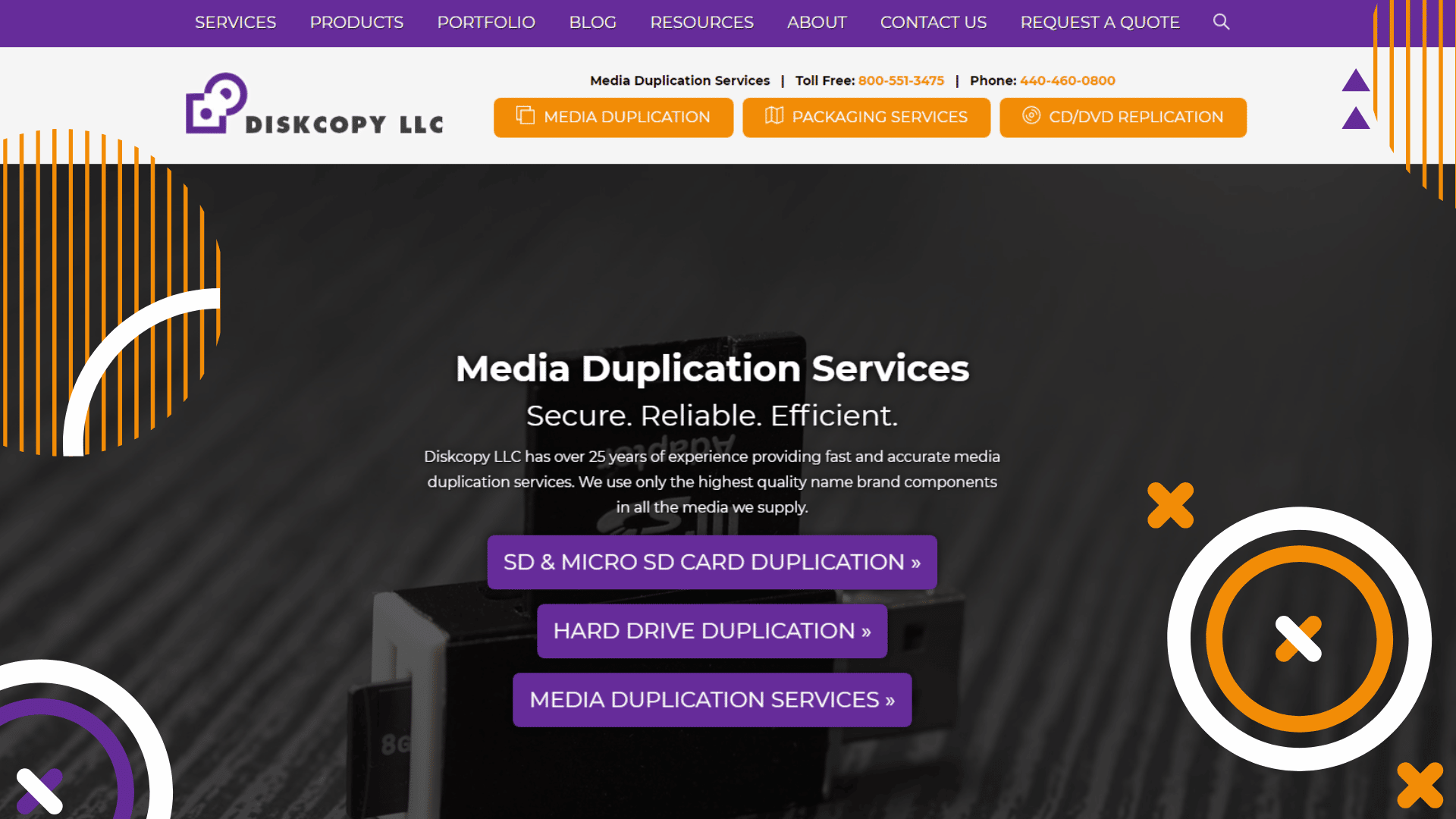
Pricing
DiskCopy price is upon request for quotation.
What is cloning hard drive software?
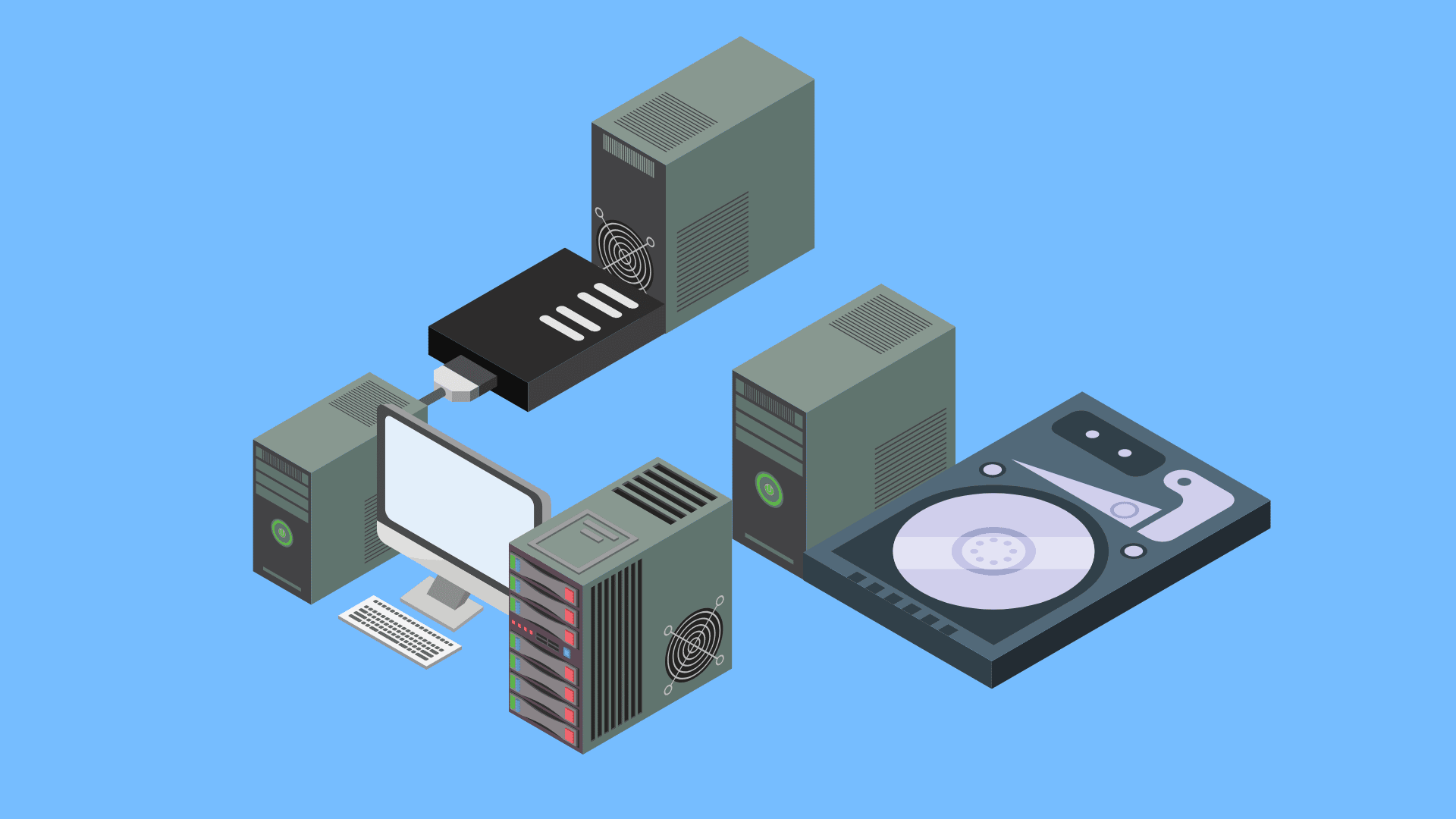
Cloning hard drive software creates an exact copy of your hard drive, including the operating system, applications, data, and preferences. This allows you to easily switch to a new hard drive without losing your data or settings.
How to choose the best hard drive cloning software for you?
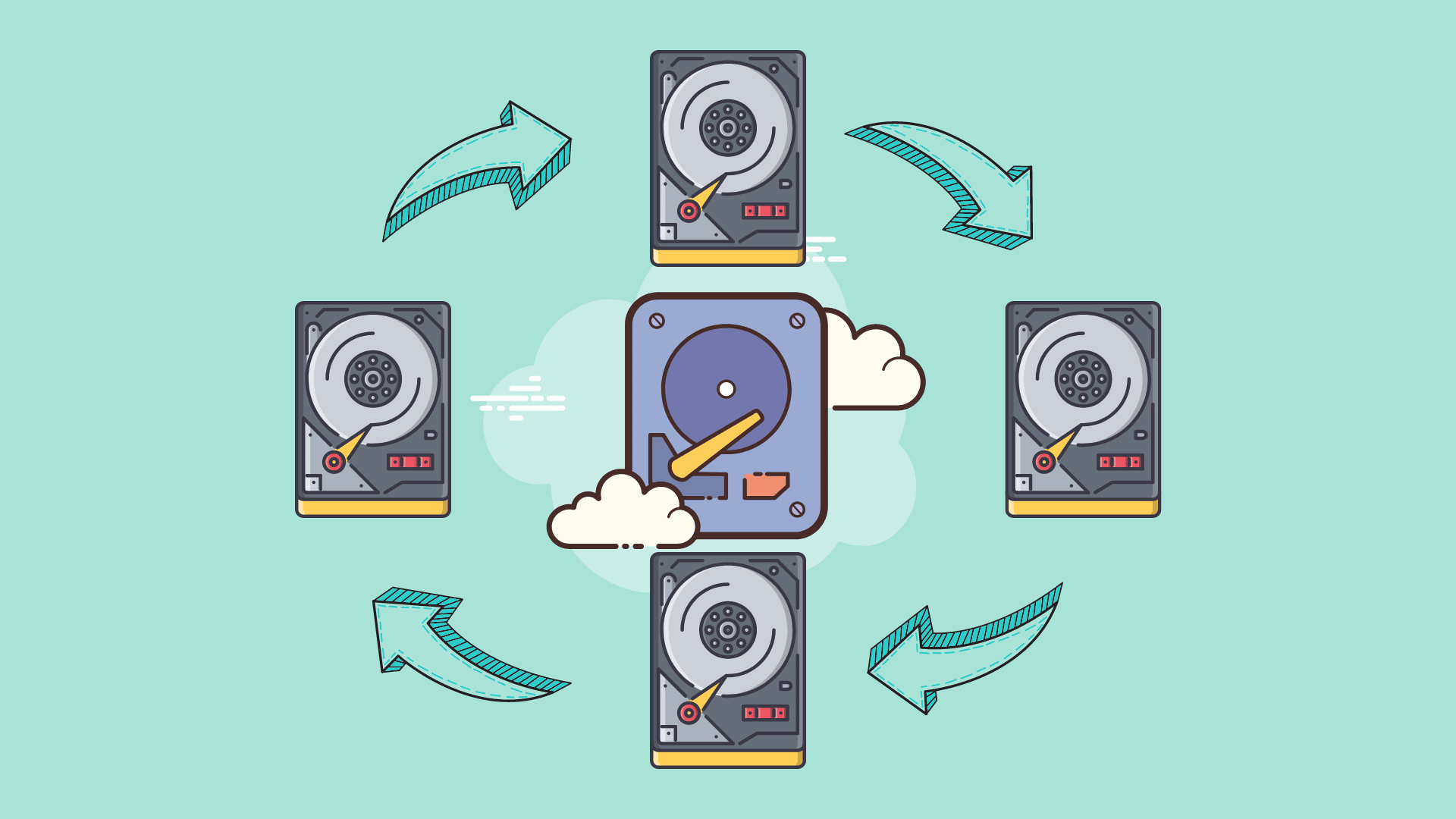
Step 1: Determine your needs.
When choosing hard drive cloning software, it is essential to consider the features and functions offered. It is also important to decide which platform the software will be used on: Windows, Mac, or Linux. The software should also be able to clone hard drives quickly and easily.
Step 2: Compare features.
Now that you know what to look for in a hard drive cloning software, it’s time to compare features and find the best one for your needs. Here are some of the top features to look for:
- Ease of use: The best hard drive cloning software will be easy, even if you’re not a tech expert. Look for software with a user-friendly interface and clear instructions.
- Compatibility: Make sure the software you choose is compatible with your operating system and the type of hard drive you use.
- Speed: When cloning a hard drive, you want the process to be as fast as possible. Look for software that can clone a hard drive quickly and efficiently.
- Security: If you’re cloning a sensitive hard drive, you’ll want to ensure the software you choose offers security features like encryption.
Step 3: Consider the price.
The price is always important when choosing any software, and hard drive cloning software is no different. There are various options available, ranging from free to quite expensive. It’s important to consider what features you need and how much you’re willing to spend before deciding. The more features a program has, the higher the price will be.
What are the different types of hard drive cloning?
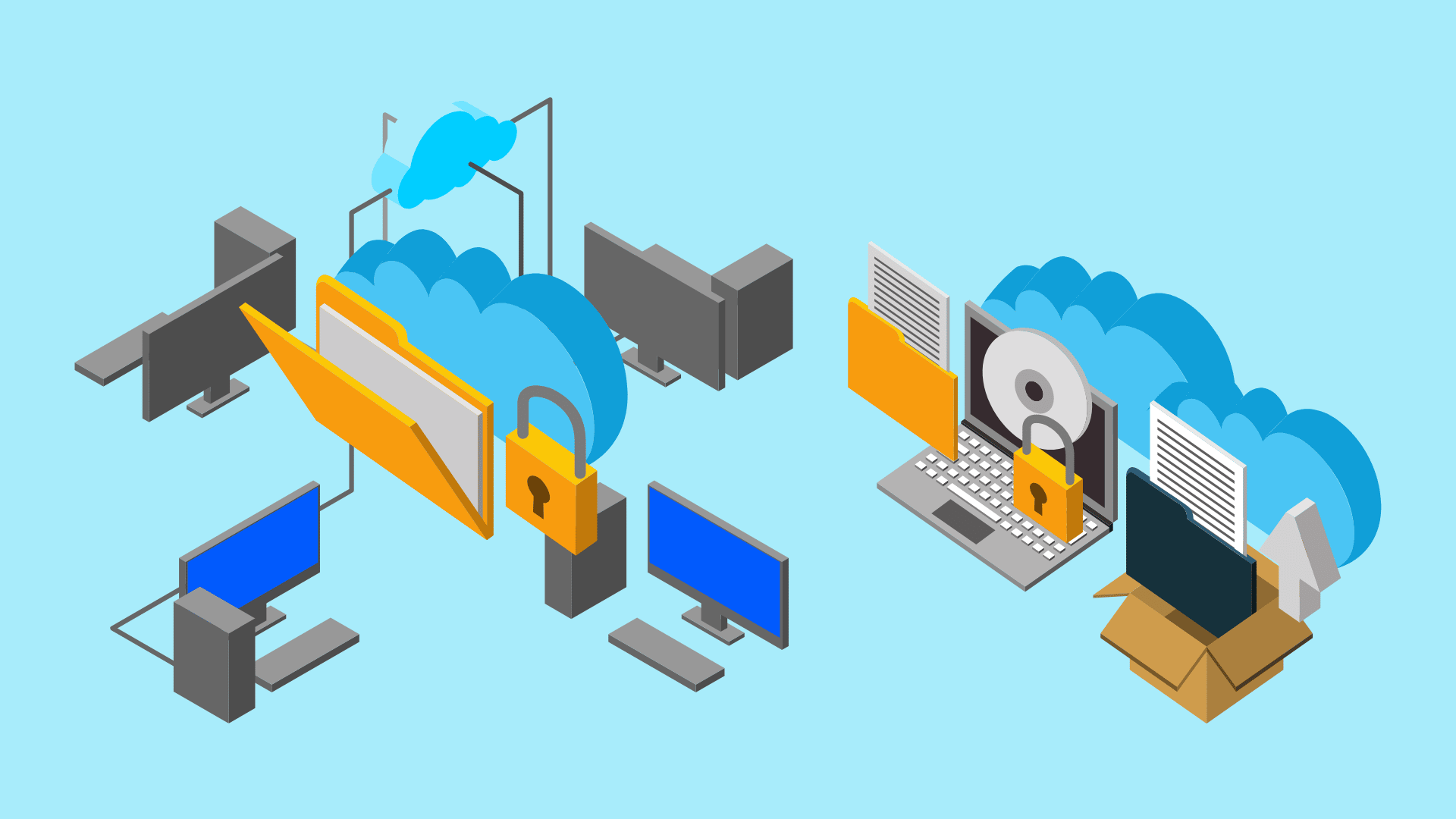
1. Drive-to-drive cloning: Drive-to-drive cloning is copying the contents of one hard drive or solid-state drive to another. This can be used to create an exact copy of a drive or backup data to a second location.
2. Disk imaging: Disk imaging is creating a file containing the entire contents of a hard drive or solid-state drive. This file can then be used to restore the original data if needed. Disk imaging can be used for backups or for transferring data to a new drive.
3. File transfer: File transfer is copying files from one location to another. This can move data between drives or backup files to an external location.
4. Folder synchronization: Folder synchronization keeps two or more folders in sync. This can be used for backups or keeping multiple computers up-to-date with the same data.
5. Partitioning: Partitioning is dividing a hard drive into various sections (partitions). This can be done for organizational purposes or to allow different operating systems to be installed on separate partitions
How do you use hard drive cloning software?
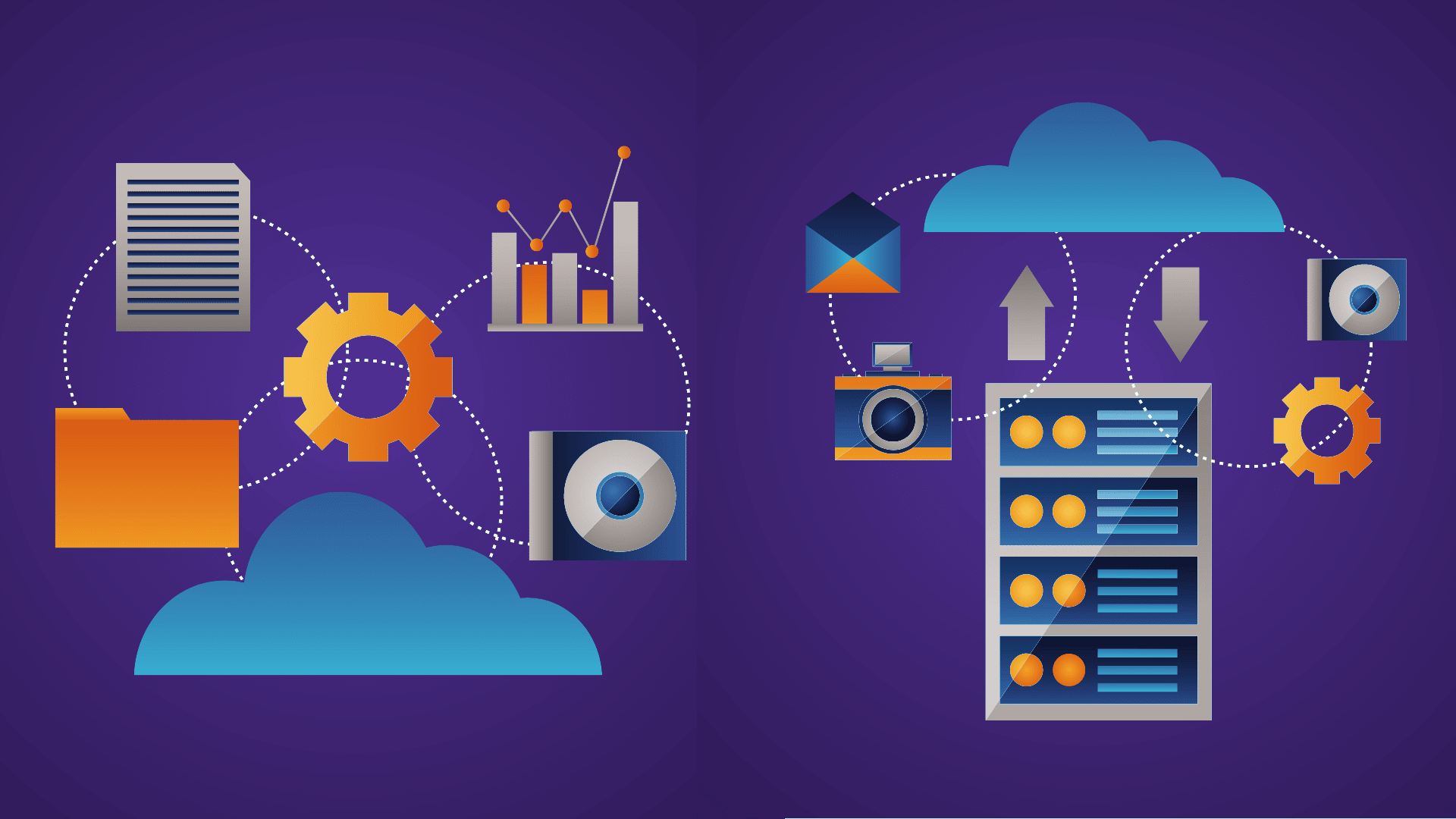
To use hard drive clone software, you will need two things: the source hard drive that you want to copy and a destination hard drive with enough storage space to hold the contents of the source hard drive. Once you have these two things, you can begin the cloning process.
The first step is to connect the destination hard drive to your computer. Next, launch the cloning software and select the source and destination drives. Finally, click “clone” or “start” and wait for the process to finish. Depending on the size of your drives and how much data is being copied, this could take some time.
Once it is finished, you will have an exact copy of your original hard drive on your destination device.
How often do you need to update hard drive cloning software?
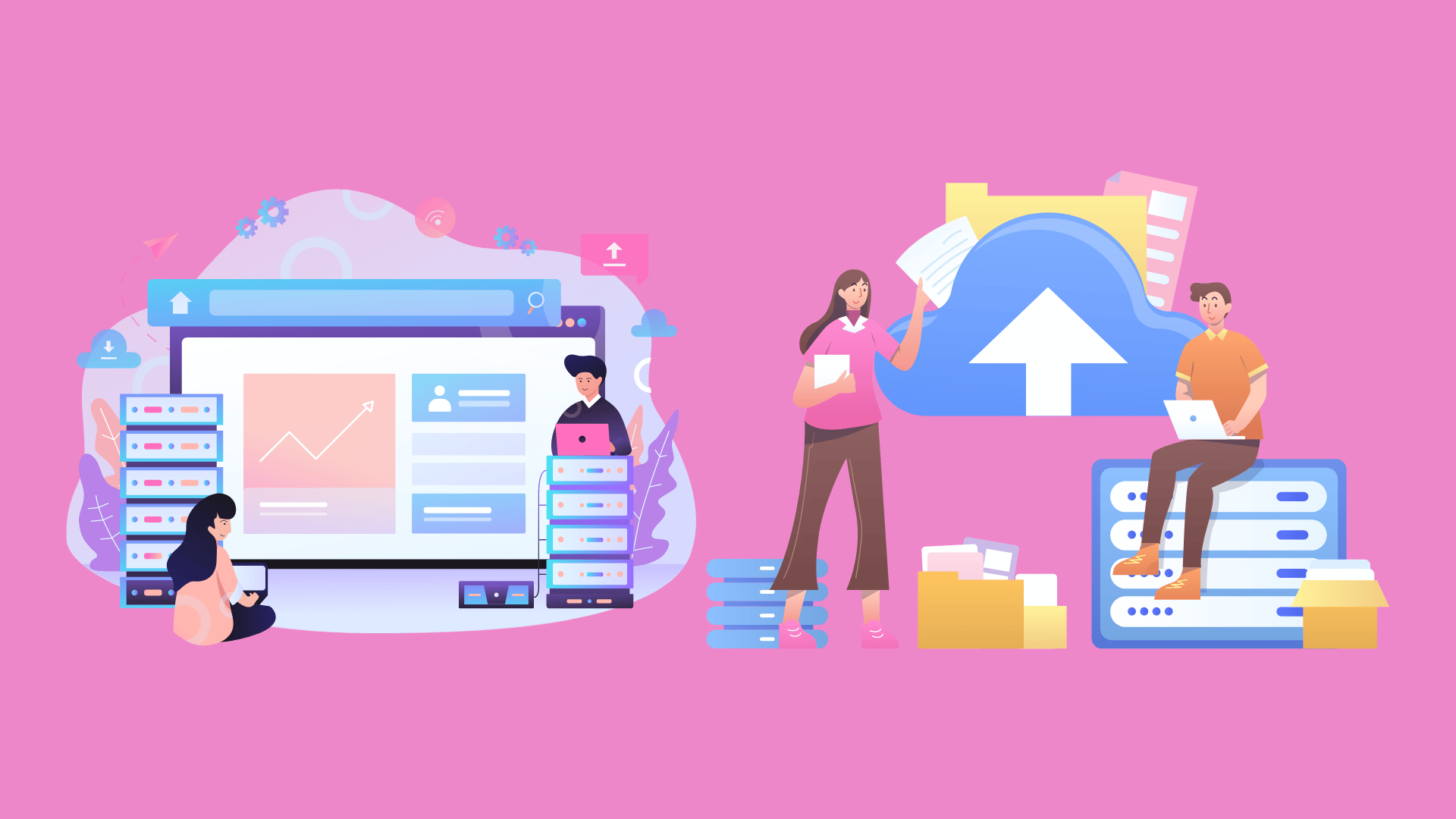
There is no definitive answer to this question, as it depends on the individual’s needs and usage. However, hard drive cloning software is generally recommended to be updated regularly to ensure that it remains effective.
Conclusion
So there you have it, the ten best hard drive cloning software of 2022. We hope you found the perfect one for your needs. Sign up now and get started with the cloning process!