Whatever the reason, you’ll need to find a screen-sharing software that meets your needs. To make things easier, we’ve compiled a list of the ten best screen share software for desktop and mobile devices. Some of these are free, while others are paid. But all of them offer an easy way to share your screen with others.
So whether you’re looking for a simple way to give a presentation or a more robust solution for remote collaboration, one of these screen-sharing software options is sure to meet your needs. Let’s get started!
What is the 10 Best Screen Sharing Software?
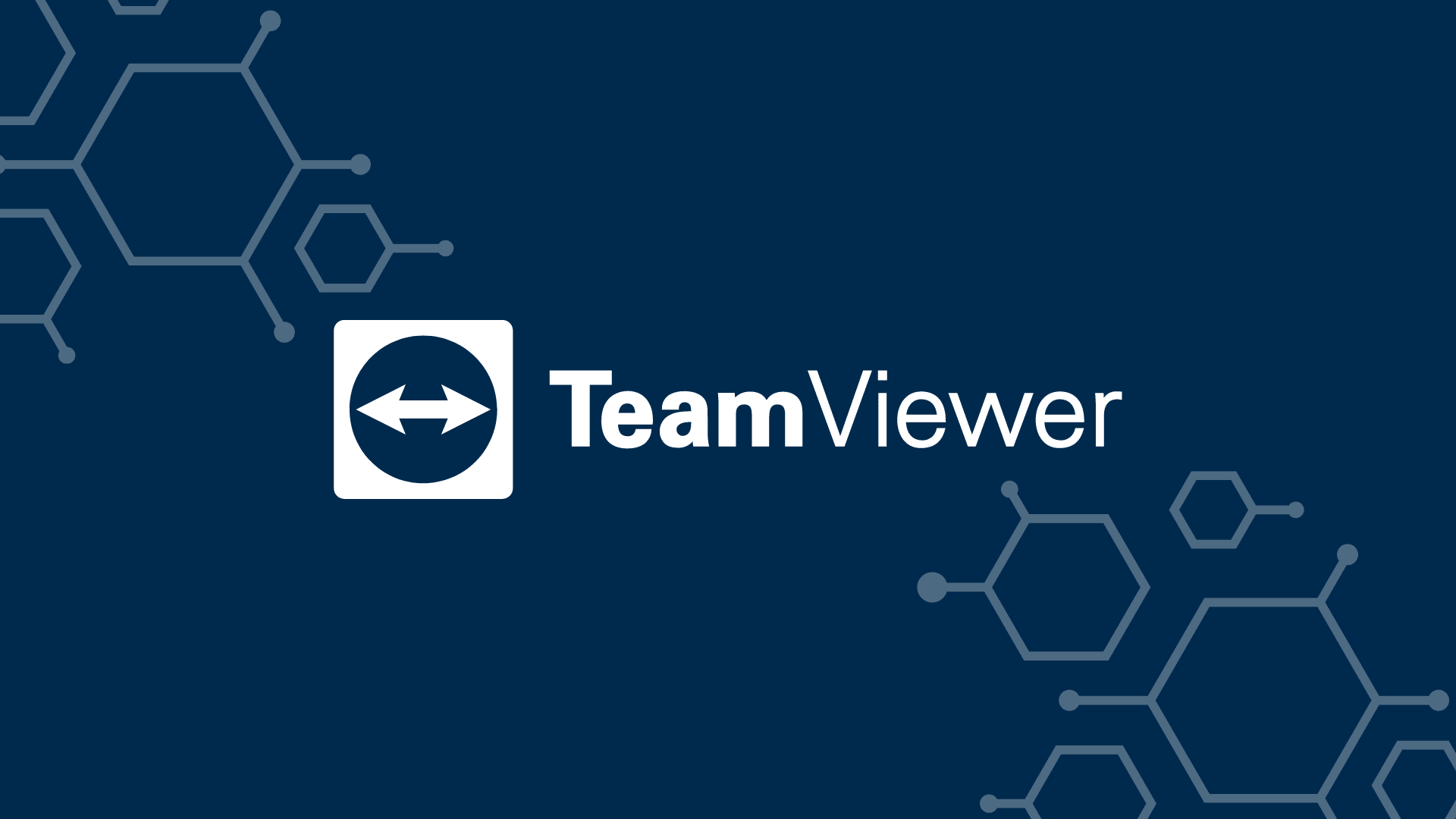
TeamViewer provides a versatile and secure platform for screen sharing that is well-known among users. The platform uses 256-bit AES Encryption and Two-Factor Authentication to ensure that user connections are secured so that nobody can snoop on your activity.
It’s an app with support for Windows, Mac, Linux, Chrome OS, Raspberry Pi, Android, iOS, and Windows Apps, making it accessible no matter what platform you’re working from.
Users can connect to a remote computer and view its screen, work with files and applications, or give control to another user. The software can be used for personal purposes or businesses.
Businesses can use TeamViewer to provide customer technical support or collaborate on projects with colleagues. The software is available in over 30 languages.
Nick's Take
TeamViewer is a software application that enables remote control, desktop sharing, online meetings, and file transfer between computers. It is perhaps the most well-known of all the third-party tools available; it has a loyal base of users who appreciate its versatility and security features.
Features
- Remote Device Control
- Cross-Platform Access
- VPN Alternative
- iOS Screen Sharing
- Hardware and Software Integration
- Multi-Language Support
- Time-Saving Shortcuts
- Flexible File Sharing Options
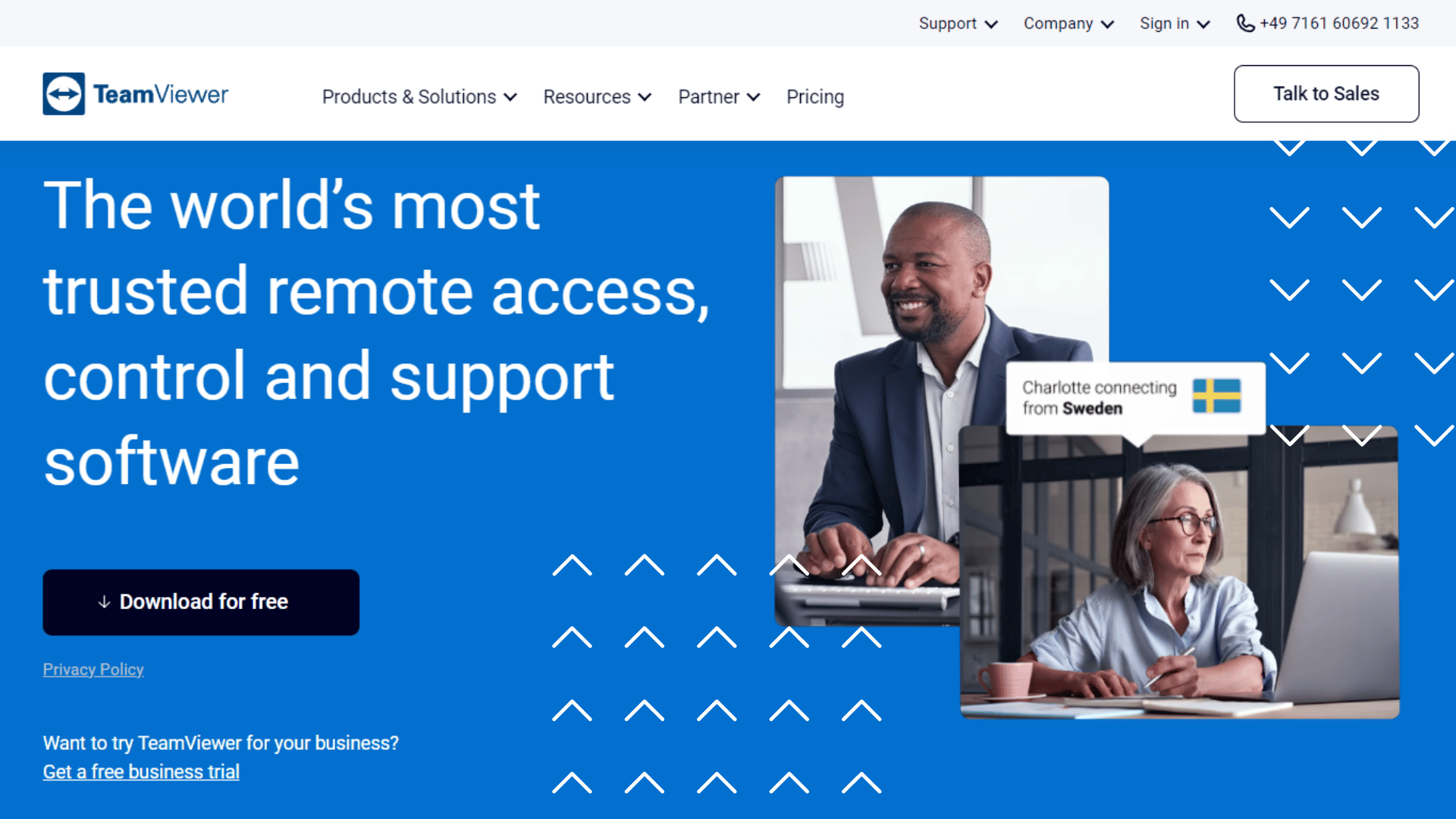
Pricing
Business Plan – $34.90/month
Premium Plan – $102.80/month
Corporate Plan – $206.90/month
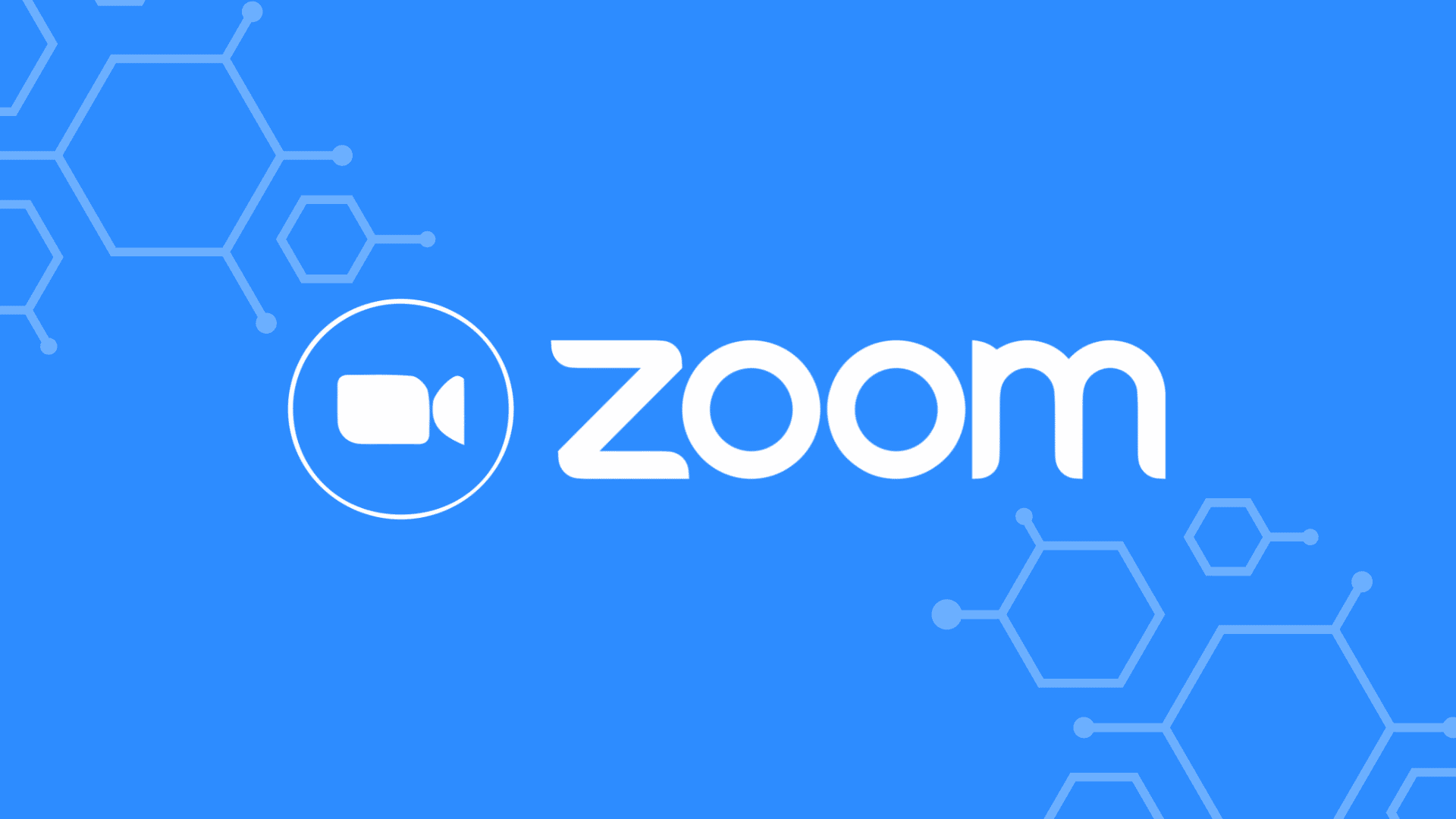
Zoom is a free real-time messaging and video conferencing service that can handle team meetings, sales demos, and webinars. Zoom manages to maintain a connection even over choppy networks. Meeting rooms can support up to 1000 participants, and users can share their screens.
The zoom app enables employees to join chats from anywhere. It uses AES GCM encryption to protect data and offers automatic email zoom links, Google Drive uploads, and transcriptions for recordings.
Nick's Take
Zoom offers a variety of features that make it an ideal solution for businesses and organizations looking to improve their collaboration. I recommend the mobile app that allows participants to take control of the presentation tools, share documents or annotate during meetings.
Features
- Profile cards in Zoom Meetings and Team Chat
- Scheduling Meeting
- Sharing screen and broadcasting to breakout rooms
- Managing automated captions
- Basic user meeting duration changes
- Livestreaming meetings or webinars on Facebook
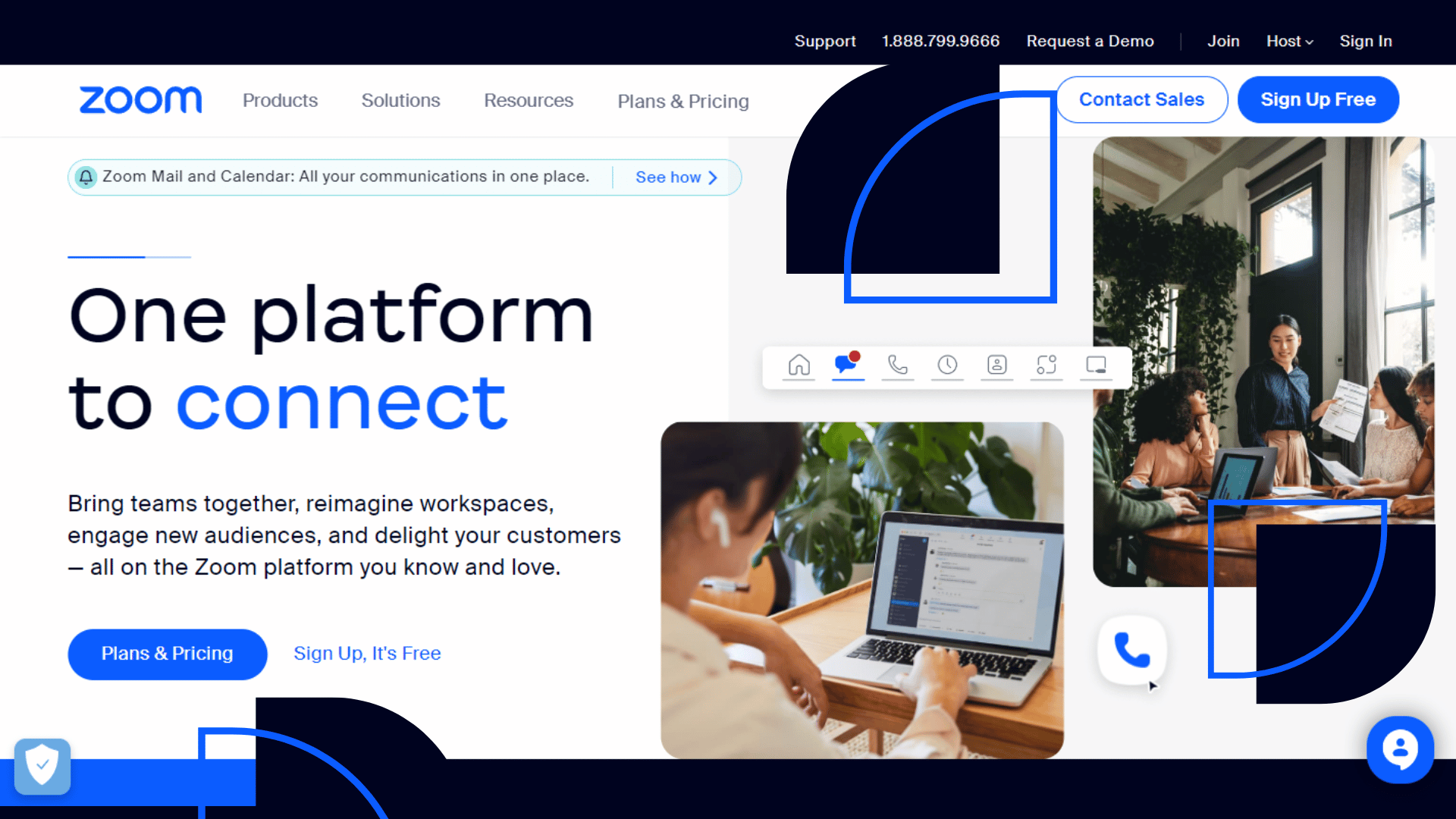
Pricing
Pro Plan – $149.90 per year
Business Plan – $199.90 per year
Enterprise Plan – Contact Zoom for custom pricing
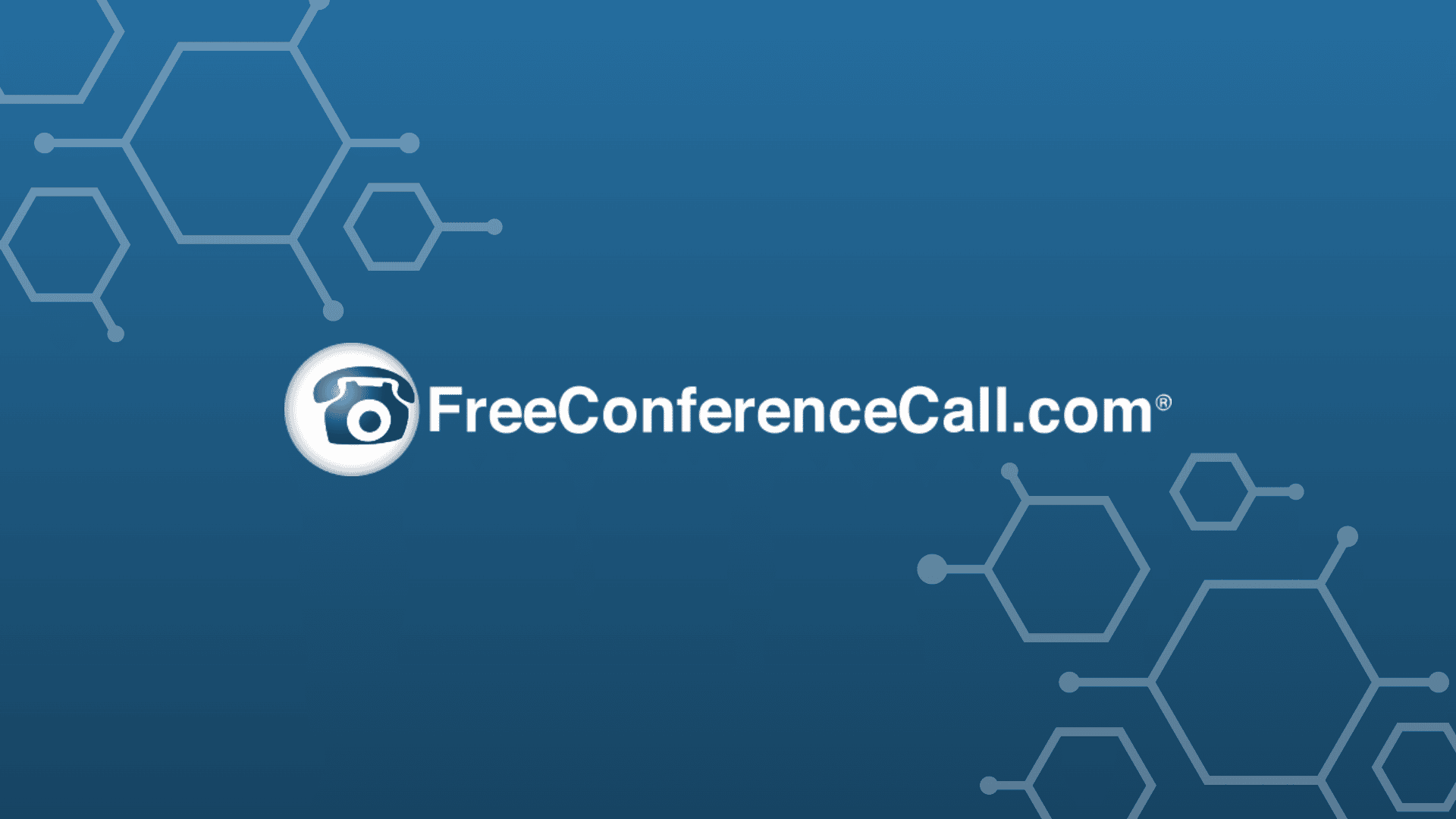
Freeconferencecall.com offers remote access and desktop-sharing services that are 100 percent free. The platform is designed for businesses of all sizes and has audio conferencing functionality.
With its simple meeting dashboard, meeting hosts can easily share their screen with the click of a button, whether they want to include audio, video, or both.
Meeting participants can also request to access desktop sharing functionality — including mouse and keyboard control — with any meeting host.
Nick's Take
I think FreeConferenceCall is the best screen-sharing software for desktop and app users; it is free to use, making it a great choice for small businesses or individuals who need to share their screens with others. The platform is designed for businesses of all sizes and has audio conferencing functionality.
Features
- Breakout Rooms
- Meetings Setting
- VoIP
- Video Conferencing
- Remote Desktop
- Web Controls
- History Recordings
- One Number
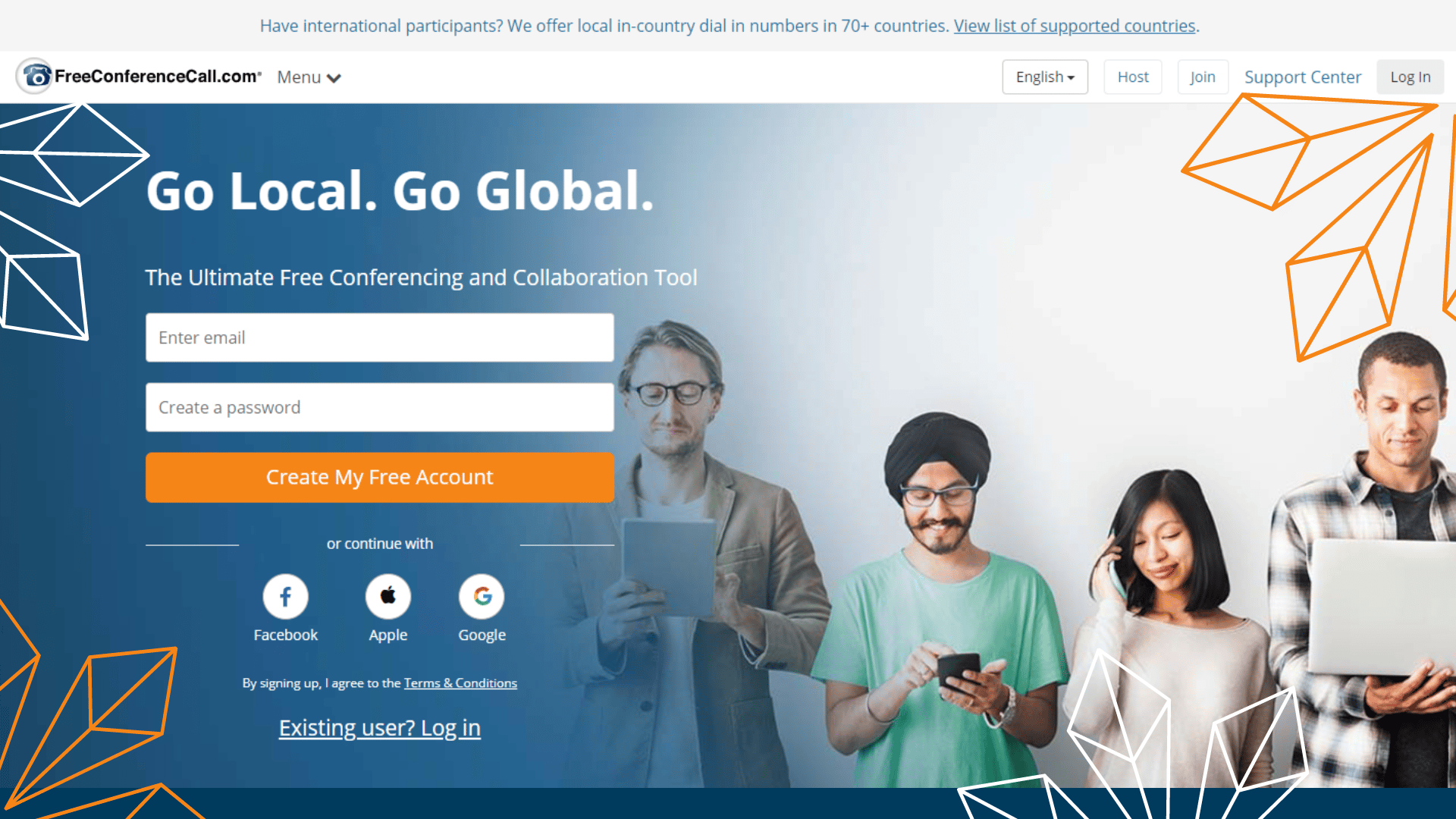
Pricing
Suggested Plan- $4 per month
Average Plan-$8.21 per month
Market Plan- $15 per month
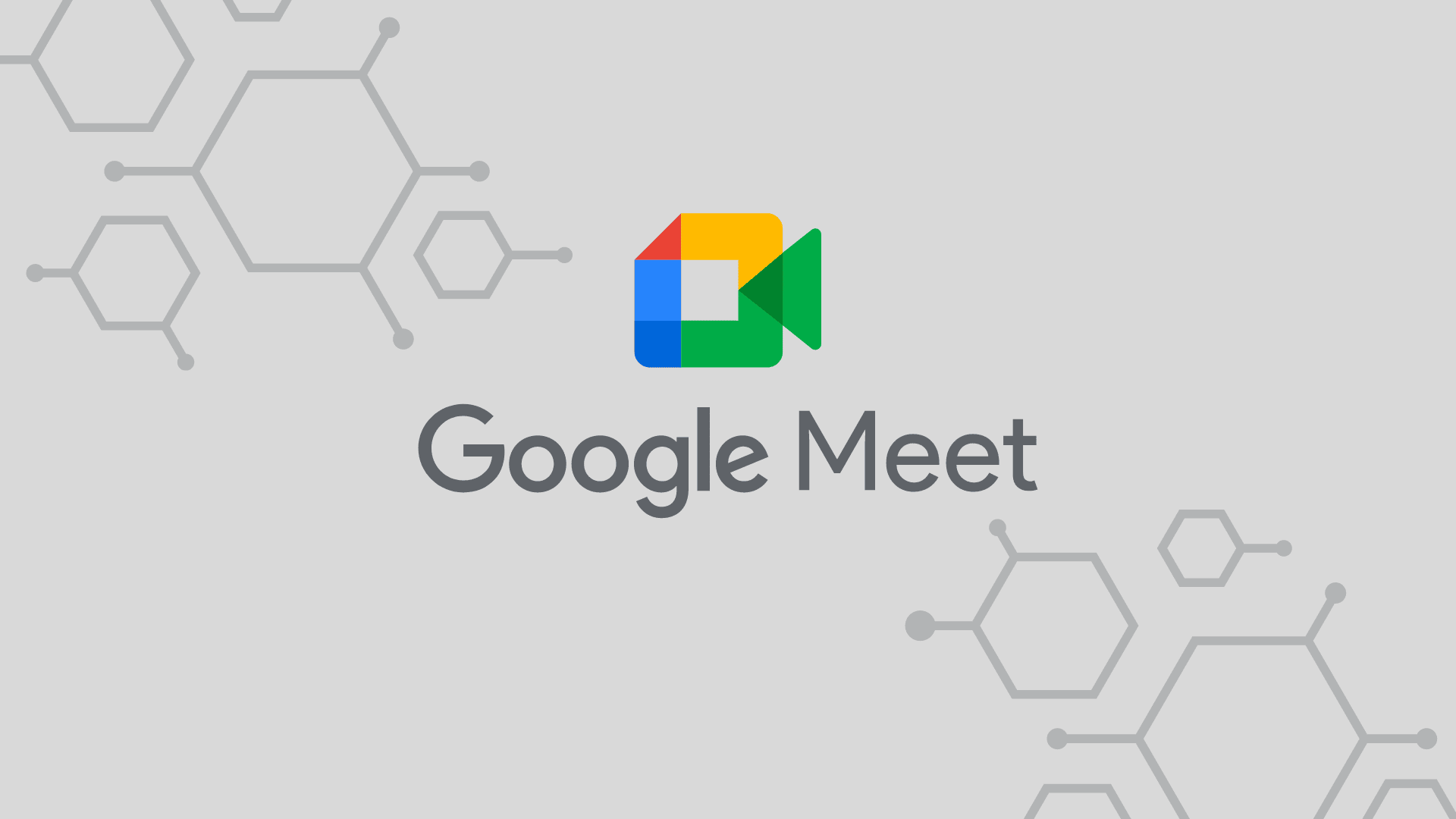
Google Meet is a new video conferencing software that offers many features not found in other similar programs. Google Meet encrypts your data using TLS encryption and provides customer support via phone and email.
It is built for business use and integrates with many other tools, making it faster and easier to manage meetings. It also has strong security features, making it ideal for businesses that need to share sensitive information.
Nick's Take
Google Meet is a great option for those who are looking for business-focused video conferencing software. It is like its many features not found in similar programs, such as the ability to blur the background and display a limited number of participants on the screen.
Features:
- Google workplace integrated
- Start and join meetings
- Quick messaging features
- Control access to video meetings
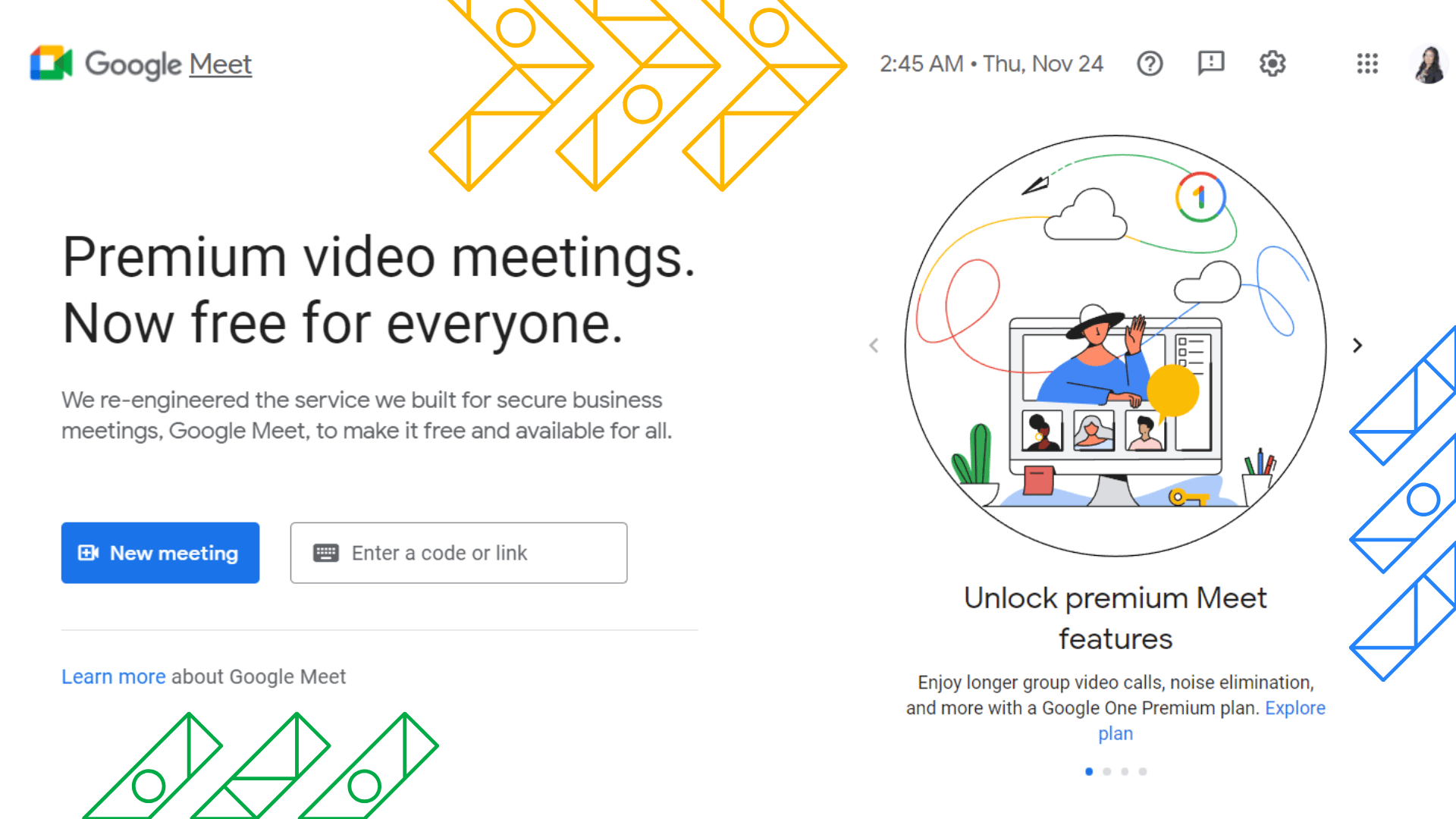
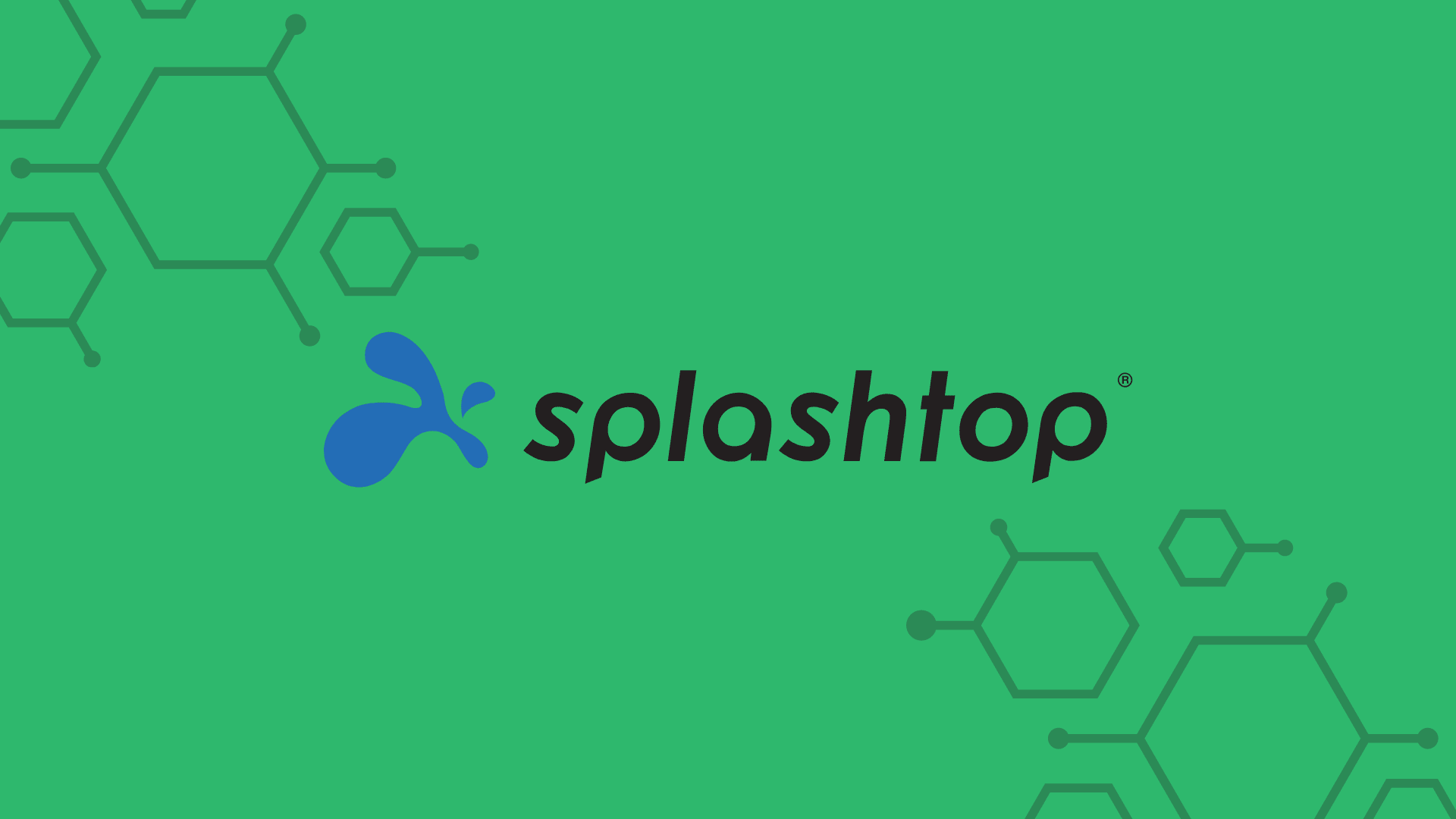
The Splashtop remote access software is a great choice for businesses that need to provide remote support. It is easy to use and provides a smooth experience for users.
This software solution is designed specifically for IT professionals, help desks, and MSPs, making it the perfect choice for those who need a reliable and efficient way to provide support.
The compact design makes it easy to set up for clients, while the 1-button operation lets you multi-screen with ease on client computers. With millions of users, Splashtop has a solution that is likely perfect for your needs.
Nick's Take
Splashtop is a leading remote desktop and screen-sharing software that enables users to access their computers and applications from anywhere. I recommend its comprehensive app that includes features such as file transfer, multi-touch support, and the ability to print documents remotely.
Features
- The Drag and Drop File Transfer
- Multi to Multi-Monitor
- Video Session Recording
- Two Users in one Computer
- Computer Management
- Single Sign-On (SSO)
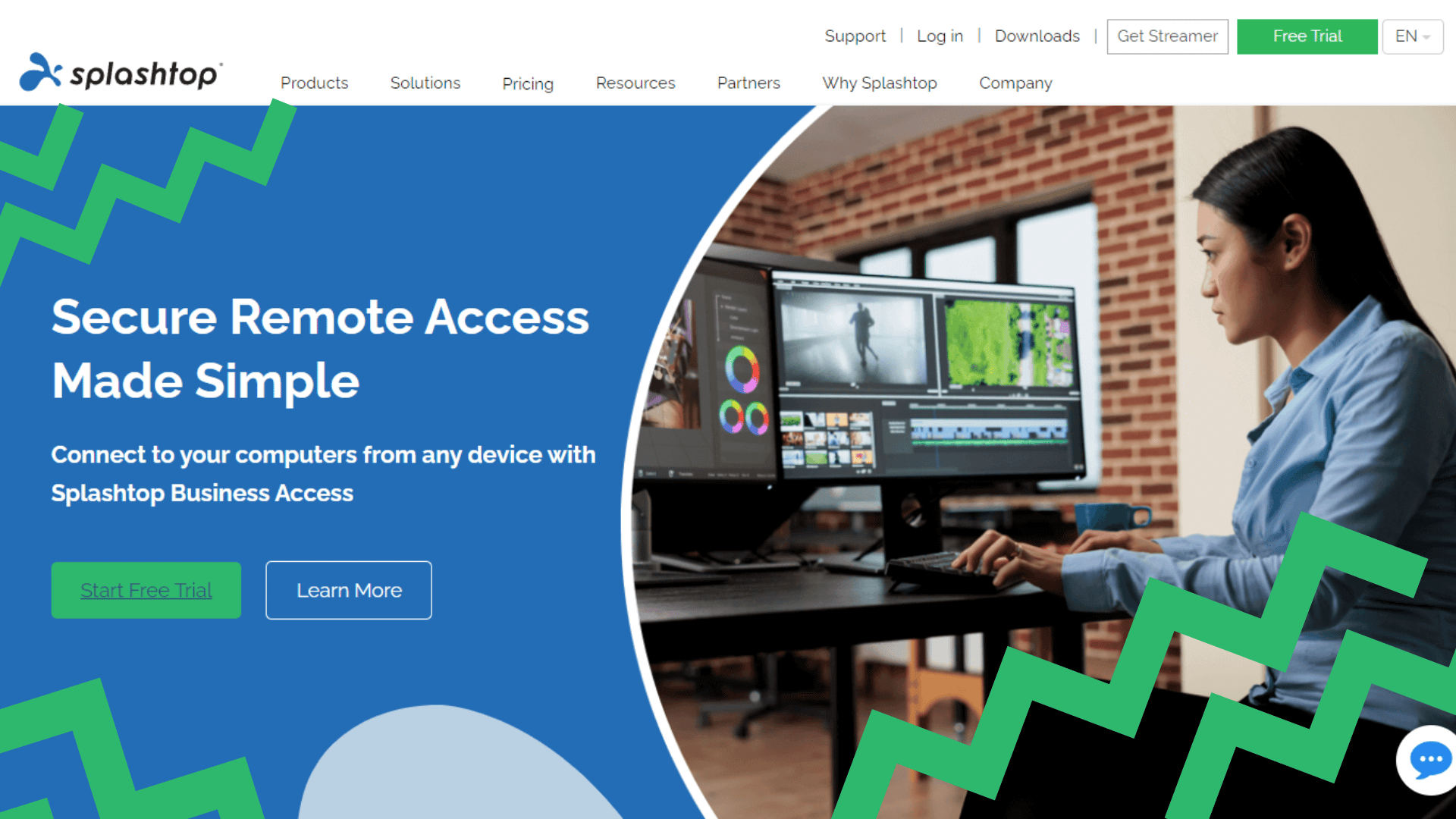
Pricing
Solo Plan- $5 per month
Pro Plan- $8.25 per month
Pro Volume Licence Plan- $6.19 per month
Mikogo

Mikogo is a top-quality screen-sharing software that enables users to share their screens with others in real-time. You can share any screen content with Mikogo, including PowerPoint presentations, web pages, PDF documents, and more.
The software is available for both Windows and Mac computers, and it offers a variety of features to make screen sharing easy and efficient. For example, Mikogo includes an integrated chat function so that you can communicate with your team while sharing your screen.
You can also share your entire desktop or a specific window, allowing other users to control your mouse or keyboard. In addition, Mikogo offers a variety of security features to ensure that your screen-sharing sessions are safe and secure.
Nick's Take
Mikogo is a powerful and easy-to-use screen-sharing software that lets you share your screen with others in real-time. Whether you’re providing remote support, presenting to a client, or collaborating with colleagues, Mikogo makes it easy to get started.
Features
- Live Video
- Screen sharing
- Switch presenter
- Session scheduler
- Device Independent Use
- Drawing pad
- Application selection
- Core modules selection
- An intuitive and easy-to-use user interface
- Compatibility with all modern browsers
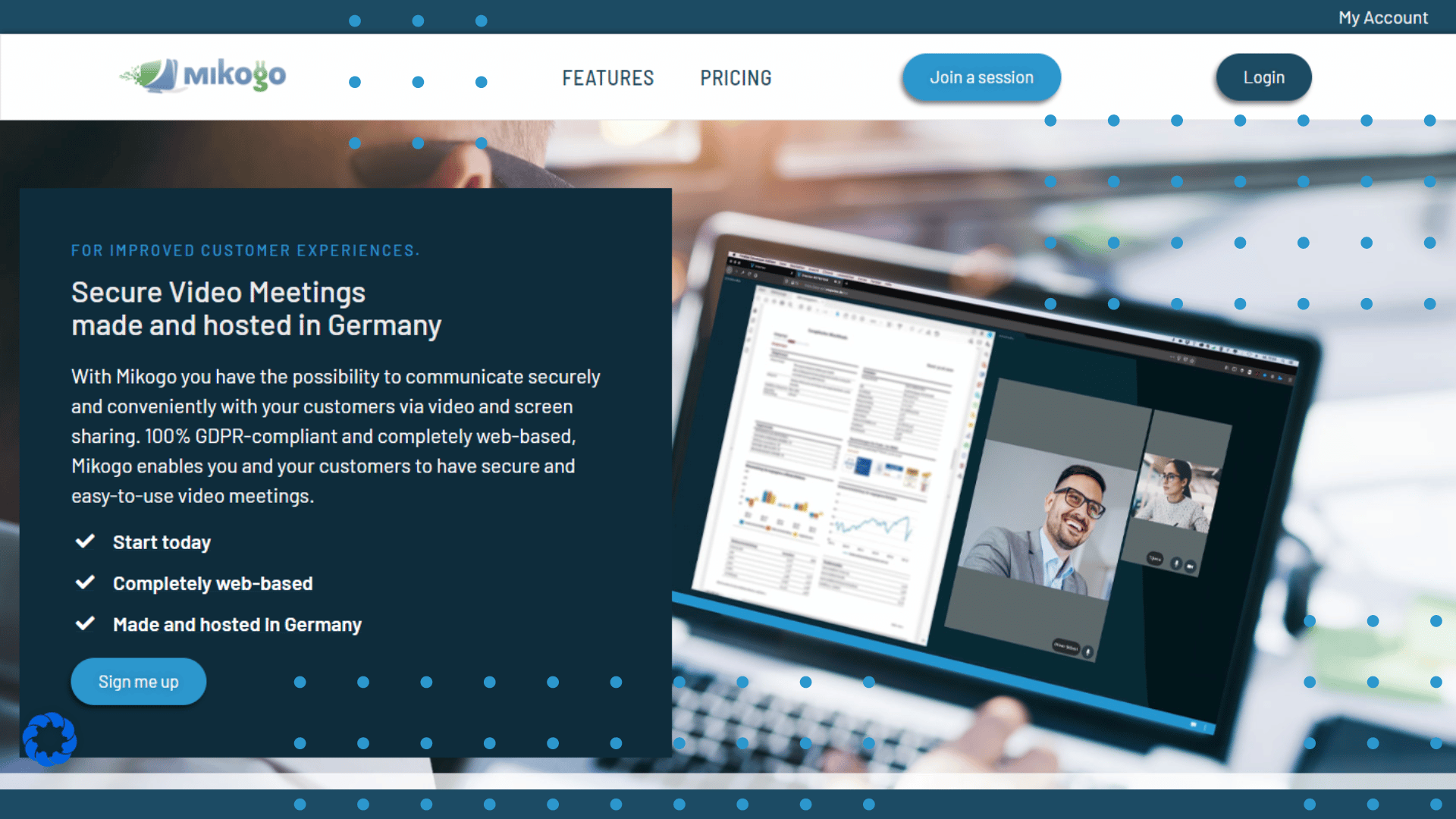
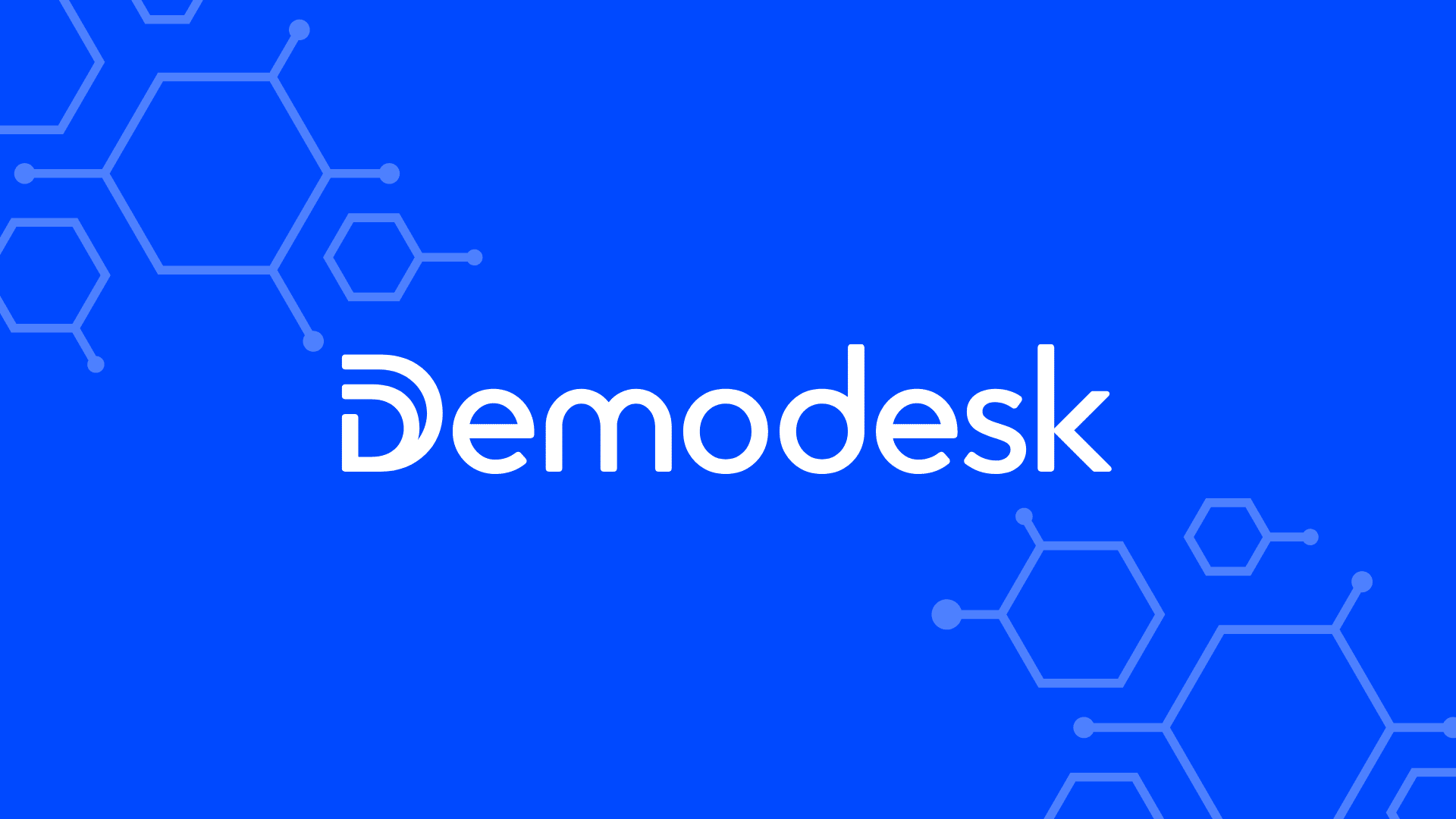
Demodesk is a company that provides a virtual desktop platform designed to make online meetings more efficient and collaboration more seamless. The Demodesk platform is based on “screen sharing 2.0.”
With Demodesk, users can share their screens, applications, and documents. This allows for more dynamic and interactive meetings and better collaboration between team members.
In addition, Demodesk provides features that make online meetings more efficient, such as the ability to record and share meeting notes. It is a powerful tool that can help companies improve their online meeting experience.
Nick's Take
Demodesk is one of the best screen-sharing software for sales professionals because it helps them focus on what’s important – making the sale. The software is easy to use and can be customized to fit your needs making it a cost-effective solution for businesses of all sizes.
Features
- Unlimited event types
- Lead routing & distribution
- Meeting handoff
- Playbooks
- Virtual meetings & notes
- CRM field updates
- Custom branding
- Interactivity
- Shadowing
- Battlecards
- Reminder notifications
- Calendar & CRM sync
- Booking links & pages
- Website embed
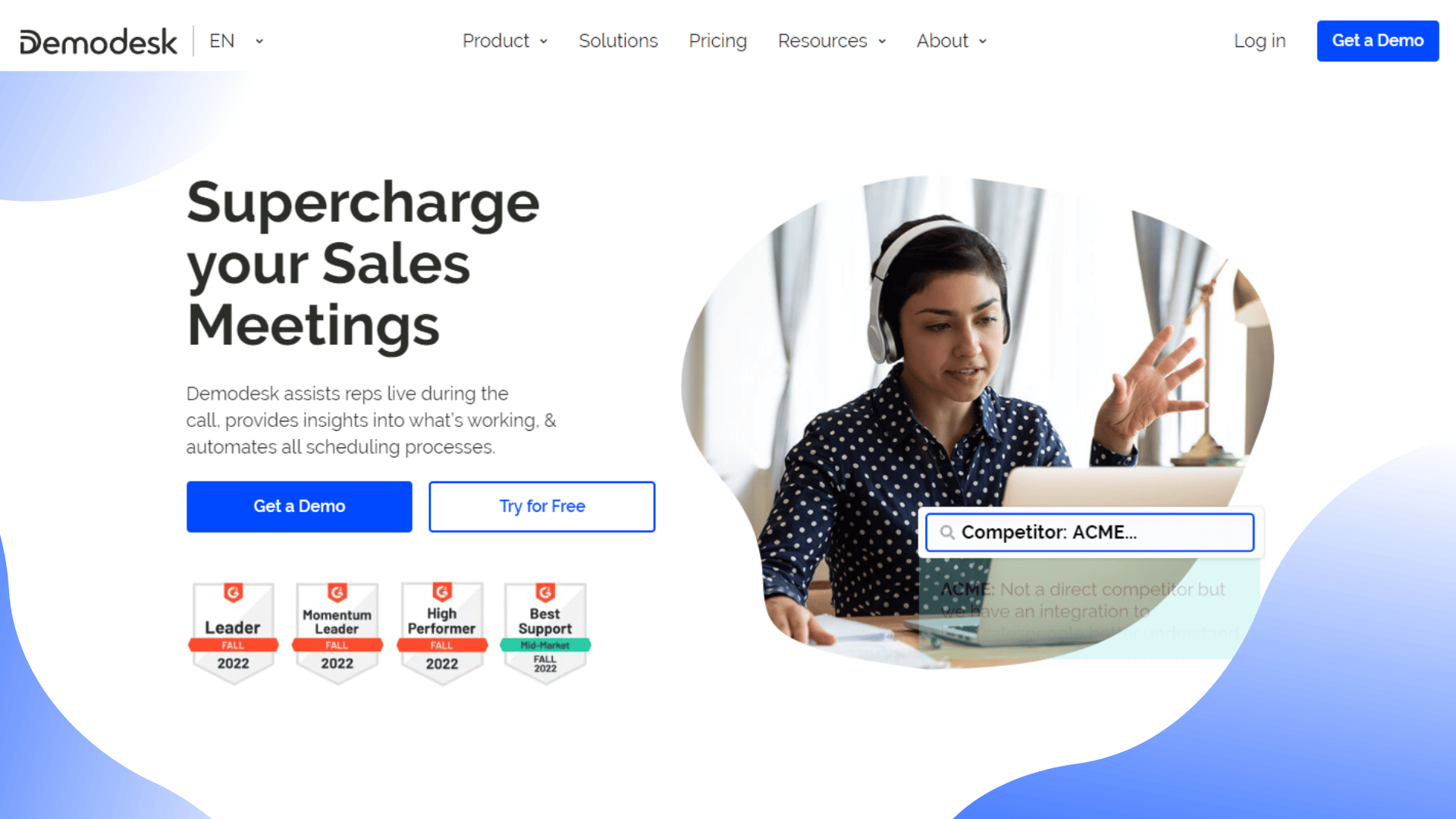
Pricing
Scheduling Plan – $29 per month
Business Plan – $79 per month
Enterprise Plan – Contact Demodesk for custom pricing.
Skype

Skype is a popular audio and video communication platform with many features, such as call recording and on-screen polls. It is suitable for personal and business use. Skype can be used on various devices, including phones, computers, tablets, and Xboxes.
You can connect up to 100 people for audio and video conferencing. You can also send messages and make calls to people not on Skype using Skype credit.
Skype also offers a premium subscription service that gives users access to additional features, such as call forwarding and voicemail. Whether you’re looking for a powerful tool for business meetings or a simple way to stay in touch with loved ones, Skype is an excellent option.
Nick's Take
Skype is one of the most popular options for video chatting and screen sharing due partly to its user-friendly interface and wide range of features. I recommend its wide range of key features, which include the ability to make HD video calls, share your screen with other users, send instant messages, and make VoIP calls. ‘
Features
- Instant messaging
- Chat history
- SMS text messaging.
- Wireless hotspot network access.
- Application features.
- Voicemail
- Video calling
- Screen sharing
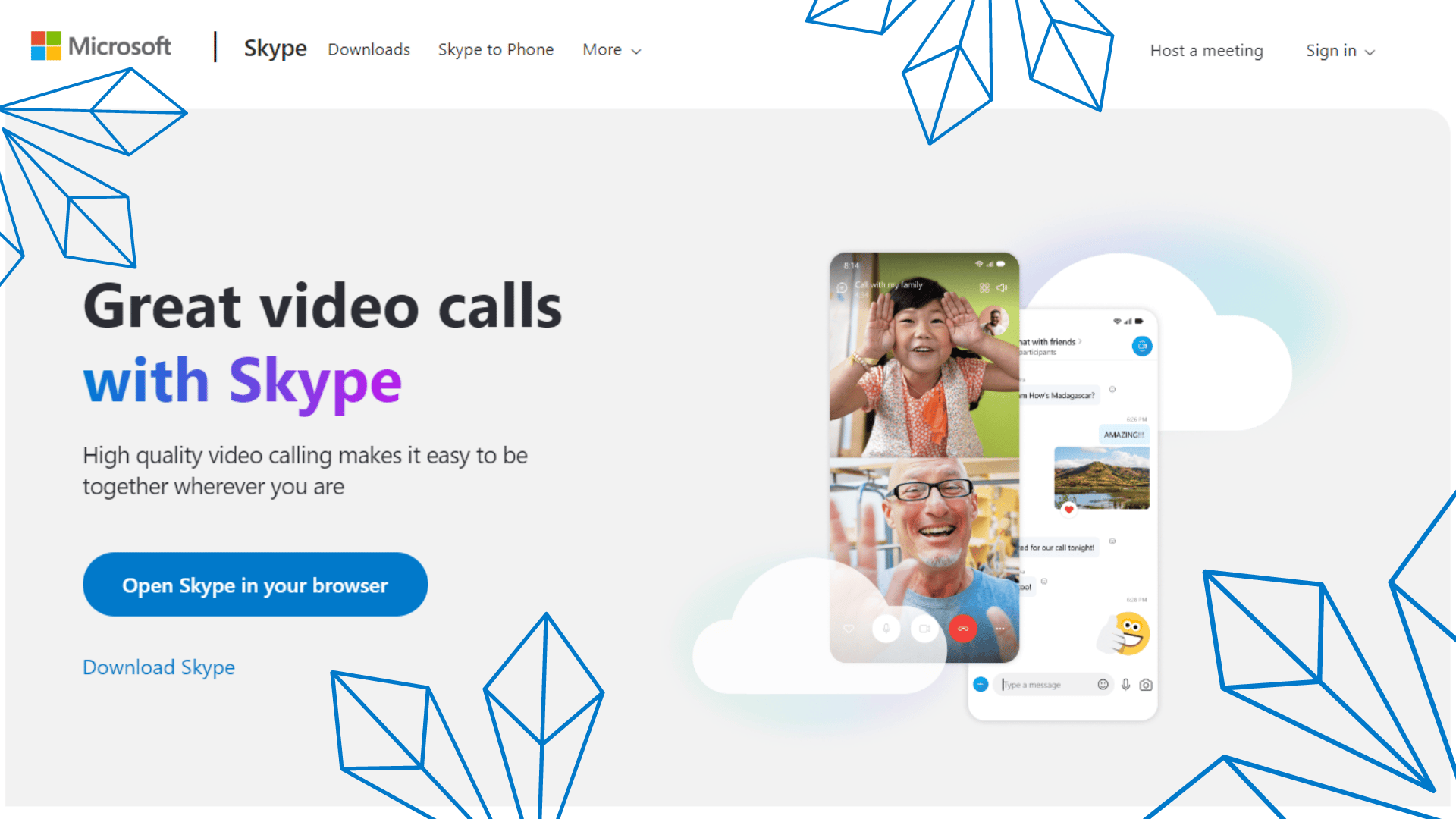
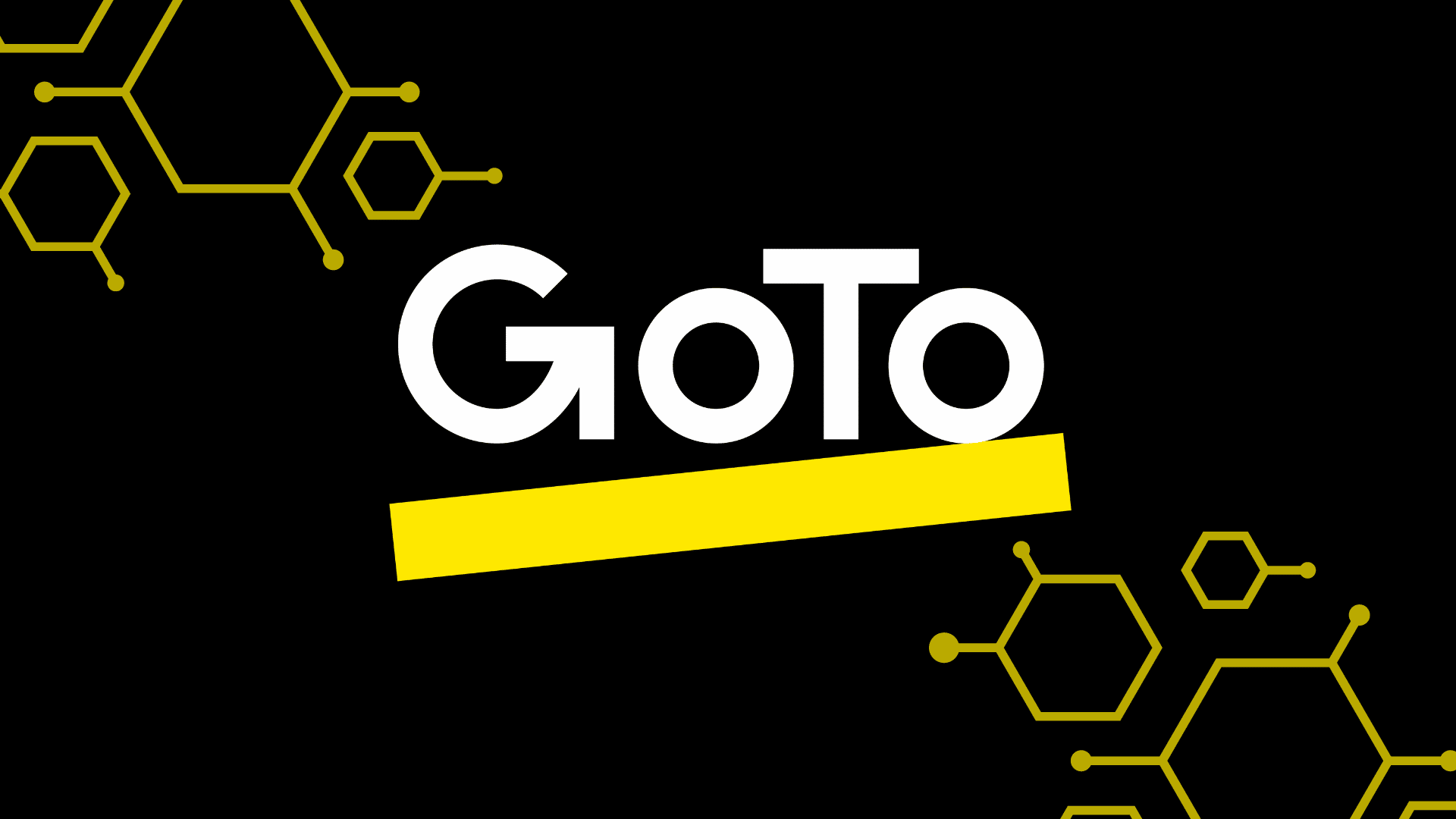
GoToMeeting is a unified communications platform that lets you host online meetings. The service supports audio, and video calls for up to 250 participants. Meetings are secured with a SAML SSO login that restricts authorized users’ access.
The software has Office 365 integration, which lets you schedule and manages meetings using Microsoft Outlook. There is also a plugin for Google calendar, giving users a range of mediums to book meetings in advance.
Get an easy-to-use professional solution that enables customers to meet face-to-face, connect with colleagues through in-meeting chat and conference calls, and screen share their presentations, all with the click of a button.
This web-based video conferencing software is trusted by millions of people every day, making it a great choice for businesses just getting started or those tired of feeling confined.
Nick's Take
GoToMeeting is a web-based video conferencing software that allows remote team members to collaborate. In my opinion, GoToMeeting is the best screen-sharing software for desktops and apps because it integrates with other GoTo products, giving you a comprehensive communications solution.
Features:
- Screen sharing
- Custom backgrounds
- Meeting transcriptions
- Presentor control
- Cloud reporting
- Meeting diagnostic reports
- Computer mode for mobile settings
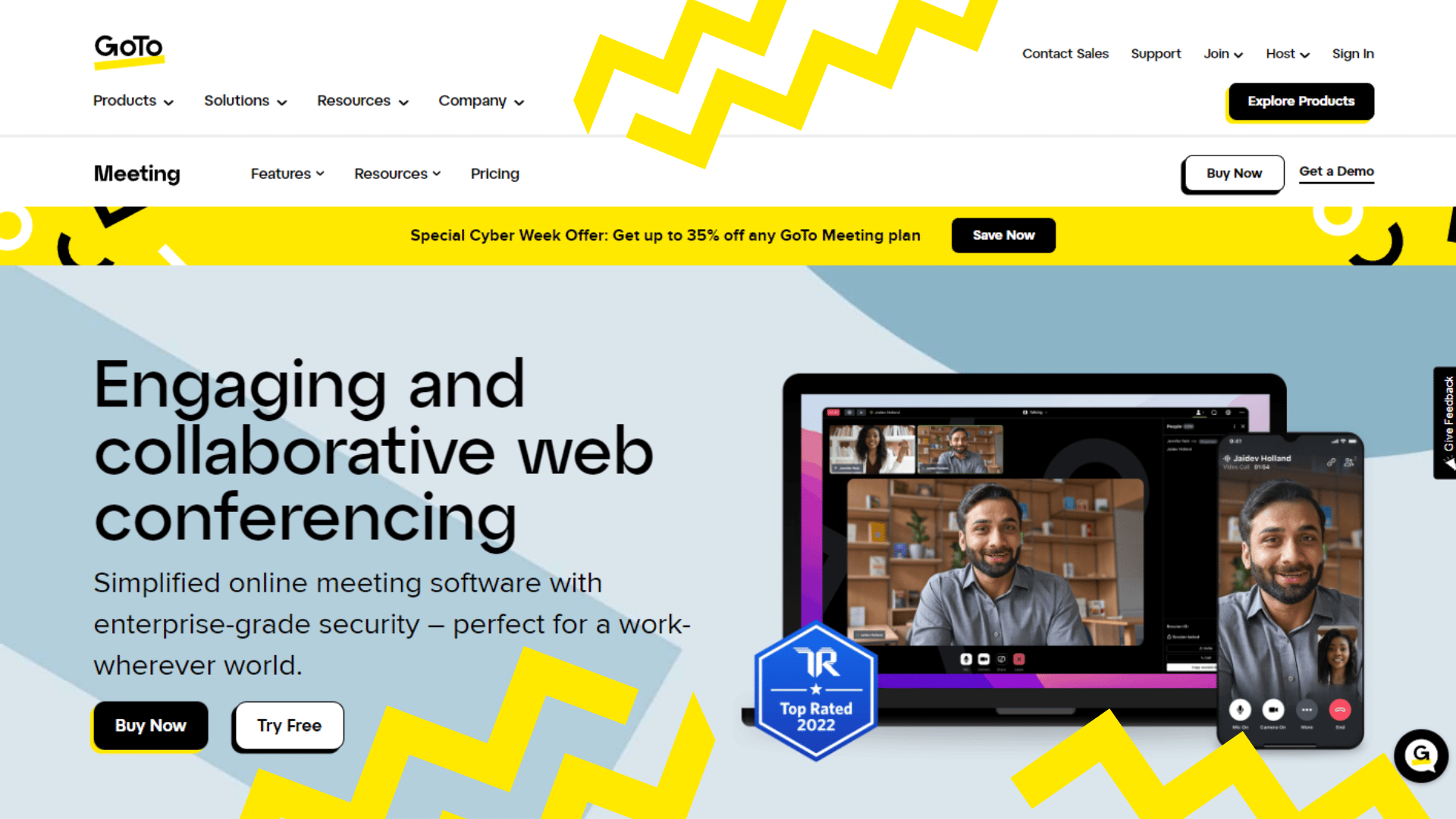
Pricing:
Professional Plan – $12
Business Plan – $16
Enterprise Plan – Contact GoToMeeting for custom pricing.
AnyDesk
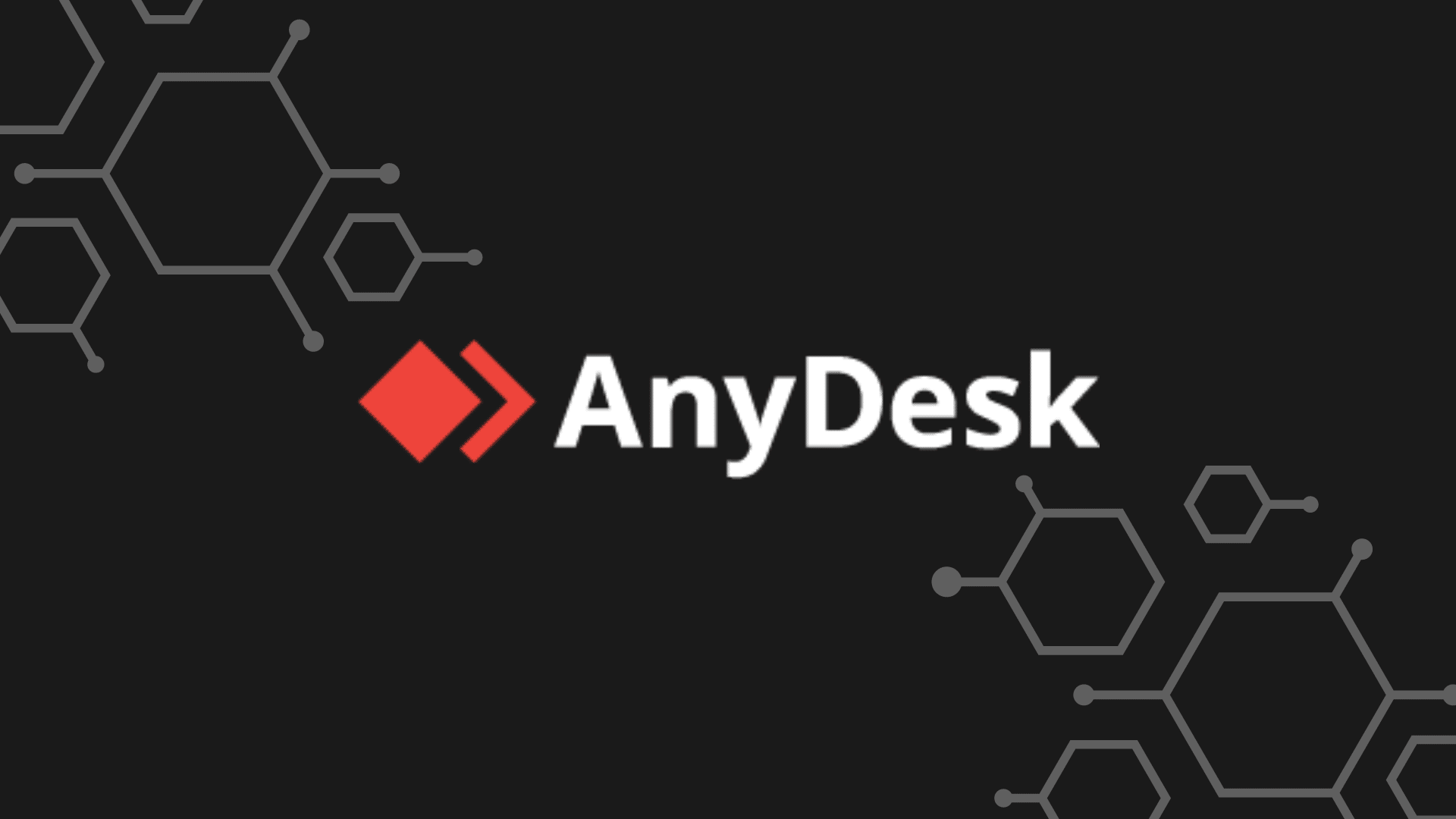
AnyDesk is a remote access software that enables users to work from anywhere. It is easy to install and can be used for file transfers, remote control of computers, and instant messaging. AnyDesk provides a fast, easy, and secure solution for Remote Support, Remote Access, and Remote Work.
Nick's Take
With AnyDesk, you can connect to different devices regardless of how far from them you are. I recommend this software that enables you to manage users, permissions, licenses, and more centrally.
Features
- Access Controls/Permissions
- Chat/Messaging
- Collaboration Tools
- Customizable Branding
- File Sharing
- File Transfer
- Mobile Access
- Multiple Monitor Access
- Print Management
- Real-Time Chat
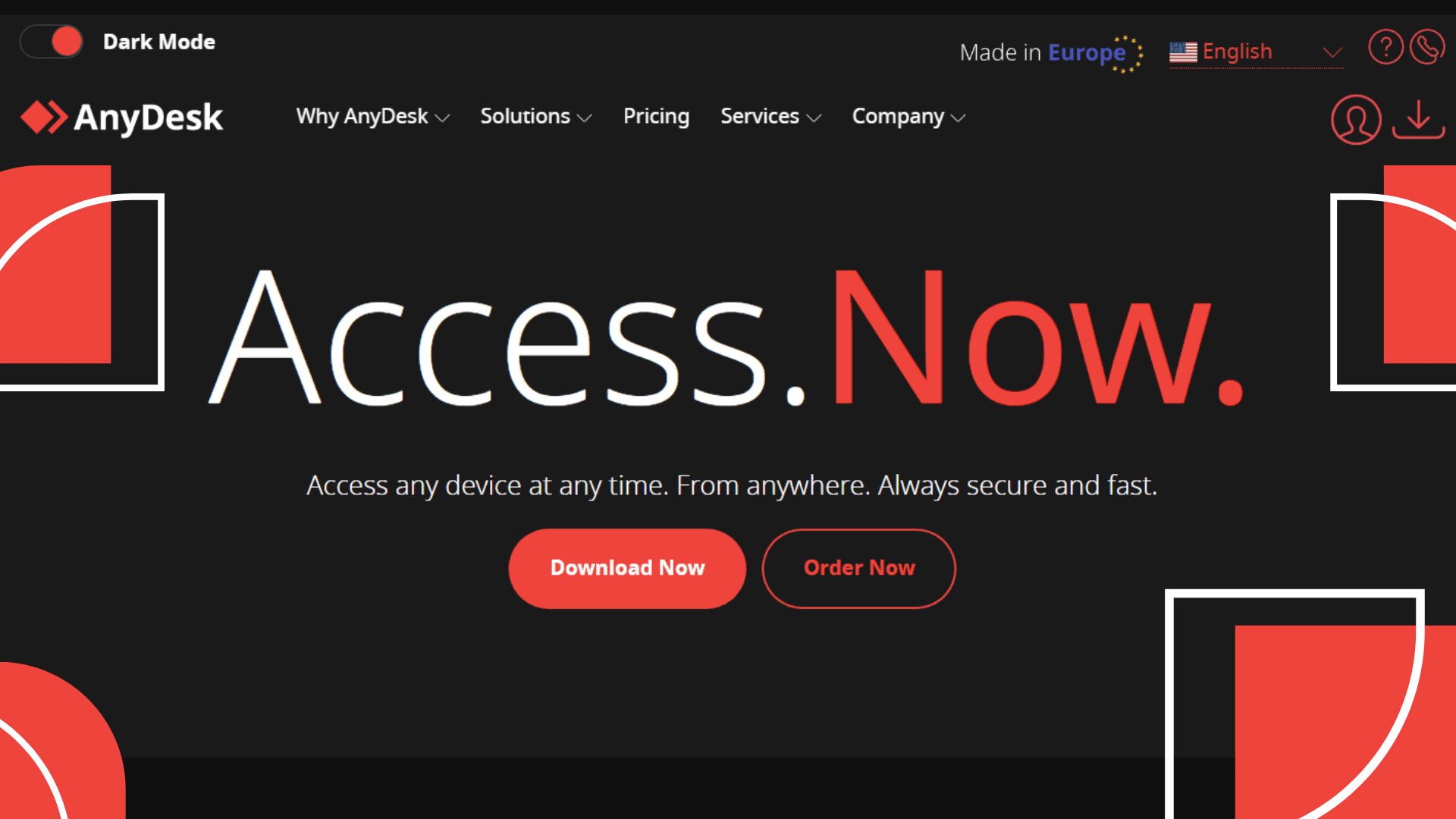
Pricing:
Solo Plan – $12.90 per month
Standard Plan – $25.90 per month
Advanced Plan – $67.90 per month
What is a Screen Sharing Software?
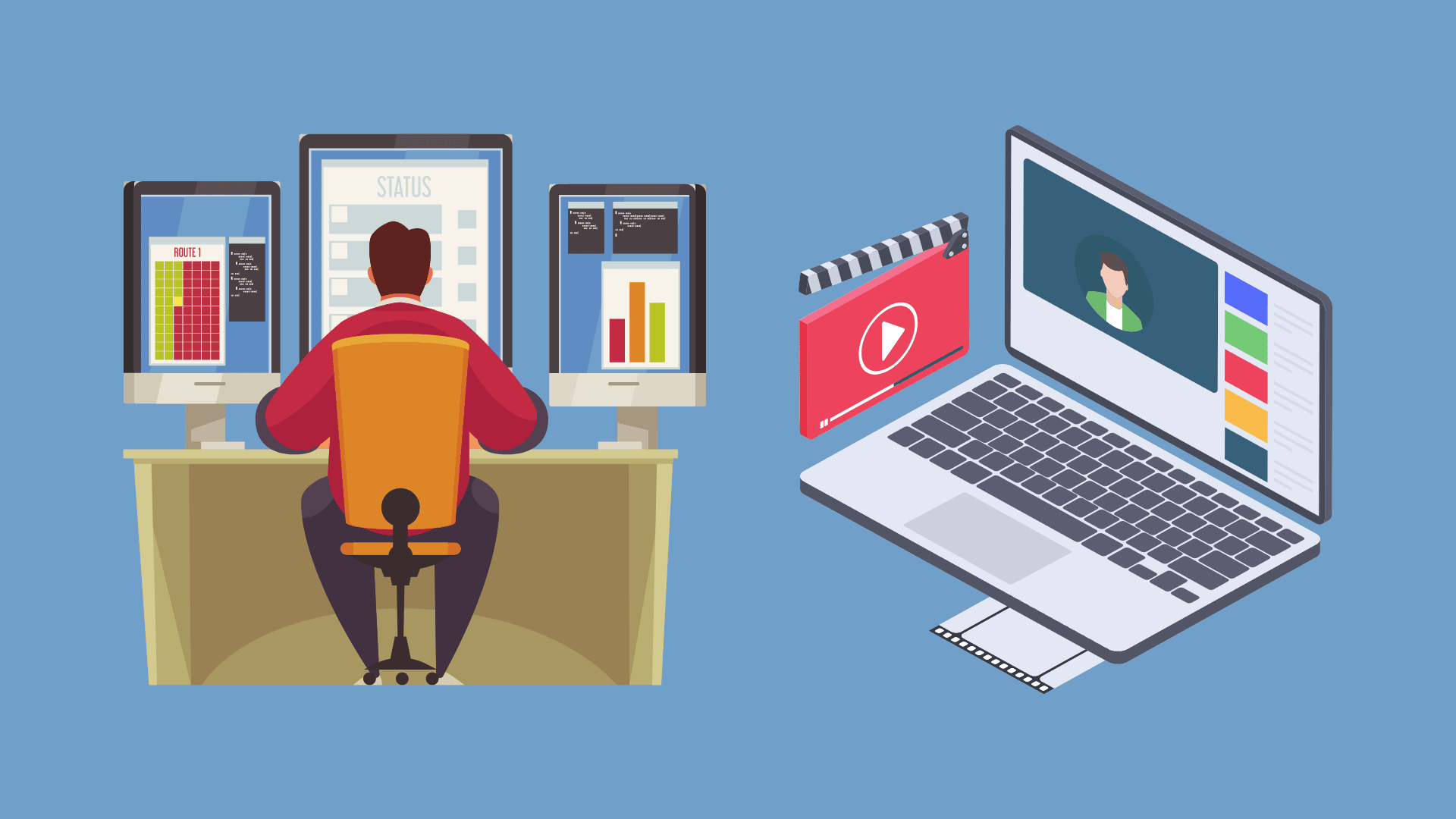
Screen-sharing software is a program that allows users to share their screens with other users. Screen-sharing software can be used for various purposes, such as giving presentations, collaborating on projects, or providing customer support.
Screen-sharing software typically includes features such as the ability to annotate the screen or record the session. Some programs also allow for file transfers and video conferencing.
Many screen-sharing software programs are available, and the best for a given situation depends on the user’s needs. Some popular options include TeamViewer and Join. Me, and Skype.
How Screen Sharing Tool Works
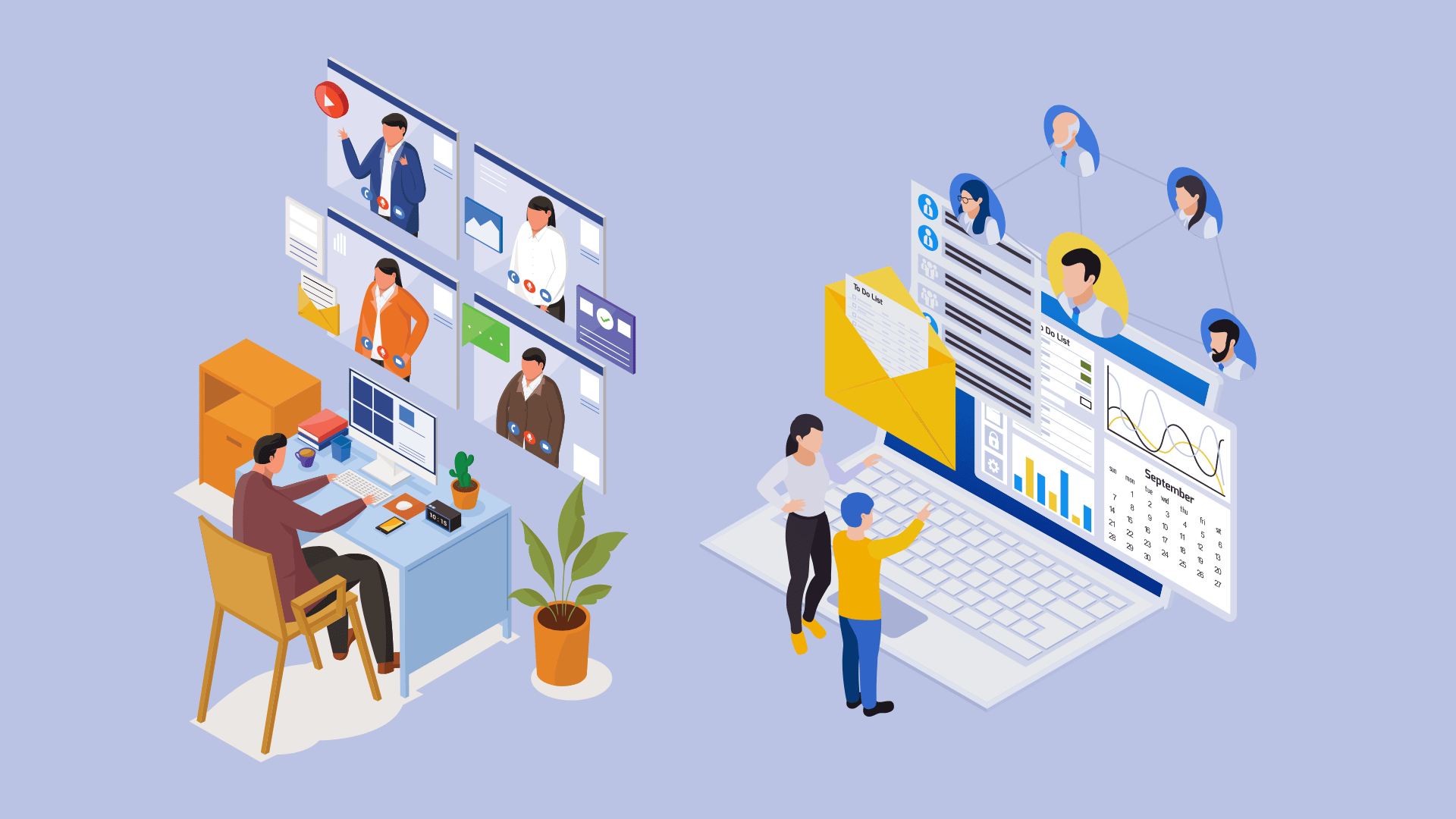
Screen sharing is a process that allows one user to share their screen with another user. There are various ways to share a screen, but the most common method is to use a software program that enables screen sharing.
Once the software is installed, the user can share their screen with another user by sending them an invitation. The invited user will then be able to view the shared screen in real time.
In addition to being able to see the shared screen, the invited user will also be able to control it. This can be useful when presenting information or working on a project together. Screen sharing is a powerful tool that can help people collaborate and communicate more effectively.
How to Pick the Best Screen Sharing For Your Needs
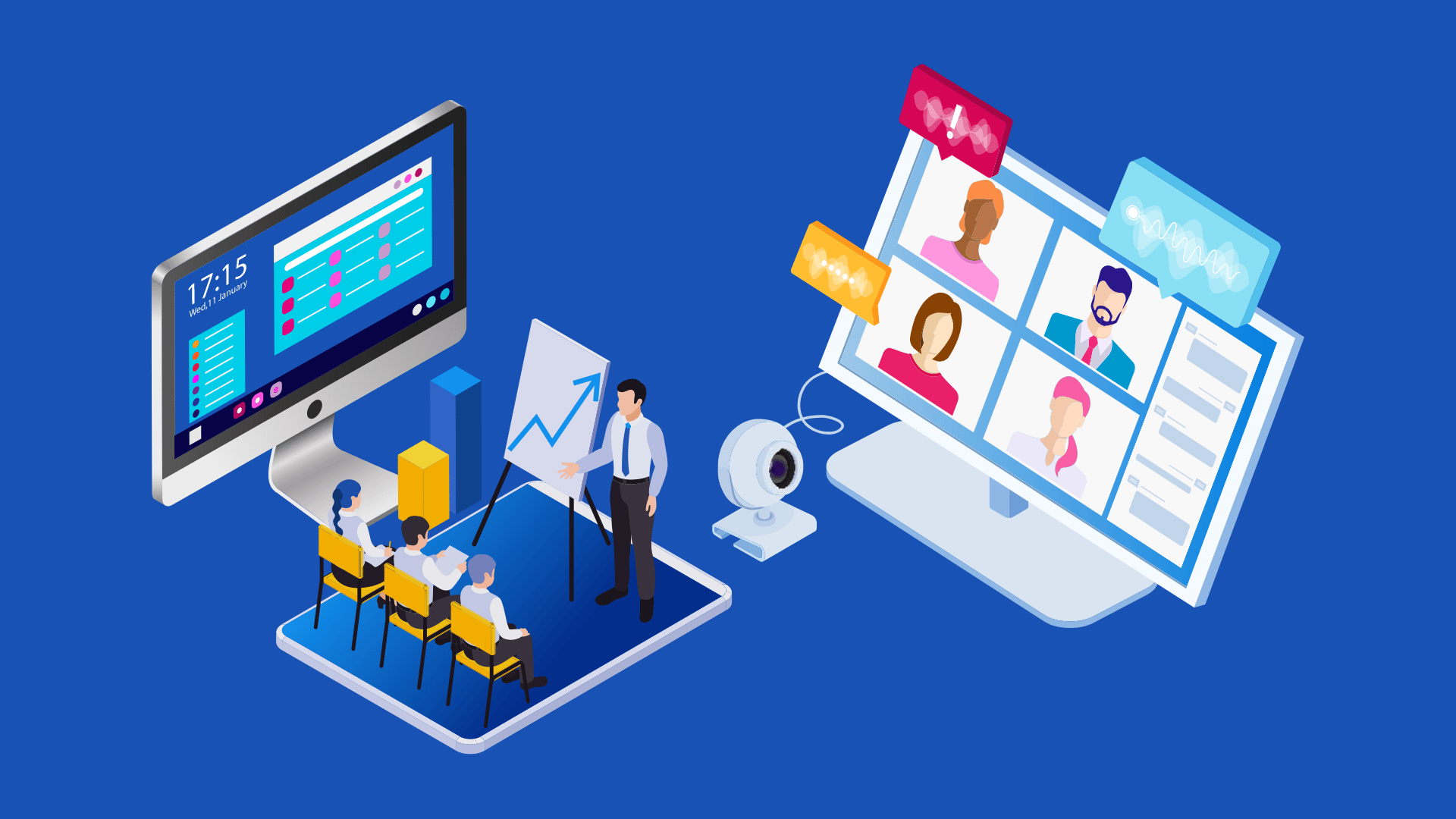
Ease Of Use
\When choosing a screen-sharing application, ease of use should be your top priority. The last thing you want is something that is going to be difficult to figure out how to use. Look for an application that is straightforward to use.
Cost
The next thing you want to consider is cost. Some screen-sharing applications are free, while others come with a monthly or annual subscription fee. Figure out how much you are willing to spend on a screen-sharing application, and then look for one that fits your budget.
Features
You want to consider the features each screen-sharing application offers. Some applications offer basic features, while others come with a wide range of bells and whistles. Consider what features are most important to you and choose an application that offers the ones you need.
Compatibility
If you’re looking for a screen-sharing solution, compatibility is the most important thing you need to consider. Will your intended audience be able to view your content? There are a variety of screen-sharing solutions available, so be sure to choose one compatible with the devices you’ll be using.
Benefits Of Screen Share Software
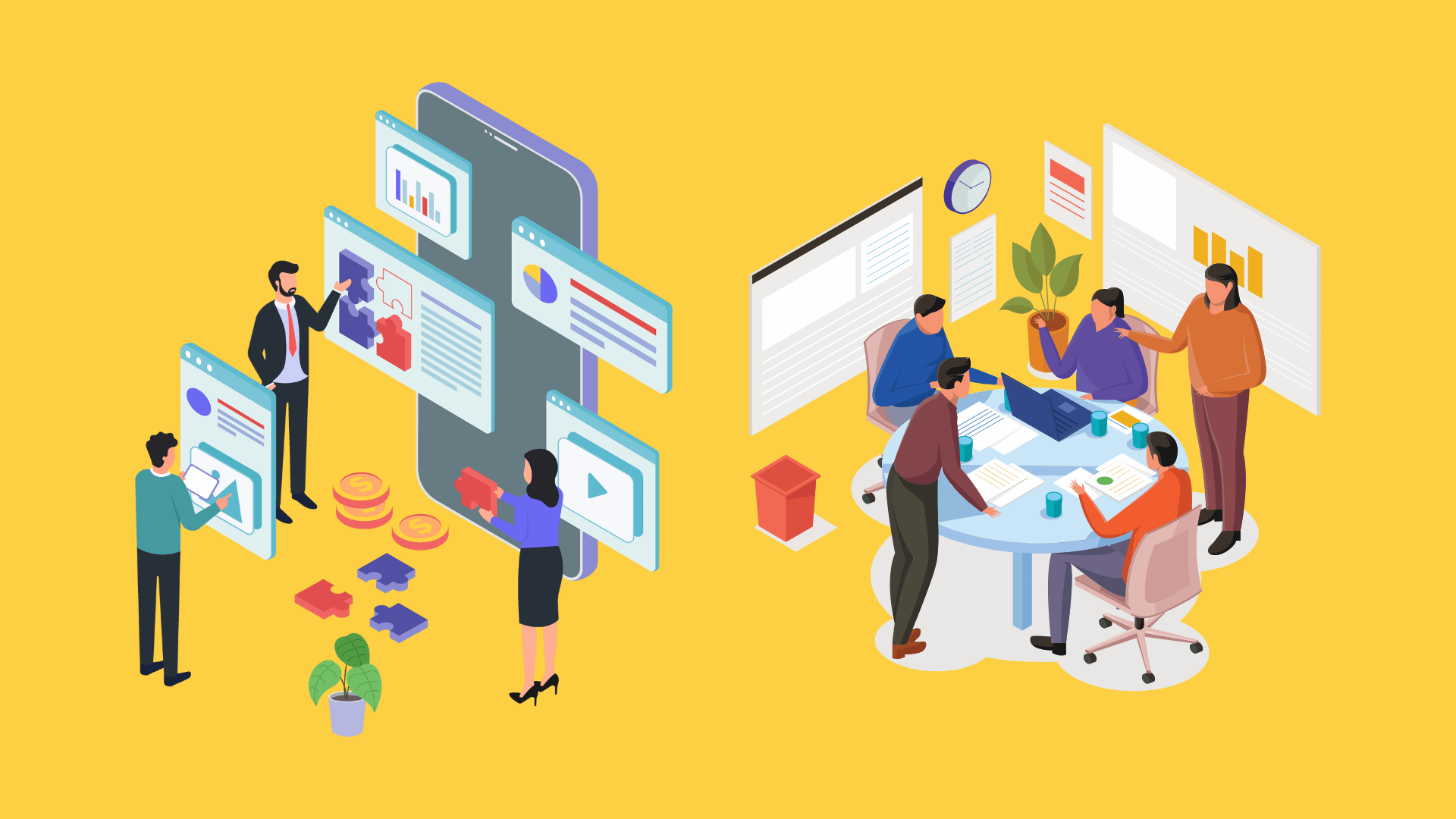
Screen-sharing software provides an efficient way for employees to collaborate on projects from different locations. By sharing screens, workers can view and edit documents in real time, eliminating the need for costly and time-consuming travel.
In addition, screen-sharing software makes sharing ideas and receiving feedback from colleagues easy. This can lead to faster project completion and higher-quality work.
Screen sharing software also allows employees to work flexibly, as they can access work files from any computer with an internet connection. This can improve work/life balance and increase productivity levels.
FAQS
What are some Free Screen Sharing Software I can use?
Millions of people work these days remotely. And plenty often find themselves needing to share their computer screens with others for work, school, or stay connected with family and friends.
There are many paid options for screen-sharing software out there. But plenty of excellent free options exist as well. One of these is the Screenleap which allows for fast and easy sharing with anyone, regardless of their platform. All you need is a web browser and an internet connection.
Another great option is Zoom. It offers HD video and audio quality, along with a range of features such as the ability to record sessions, share your screen with up to 100 people, and use a virtual whiteboard.
Google Hangouts is also a fantastic choice, particularly if you already use other Google products such as Gmail or Documents. It’s easy to use and has various features such as group chat, video calls, and screen sharing.
So whether you’re looking to stay connected with loved ones or need to share your screen for work or school, there’s a great free option out there for you.
Is it safe to share my screen in the remote setup?
It’s no secret that more people are working these days remotely. With the advent of online meeting platforms like Zoom and Google Hangouts, it’s easier than ever to connect with colleagues from anywhere in the world.
But as convenient as these tools are, they also come with risks. One of the biggest concerns is data privacy: when you share your screen during a video call, you also share any sensitive information that may be visible, including passwords, credit card numbers, and confidential documents.
So what can you do to protect your data when working remotely? The best solution is to use a virtual private network (VPN). A VPN encrypts your internet traffic, making it impossible for anyone to intercept your data.
Many VPNs offer additional security features, such as malware protection and firewalls. So if you’re concerned about sharing your screen during a remote meeting, connect to a VPN first.
Conclusion
There is a range of great screen share software available, both free and paid. Each has its advantages and disadvantages, so it’s important to choose the right one for your needs.
One of the free options may be ideal if you need a simple, fast solution for occasional screen sharing. However, a paid solution may be a better choice if you require more features or plan to use screen sharing regularly.
Whichever option you choose, screen sharing can be a great way to collaborate with others or provide remote support.
