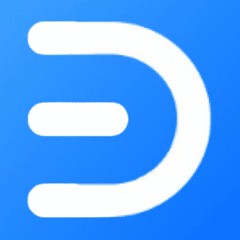Here are the eight best flowchart software of 2022:
What are the eight best flowchart software of 2022?
1. Miro
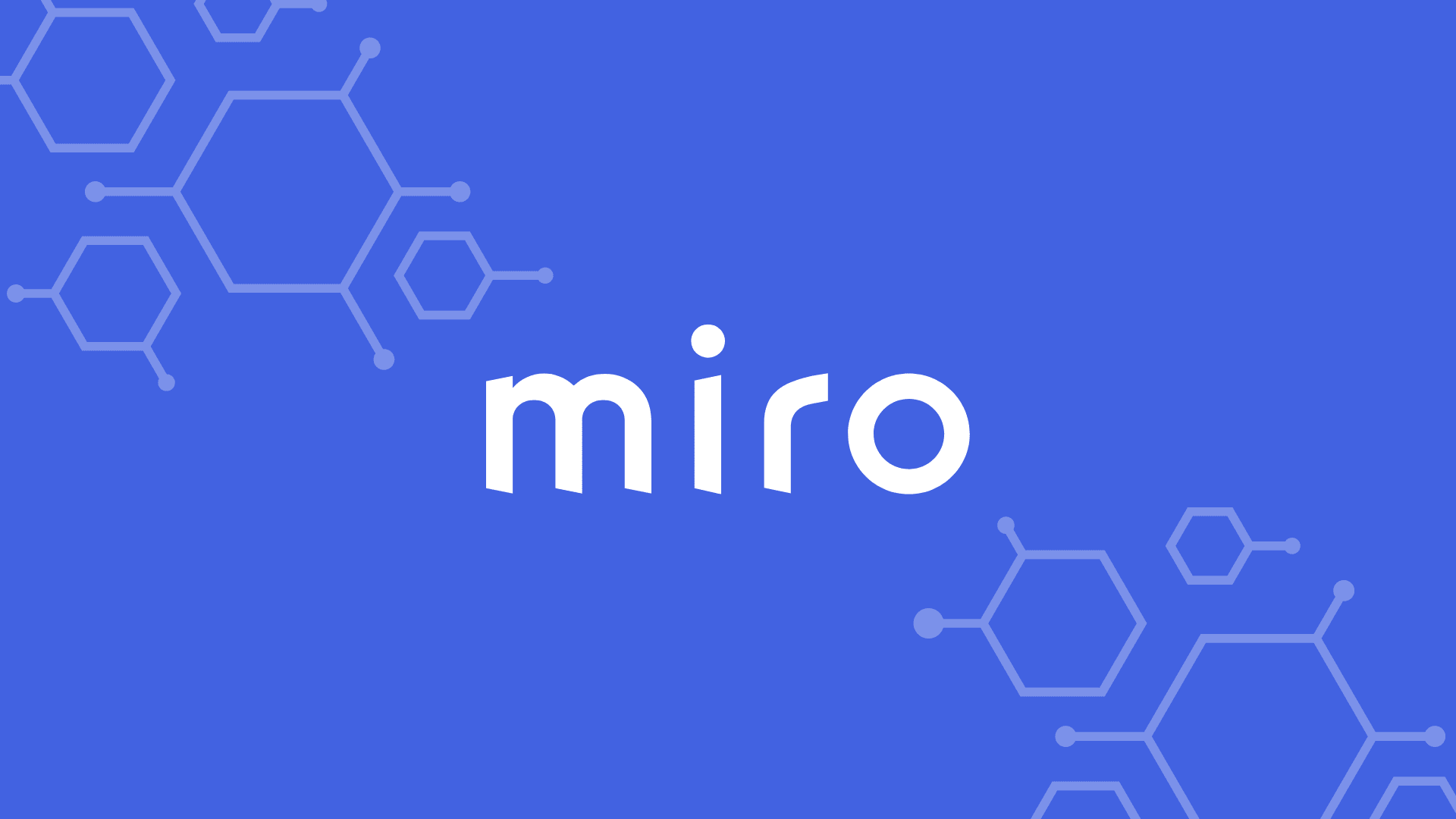
Miro is perfect for team meetings and workshops, brainstorming, research and design, mapping, and diagramming. They have intuitive drag-and-drop interfaces that make it easy to create complex processes quickly. Plus, they integrate with many other software platforms, so users can easily edit files from anywhere. In-browser collaboration is central to Miro’s functionality, making it ideal for any meeting or workshop.
Nick's Take
I think Miro is an excellent flowchart software for those who need to create complex processes. However, it requires training and has limited color settings.
Features
- Document co-authoring is a feature of Miro that enables teams to easily collaborate on the same document without leaving the platform.
- Miro includes styling tools so you can customize your diagrams however you like, facilitates collaboration through feedback and co-authoring, and integrates with other software platforms such as Dropbox and Google Suite for quick file edits.
- Though not mandatory, using Miro will help new users get started more quickly with this powerful toolkit.
- In-browser collaboration is central to Miro’s functionality, making it ideal for any meeting or workshop.
- The drag-and-drop interface makes it easy to plot flowcharts together to check off all essential steps in your process.
- Miro is free to use for both individual users and teams.
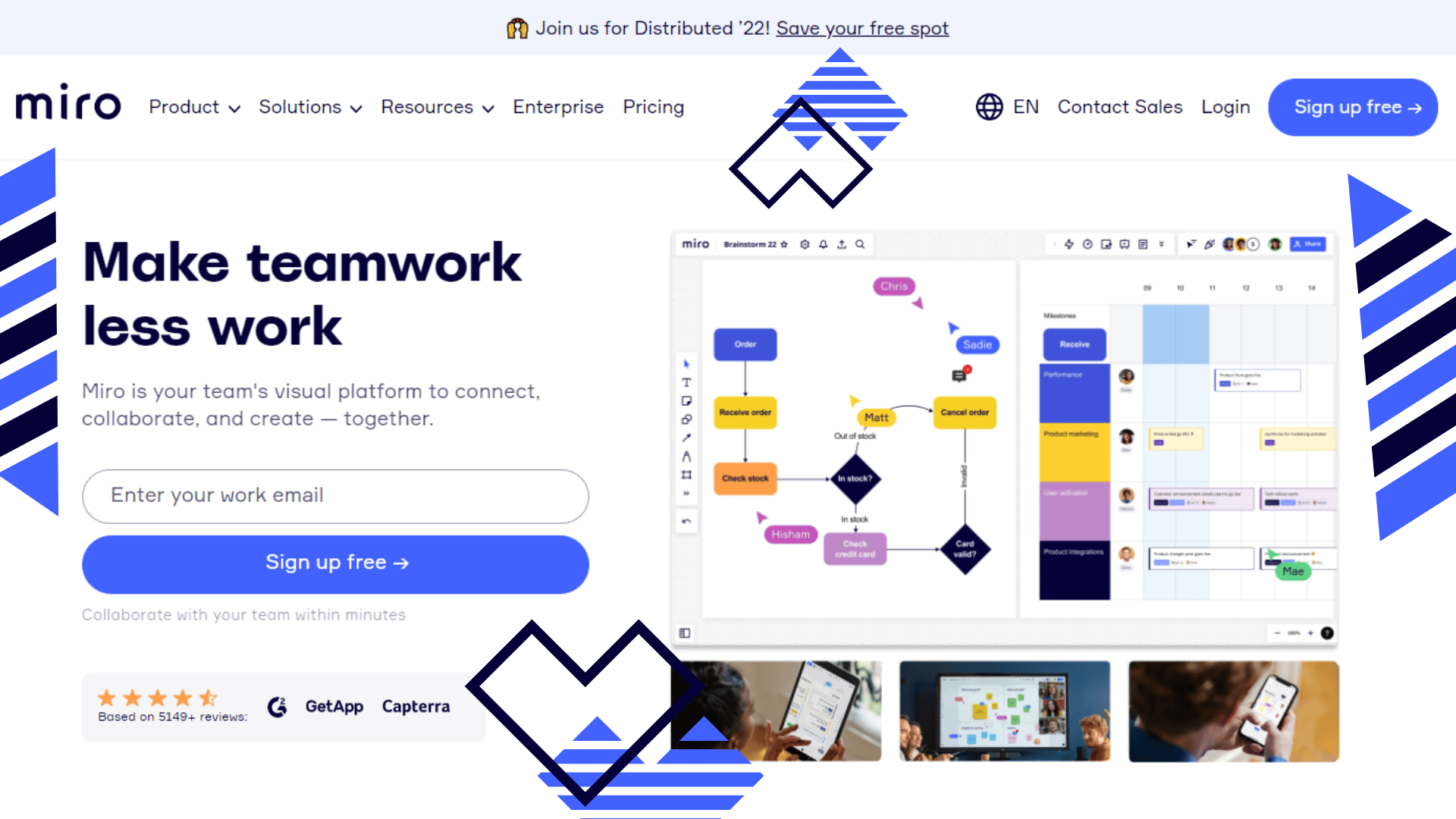
Miro Pricing
Miro has a free and paid plan starting at $8/month/user.
2. Cacoo
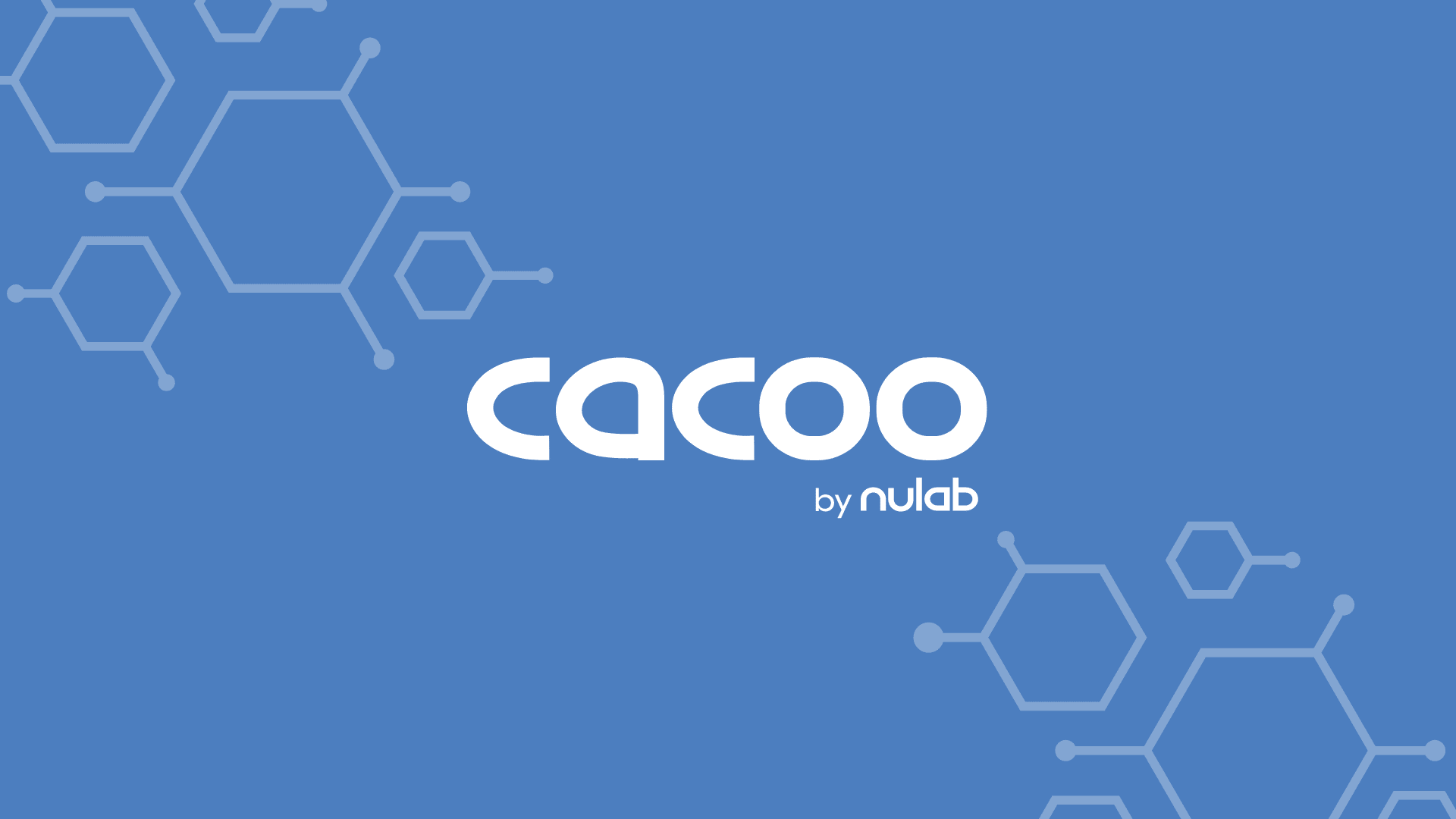
Cacoo is a cloud-based diagramming software that has received positive reviews for its ease of use and team collaboration features. Cacoo is an online drawing software that helps users create a wide range of diagrams such as wireframes, flowcharts, UML, org charts, and mind maps, sharing plans and layouts quickly and easily with team members in the same office or around the world.
Nick's Take
I think Cacoo is one of the best flowchart software options because it is easy to use and has powerful team collaboration features. They are great for facilitating team collaboration and creating professional diagrams. They’re simple to use, have a wide variety of templates, and offer to export to various formats.
Features
- With its easy-to-use cloud-based platform, you can work together from any location with team members around the globe.
- The diagramming software offers various templates and shapes that make it easy to create professional diagrams. Plus, there’s a chart feature for quickly entering data into your diagrams.
- You can easily share your diagrams with others via email or the Cloud Storage option. And if you need to make changes or corrections, they’re just a click away, thanks to revision history.
- If you’re looking for an app with vast application potential, look no further than Cacoo – it’s perfect for marketing plans, sales charts, product designs, and more!
- So whether you’re looking for an affordable tool for collaboration or need something built specifically for your business needs, Cacoo is worth considering!
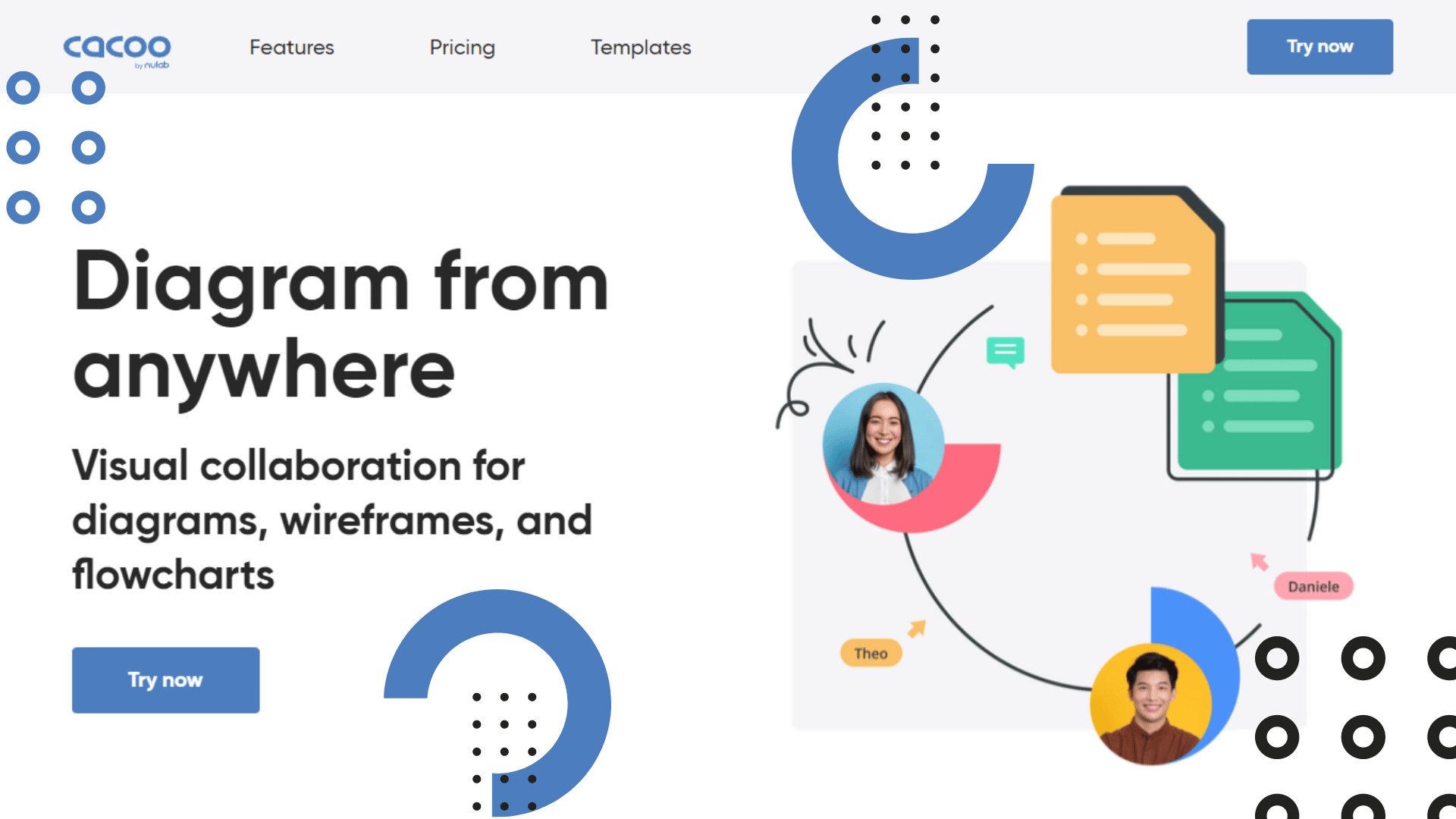
Pricing
The price of Cacoo starts at $4.95/month for single users and goes up to $15/month for teams of five people or more (depending on your server configuration).
3. Edraw Max
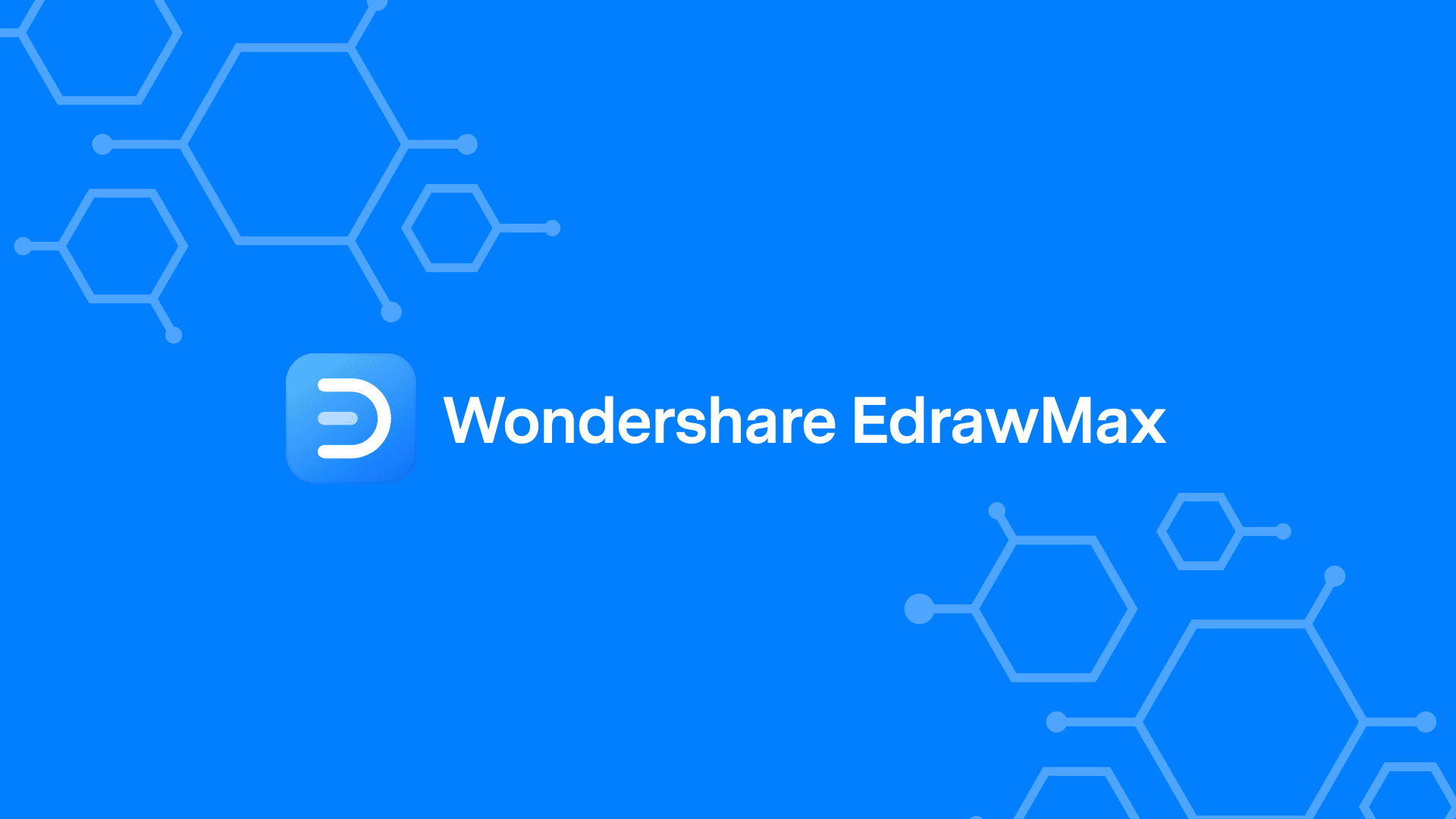
Edraw Max is a comprehensive diagramming software that makes it easy to create professional-looking flowcharts, organizational charts, mind maps, and other diagrams. It offers a wide variety of built-in shapes and symbols and powerful drawing and editing tools. You can use Edraw Max to create diagrams for business or personal use.
Nick's Take
I think Edraw Max is one of the best flowchart software because it is easy to use, offers a wide variety of features, and produces high-quality diagrams. With 1300 objects and 100 different flowchart templates to choose from, it can do just about anything you need.
Features
- This software is geared towards professionals but is surprisingly robust, given the price.
- The learning curve for this software can be steep, but it’s hard to go back once you get started. There are no collaboration or sharing features, though.
- You can add attachments, notes, and comments to flowcharts, expand and collapse shapes, collaborate on diagrams via the Cloud (with other users), and more efficiently than with other diagramming software options!
- Another helpful touch is that Edraw Max automatically aligns swim lanes and flowchart objects – making your diagrams looks neat & tidy without any extra effort on your part!
- If that isn’t enough, try out Edraw Max for free!
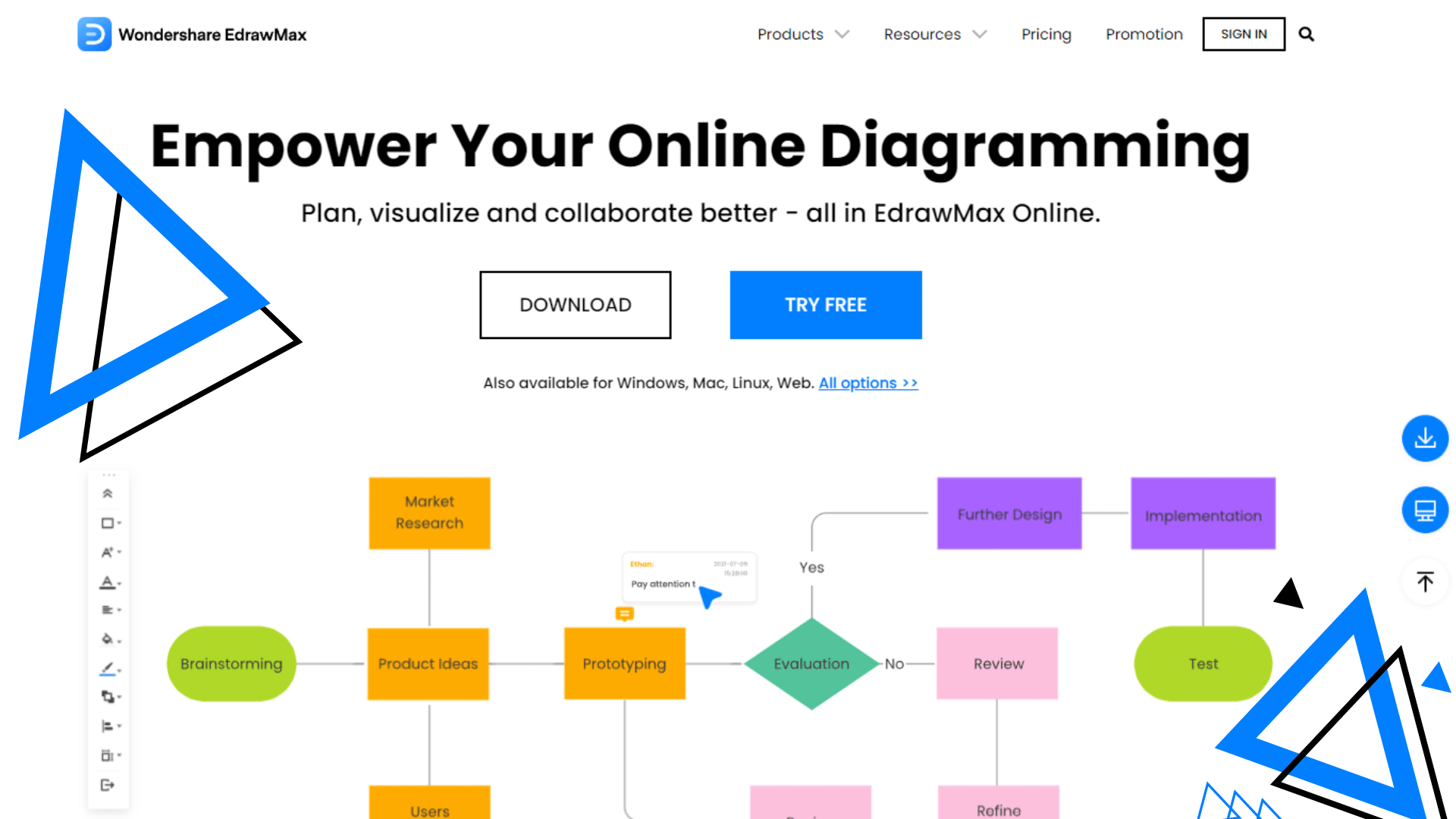
Pricing
The cost for a one-year license is: $99 per year gives you access to the full version of FlowCharter.
4. Draw.io
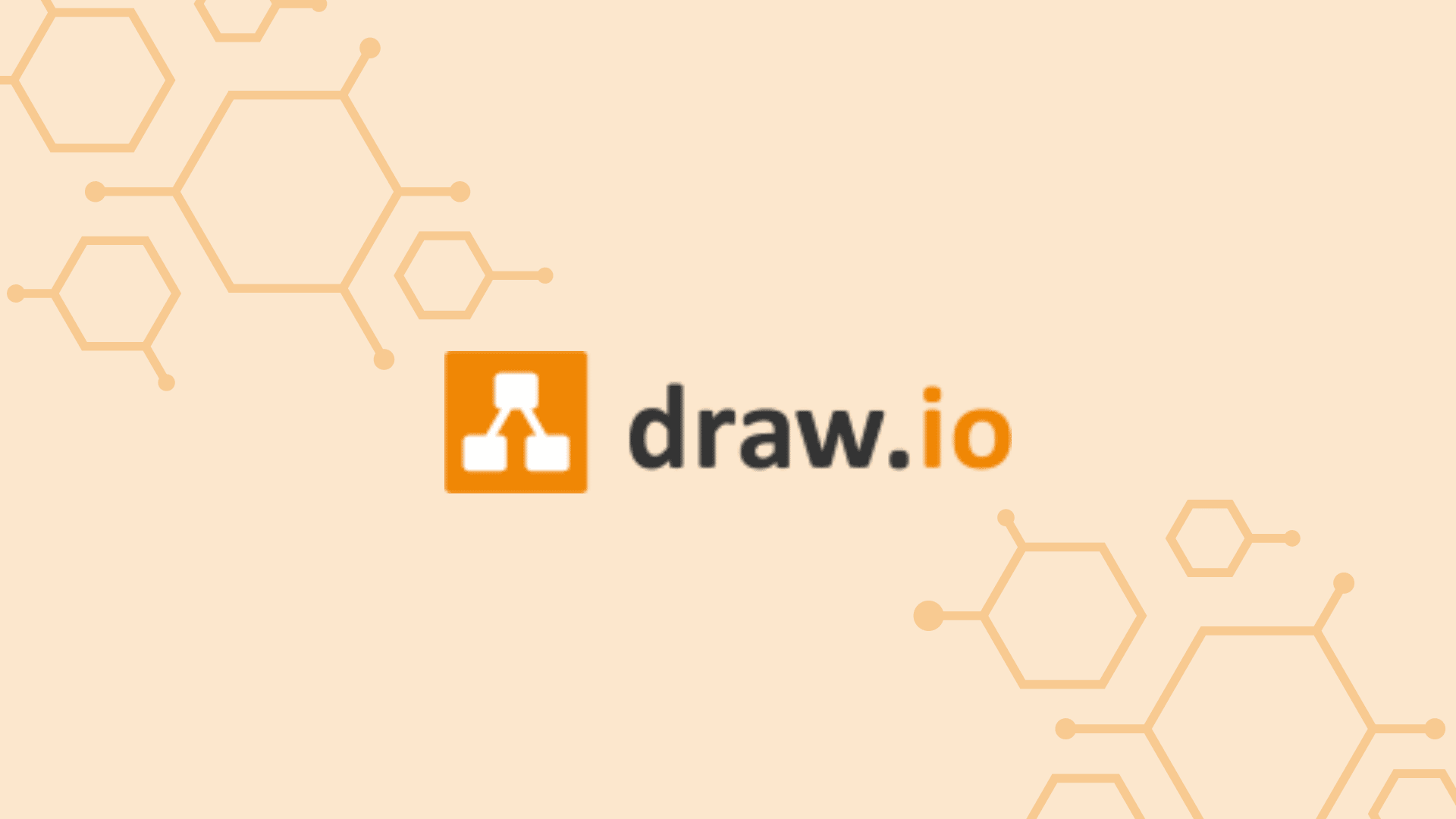
Draw.io is a free online diagramming tool that lets you create flowcharts, UML diagrams, ER diagrams, network diagrams, and more. It’s simple to use, and you can create diagrams in minutes. You can create diagrams in minutes, and there’s no need to download or install any software. The diagrams are also easy to share, as you can export them to PNG, JPG, PDF, or SVG format.
Nick's Take
I think Draw.io is an excellent choice for flowchart software as it’s easy to use and has plenty of features. I would recommend Draw.io to anyone looking for excellent flowchart software.
Features
- This free online flowchart software is effortless, with a user interface that resembles that of Google Docs and Sheets. You can play around with various elements, such as shapes, text, and arrows, adjusting their shape, size, and color.
- You can create diagrams quickly and easily with Draw.io’s drag & drop interface or the automatic layout function.
- Remember information easily withdraw.io’s mind maps feature; make it easier to remember complex business processes and workflows.
- The shape library includes all the components you need to build your BPMN diagrams (business process model notation), making it visually easy to understand complex business processes.
- It is a free-to-license web application for everyone. It is free to use for any purpose; there is no premium pay-for functionality.
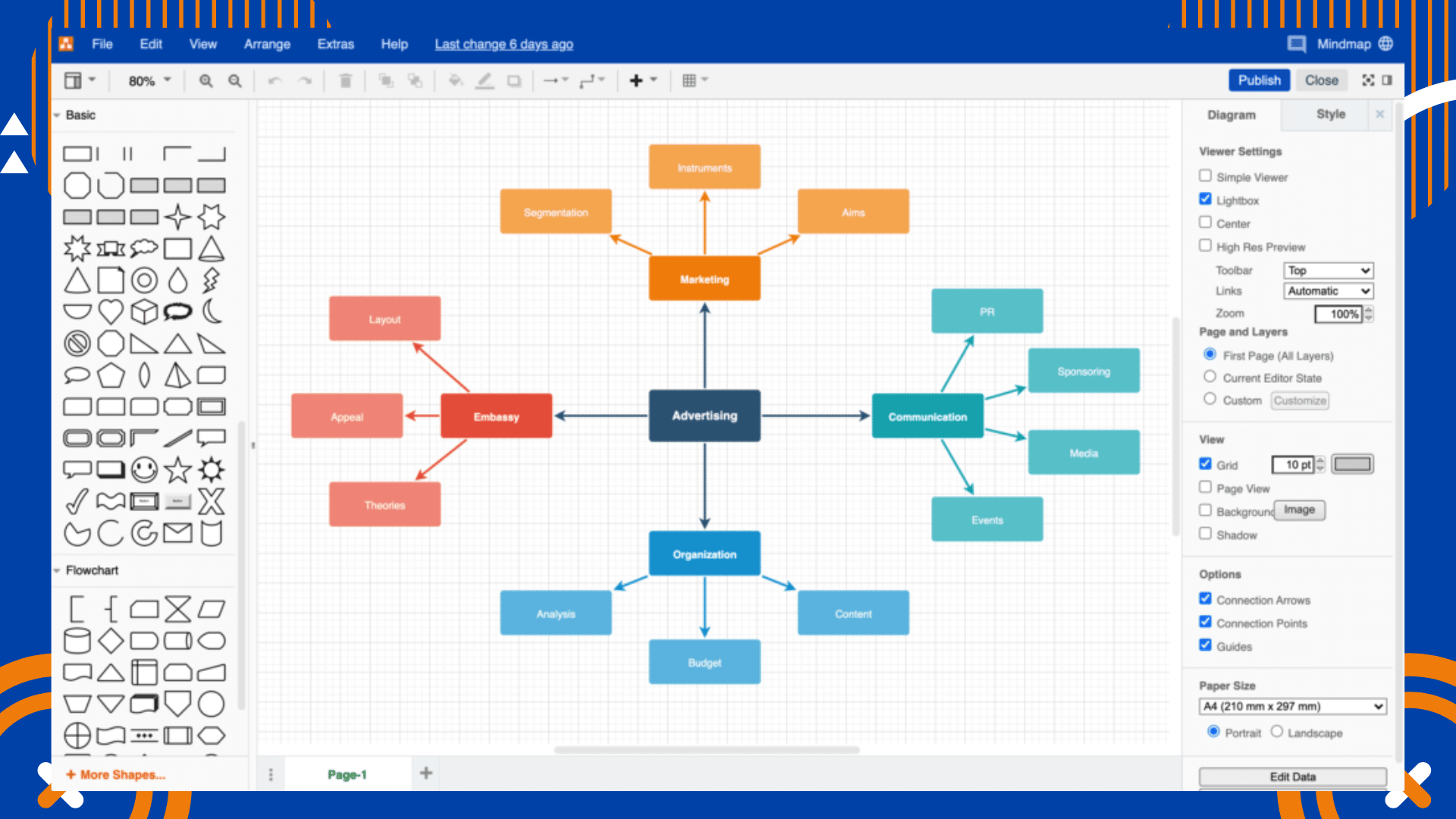
Pricing
If you need flowchart software that is free to use and has all the basic features you need, then Draw.io is a good option. However, if you need more advanced features, you may want to consider one of the other options on this list.
5. Canva
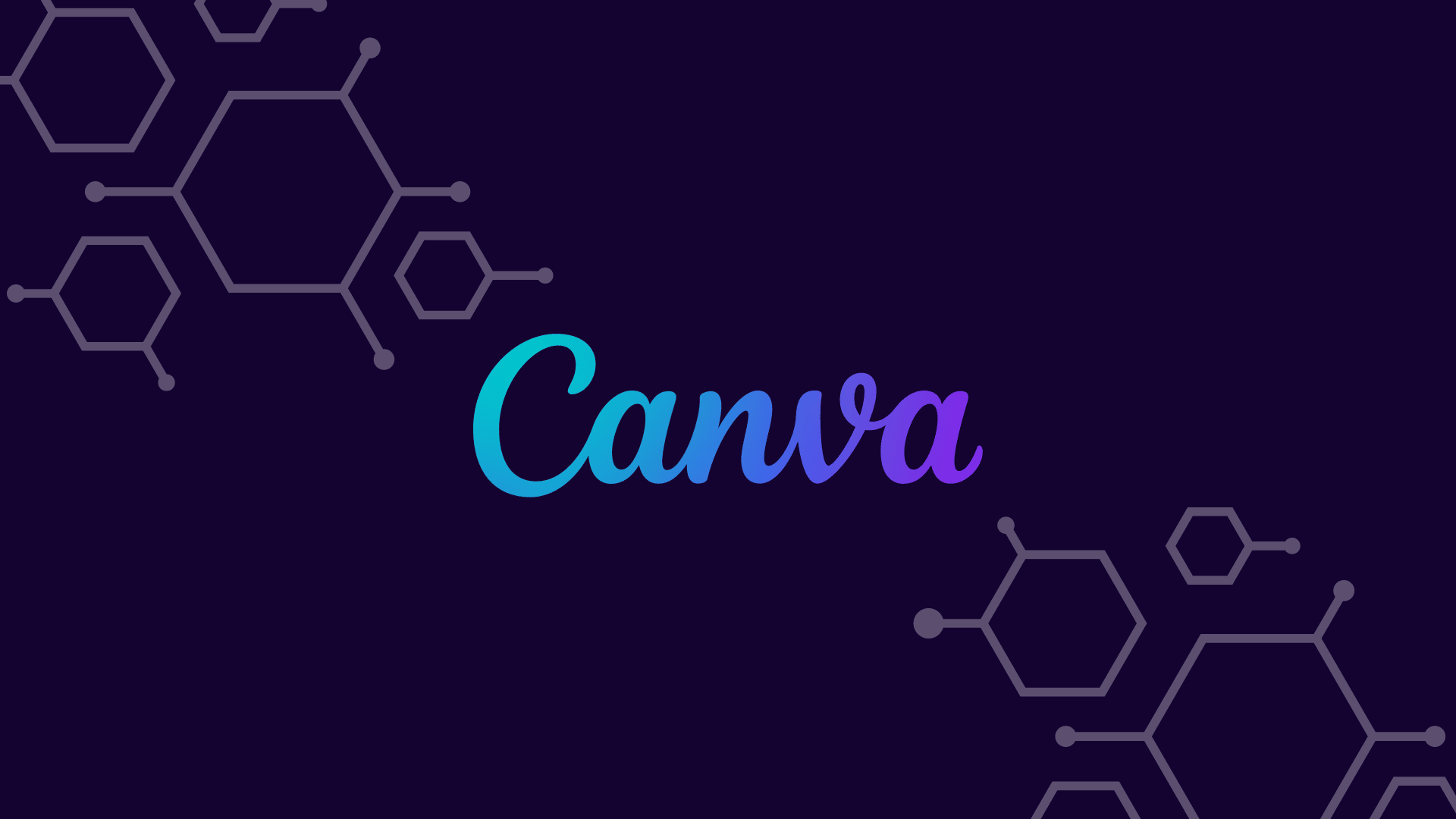
Canva is a simple, drag-and-drop design tool that makes it easy to create professional designs. With over 1 million templates and tools available and varying levels of complexity, it’s suitable for everything from simple flyers to more complex marketing materials.
Nick's Take
I think Canva is an excellent choice for those who need a simple, drag-and-drop design tool that is easy to use and offers a wide range of templates and tools. However, its performance can be disappointing, and is not the best choice for more complex designs.
Features
- This platform offers features such as photo straightener, image cropper, add text to photos, speech bubble maker, image transparency tool, photo enhancer, 8,000 templates, photo blur, photo vignette, design grids, free icons, photo frames, web wireframe, stickers, badges, and add texture.
- With its powerful drag-and-drop editor and a vast selection of images, fonts, and templates
- Canva makes it easy for users to build documents and designs from scratch.
- You can easily organize your thoughts with Canva’s two folders system – making it easy to find what you’re looking for.
- And if that’s not enough – magically resize your designs or upload custom fonts for your brand.
- You can also set color palettes for your brand or save templates for yourself and your team.
- With priority support on hand – you can be sure that any issue or question will be answered quickly and efficiently.
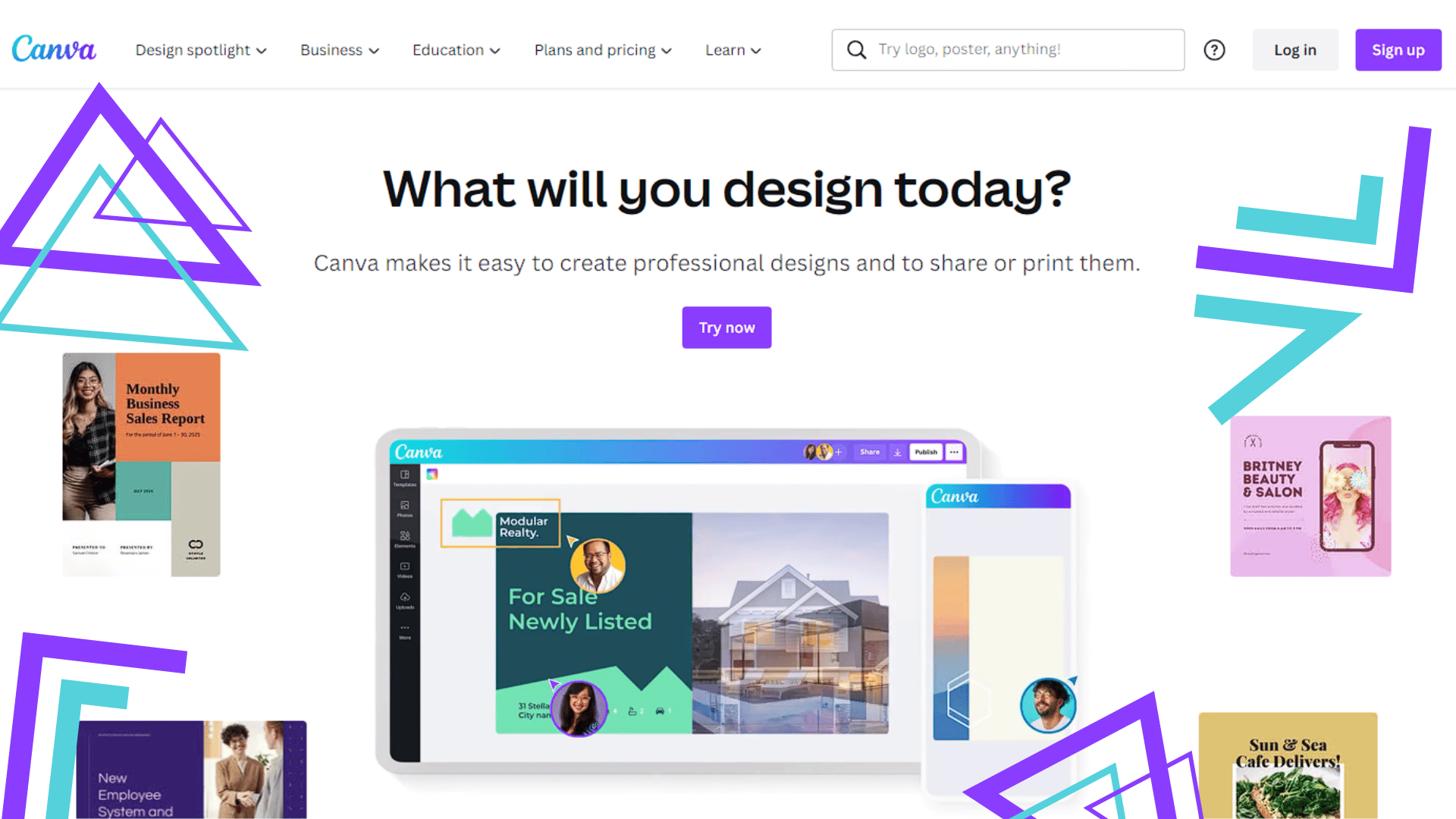
Pricing
Canva charges $12.95 per user per month for Canva for Work, or contact them on-site to inquire about enterprise options.
6. Creately
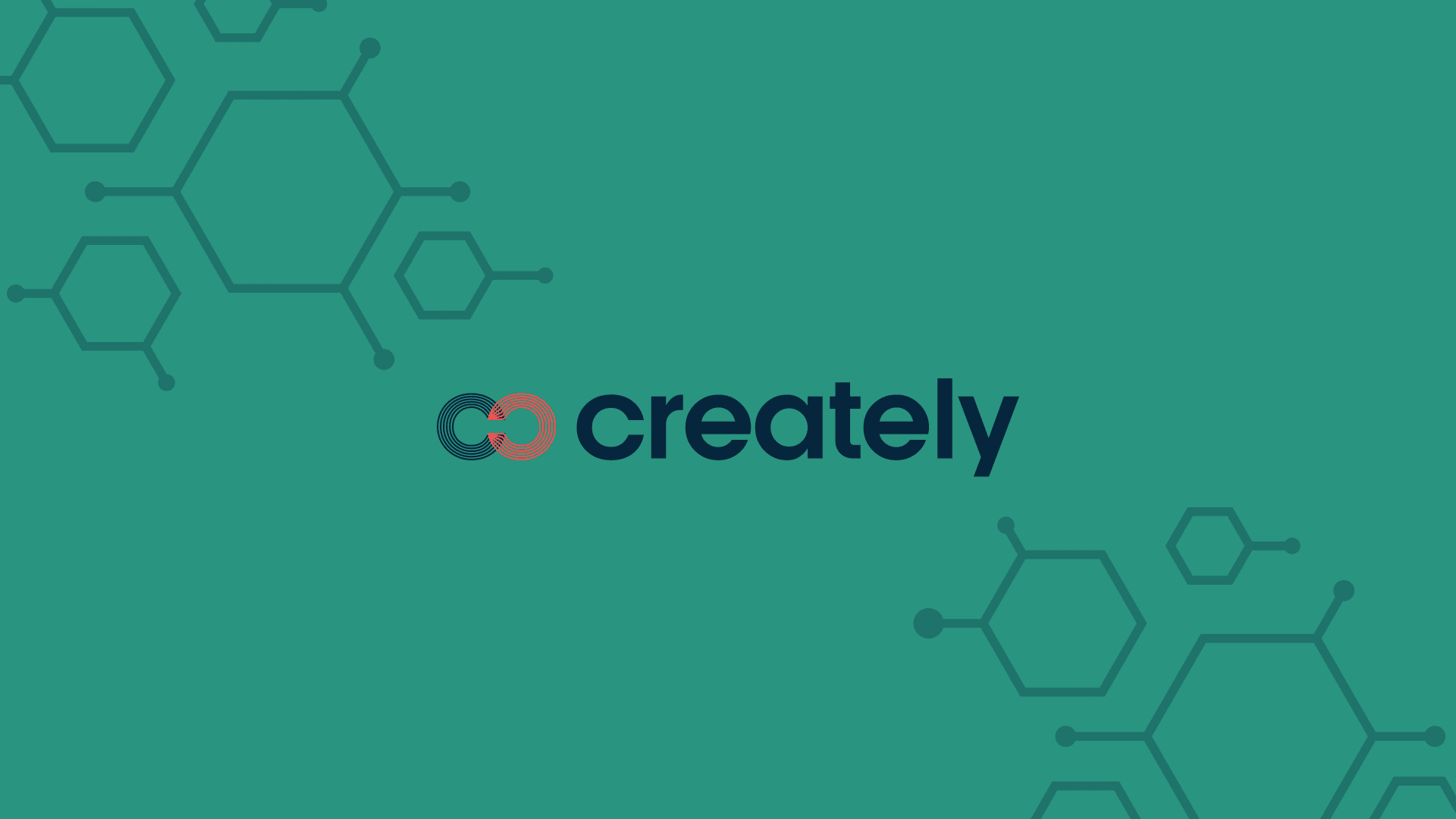
Creately is a diagramming and flowchart software that helps you easily create professional-looking diagrams. With Creately, you can create flowcharts, mind maps, org charts, UML diagrams, wireframes, and more. Creately is easy to use and beautiful, with a wide range of templates and tools to help you get started. It is affordable and easy to use – perfect for small businesses.
Nick's Take
I think this software is not for those who want complete control over their projects. However, if you need a program to get the job done and are willing to sacrifice some flexibility, Creately may be the right choice for you.
Features
- This data-connected tool combines the capabilities of an online whiteboard and a database, allowing users to lay out ideas, plans, and diagrams on an intelligent canvas.
- With Creately, you can capture knowledge, plan projects, and execute work with increased efficiency and innovation.
- There are thousands of ready-made templates available in Creately’s extensive shape library, as well as 100s of expertly designed custom templates.
- One of the best features of Creately is “1-click create,” with which users can quickly draw shapes and connections between them with just one click.
- With real-time collaboration enabled through email or the Creately Online Desktop App, collaboration is also easy.
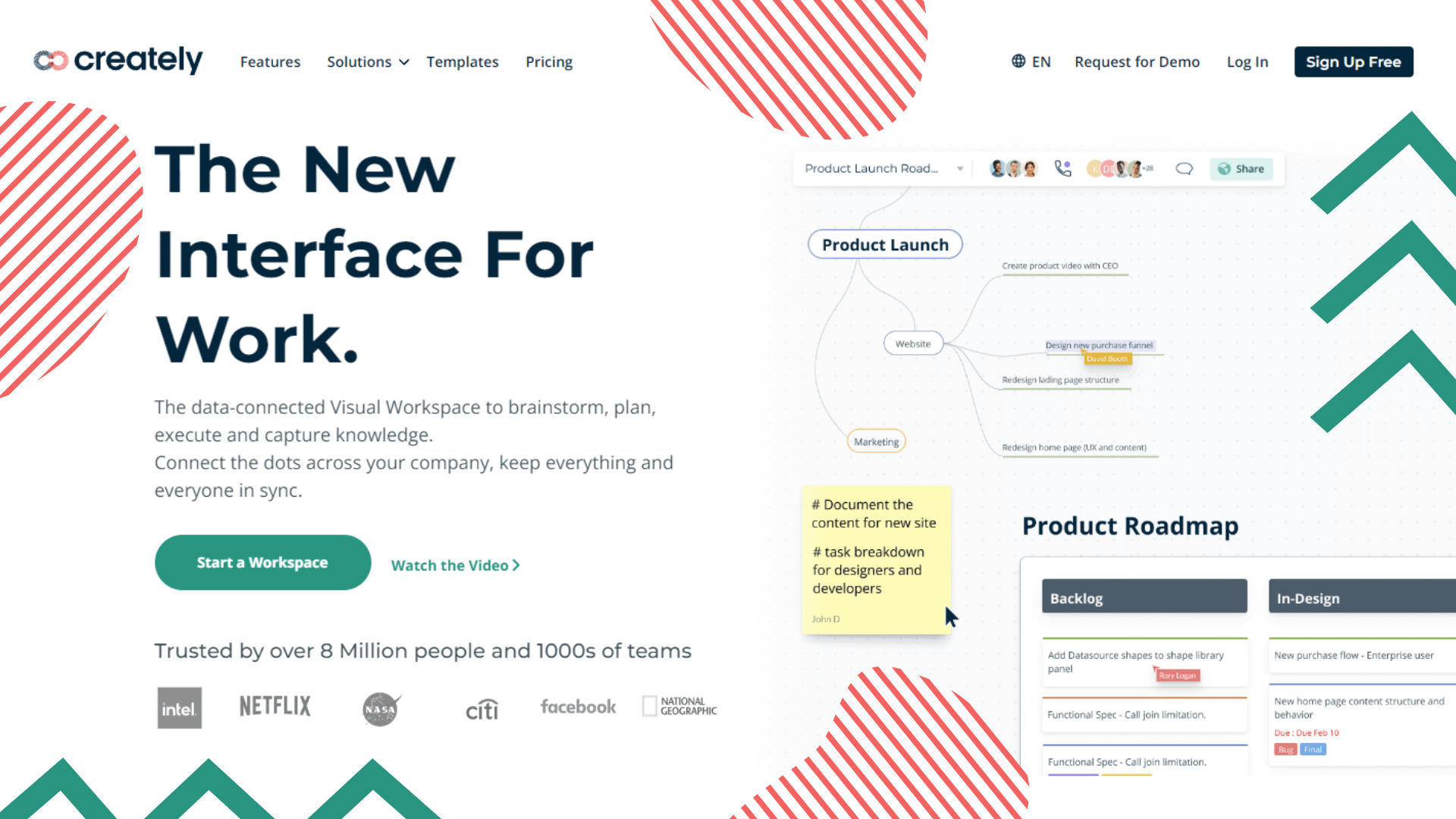
Pricing
Price for individual use: $5 per month/ $49 per year, 5 Users: $25 per month/ $249 per year, 10 Users: $45 per month/ $449 per year, 25 Users: $75 per month/ $749 per year.
7. Gliffy
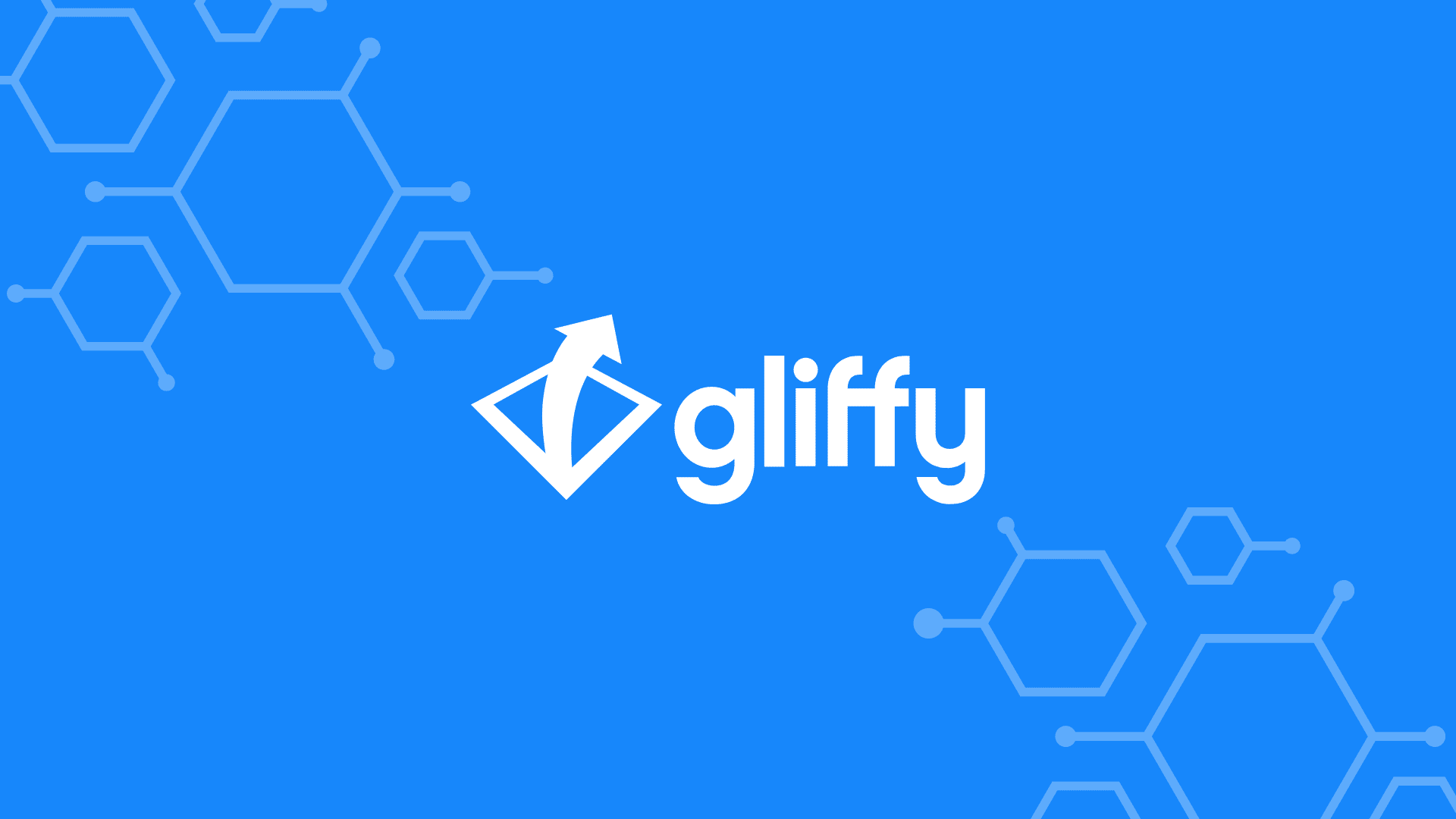
Gliffy is a cloud-based diagramming software that enables users to create and collaborate on diagrams online. Gliffy offers a wide range of features and shapes, making it a powerful tool for creating any diagram. Gliffy is an excellent choice for those who need to create diagrams frequently, as it offers a wide range of features and shapes. Gliffy is also a good choice as it provides an easy-to-use interface and real-time collaboration.
Nick's Take
I think Gliffy is an excellent flowchart software. It’s easy to use and has many features and shapes. It’s also a good choice for those who need to collaborate on diagrams.
Features
- With Gliffy, you can easily create flowcharts, network diagrams, floorplans, user interface designs, and other kinds of diagrams in just minutes.
- Easy to customize and integrate with other software – so you can turn your ideas into reality quickly and easily.
- Collaborate with coworkers or friends without worrying about software compatibility or browser limitations – because Gliffy runs on an HTML5 editor that’s more than twice as fast as Flash.
- Easily use templates and themes to get started with diagramming – and then customization options let you take your diagraming to new heights.
- The Shape Library offers a wide variety of shapes for you to use in your diagrams, including arrows, circles, stars, and squares! And if that’s not enough, you can add your custom shapes using the drag-and-drop interface.
- Gliffy is easy to use and can be integrated with various software – making it perfect for any business or project. So get started today and see how easy diagramming can be!
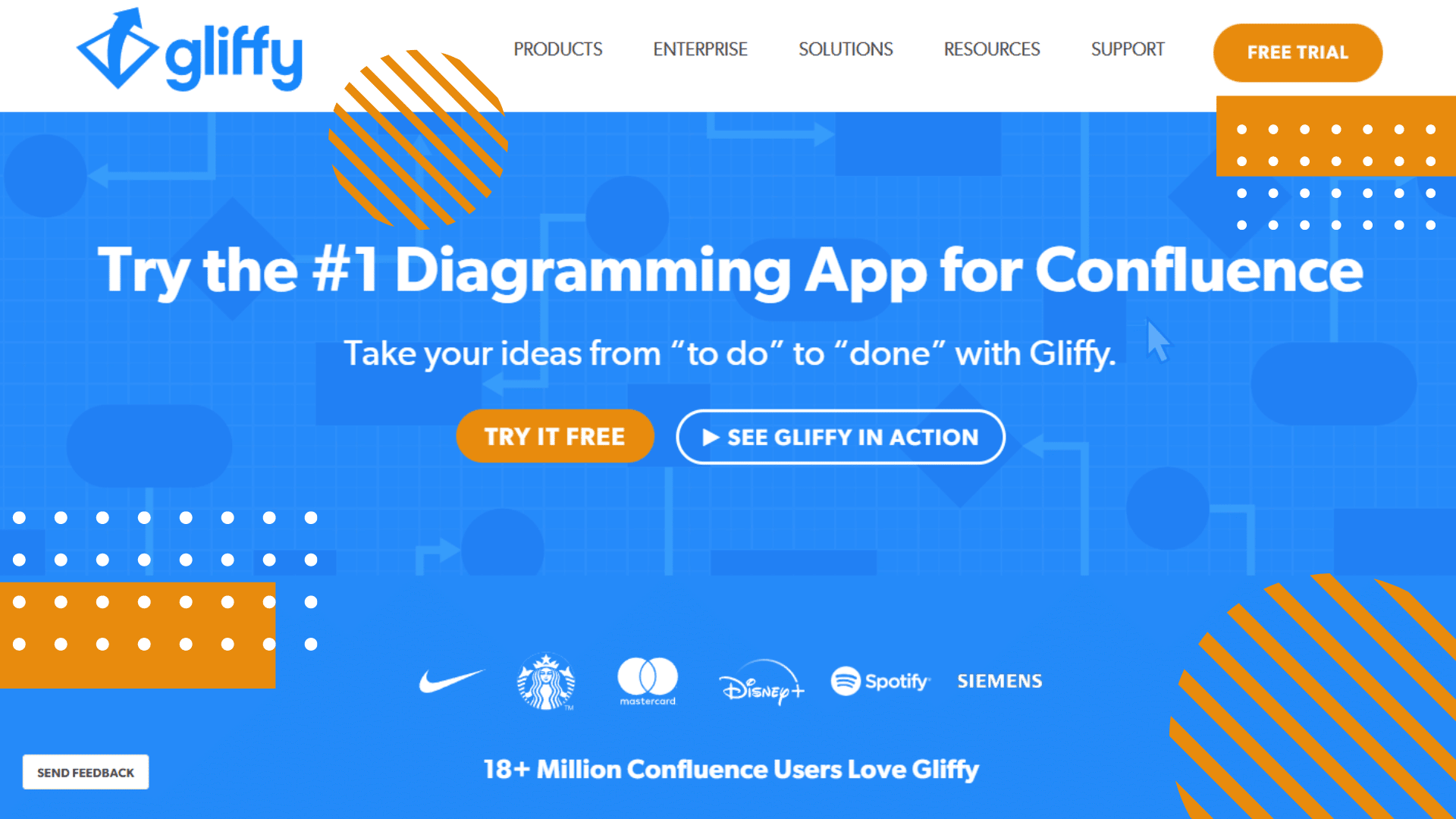
Pricing
The pricing starts from $3.99/month – there’s a discounted rate available for those who sign up for the subscription service. The Freemium model is available with unlimited revisions.
8. Microsoft Visio
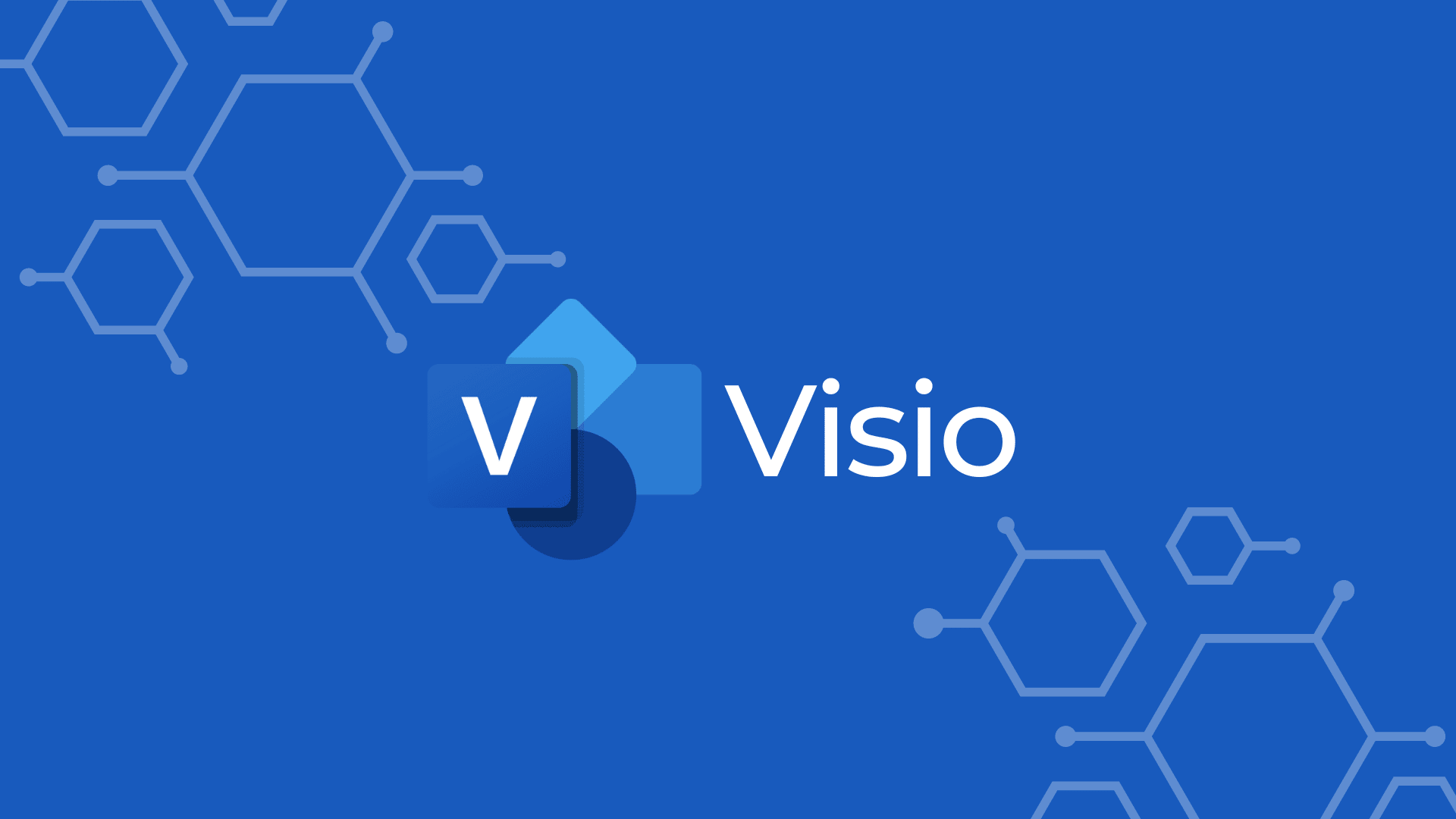
Microsoft Visio is a diagramming and vector graphics application for Windows that uses the core features of Microsoft Office. The software was first released in 1992 and is part of the Microsoft Office products. Microsoft Visio allows you to create flowcharts, diagrams, and other types of drawings using a variety of shapes and stencils. It also includes built-in templates and wizards to help you get started.
Nick's Take
I think Microsoft Visio is an excellent flowcharting tool with many features and an intuitive interface. However, it can be expensive, and some cheaper alternatives are available.
Features
- This product integrates seamlessly into Microsoft Office, making it perfect for users familiar with the platform.
- You can easily convert your Excel data into Visio diagrams, making it an ideal tool for creating professional designs.
- You can collaborate on Visio files with others effortlessly and share diagrams securely using the provided sharing features.
- Microsoft Visio offers a library of useful templates and supports real-time collaboration, meaning you can work on documents offline or with other team members online.
- The user-friendly interface makes it easy to understand and navigate, while the robust storage options make storing your diagrams easy no matter where you are.
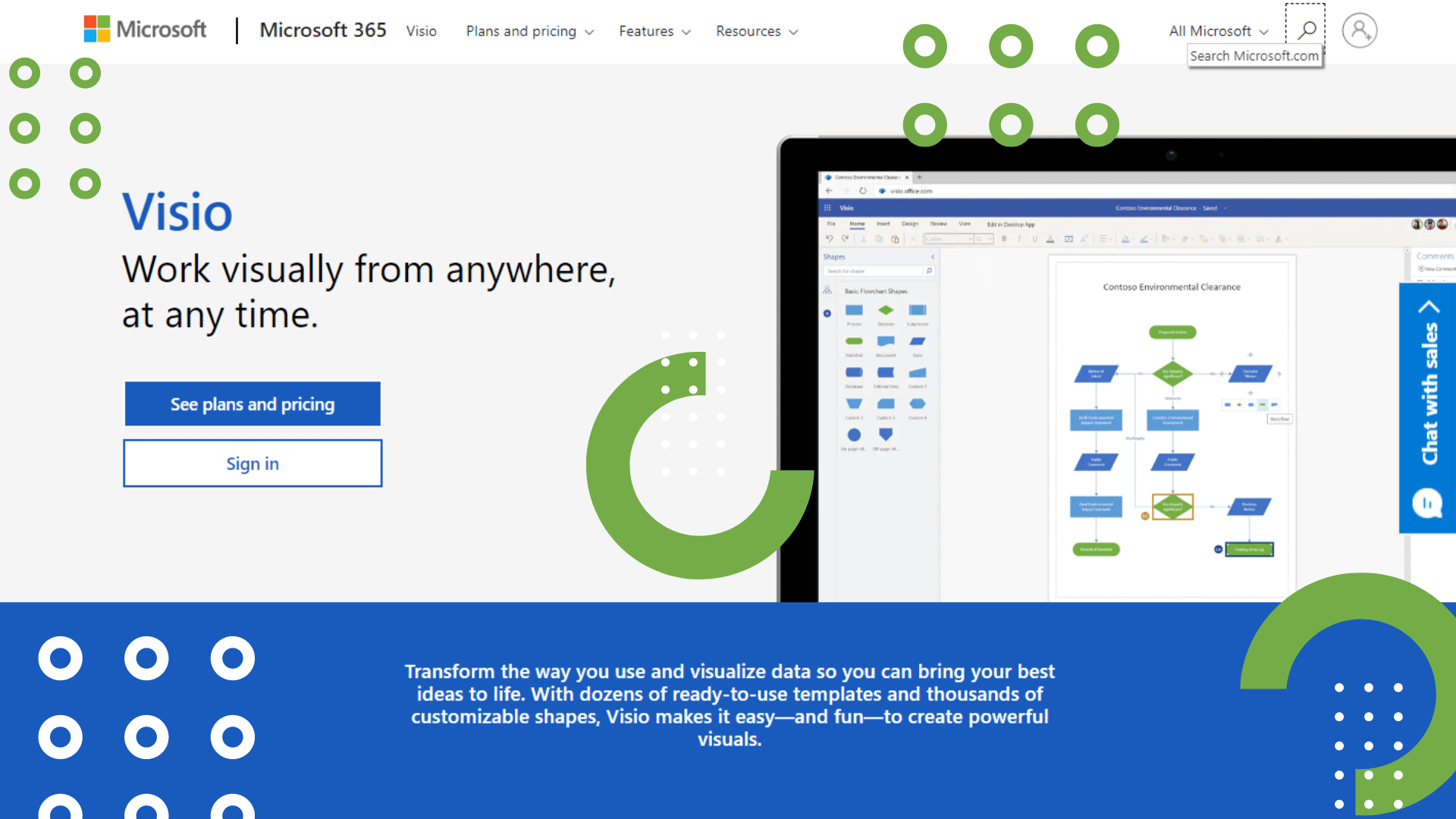
Pricing
Pricing plans include annual subscription prices of $6 per month or $60 per year and monthly payment options starting at $5 per month!
What is a flowchart?
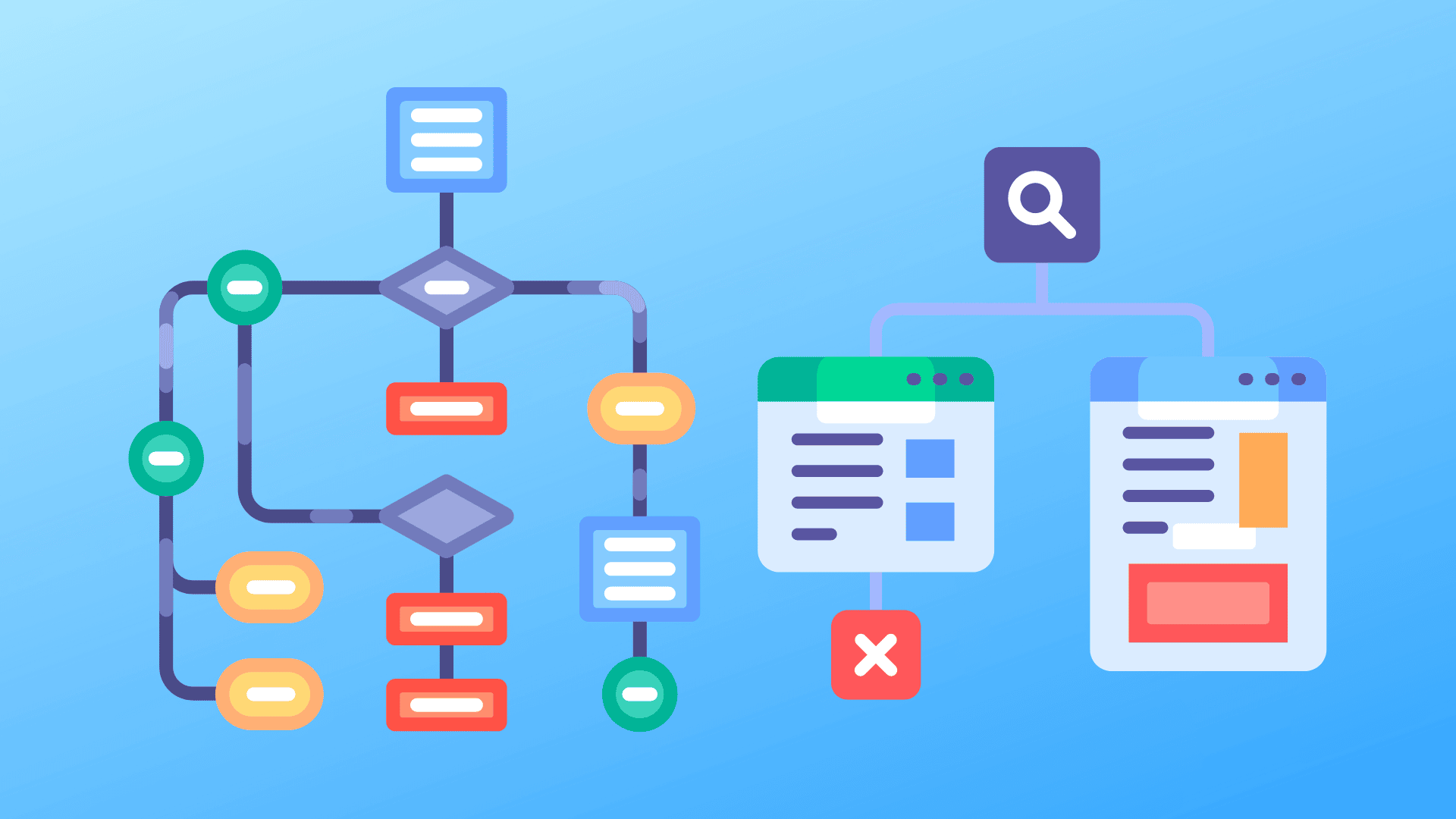
A flowchart is a visual representation of a process or plan. It can be used to show the steps in a process, the program hierarchy, or the structure’s order. Flowchart software can create a sequence diagram of interconnected shapes that sketches the flow, hierarchy, order, or structure of a plan or idea. Flowchart software can range from simple charts to diagrams having multiple routes.
What are the benefits of using a flowchart?
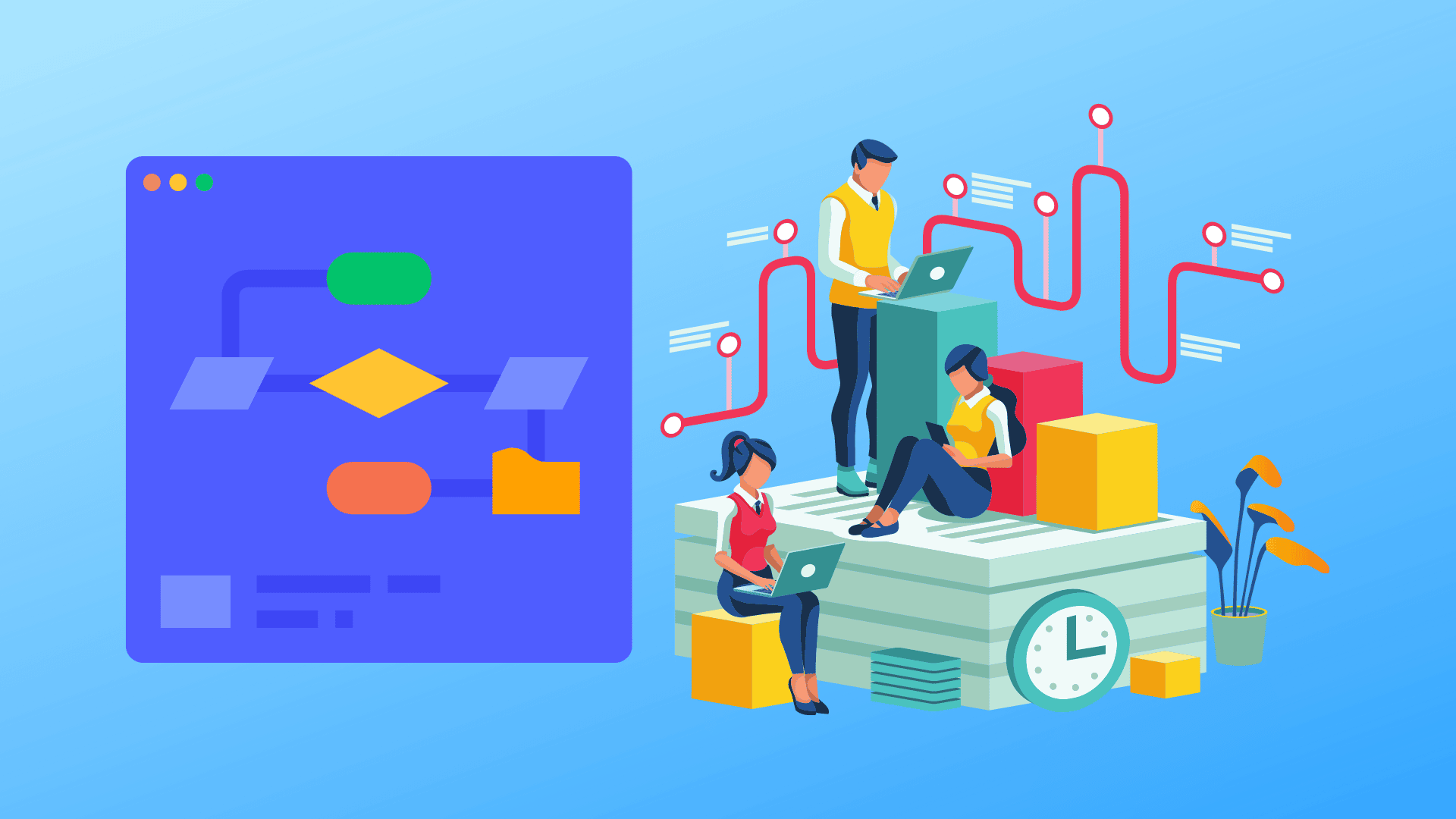
1. Helps to visualize complex processes
Flowcharting can help visualize complex processes quickly and easily, providing benefits such as the ability to identify patterns and communicate ideas clearly and straightforwardly. Flowcharting tools are an excellent resource for understanding and speaking about organizational processes and ensuring procedures are performed correctly and consistently. Additionally, flowcharting can help optimize operations and improve communication between teams.
2. Helps to identify bottlenecks and inefficiencies
Flowcharting can help identify and eliminate redundancies and inefficiencies in a process. Flowcharts are a visual way to communicate complicated procedures, which can help organizations improve their workplace efficiency by finding and streamlining bottlenecks. Flow charts can also be used to develop plans, business process documentation, and training materials. They can also help analyze business waste and inefficiency.
3. Helps to communicate processes to others
Flowcharts can help in the communication by providing a visual representation of the steps involved in a process. A flowchart can be helpful when describing a complex process to another person or when trying to remember the actions involved in completing a task.
4. Helps to find errors and potential problems
Flowcharting can help you find mistakes and potential problems in your work. By visually representing the steps involved in a process, flowcharting can help you understand the flow of information in a process and the relationships between different parts of the process. Flowcharting is valuable for identifying and eliminating redundancies and finding errors and potential problems.
5. Helps to promote process improvement
Flowcharting can help promote process improvement in businesses by helping to visualize and optimize complex workflows. They are commonly used to communicate complicated processes to stakeholders without confusing them and to analyze business waste and inefficiency. Flow charts and process maps can be used in different industries, making them versatile tools for enhancing efficiency across the board.
6. Helps to increase productivity
Flowcharts can help to improve productivity by outlining a process. Flow charts can help reduce ambiguity and enhance communication within a business by visually communicating a process to stakeholders. Flow charts are also commonly used to develop plans, business process documentation, and training materials. Additionally, flow charts can be used to analyze business waste and inefficiency.
What are the key features to look for in flowchart software?
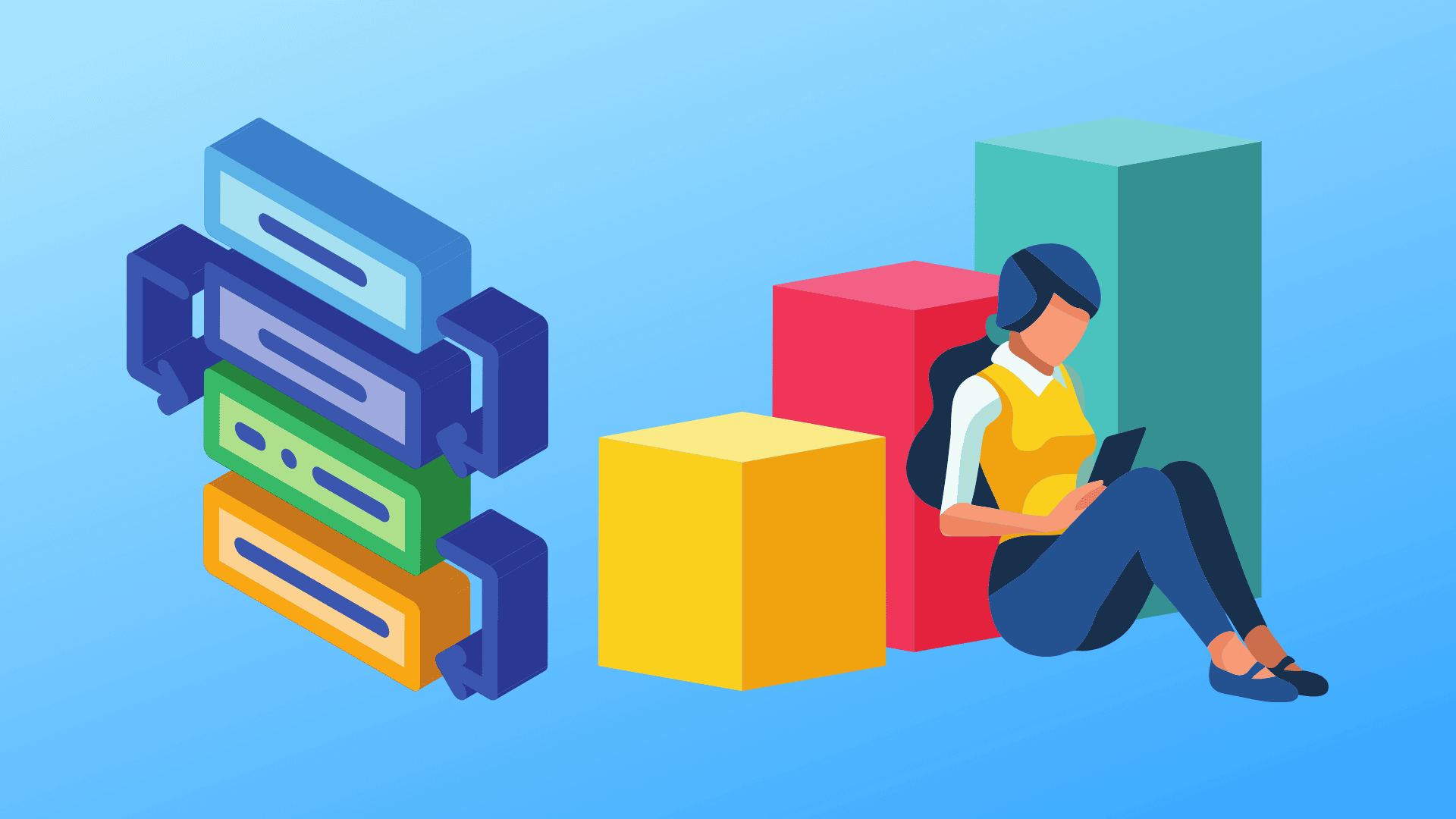
An exemplary flowchart software has to meet five main criteria:
- User Interface (UI): An exemplary flowchart should be sleek and user-friendly, with attractive presentation tools for sharing your diagrams with clients and teams. Above all, it should be easy to learn and use.
- Usability: Flowchart software is a visual tool, so making it easy to master is crucial. Companies offer good tech support, templates, tutorials, and training that make learning how to use their software relatively painless.
- Integrations: To get the most out of your flowchart diagramming endeavors, you’ll want a program with export features or integrative compatibility with other tools. This way, you can easily share your work across multiple platforms without hassle.
- Functions: A competent app should have all the tools any flowcharting needs, from necessities such as templates and shapes library to more advanced features like drag and drop and export capabilities.
- Value: The software should be reasonably priced without feeling overpriced or too restrictive for larger-scale projects.
How do I choose the best flowchart software for me?
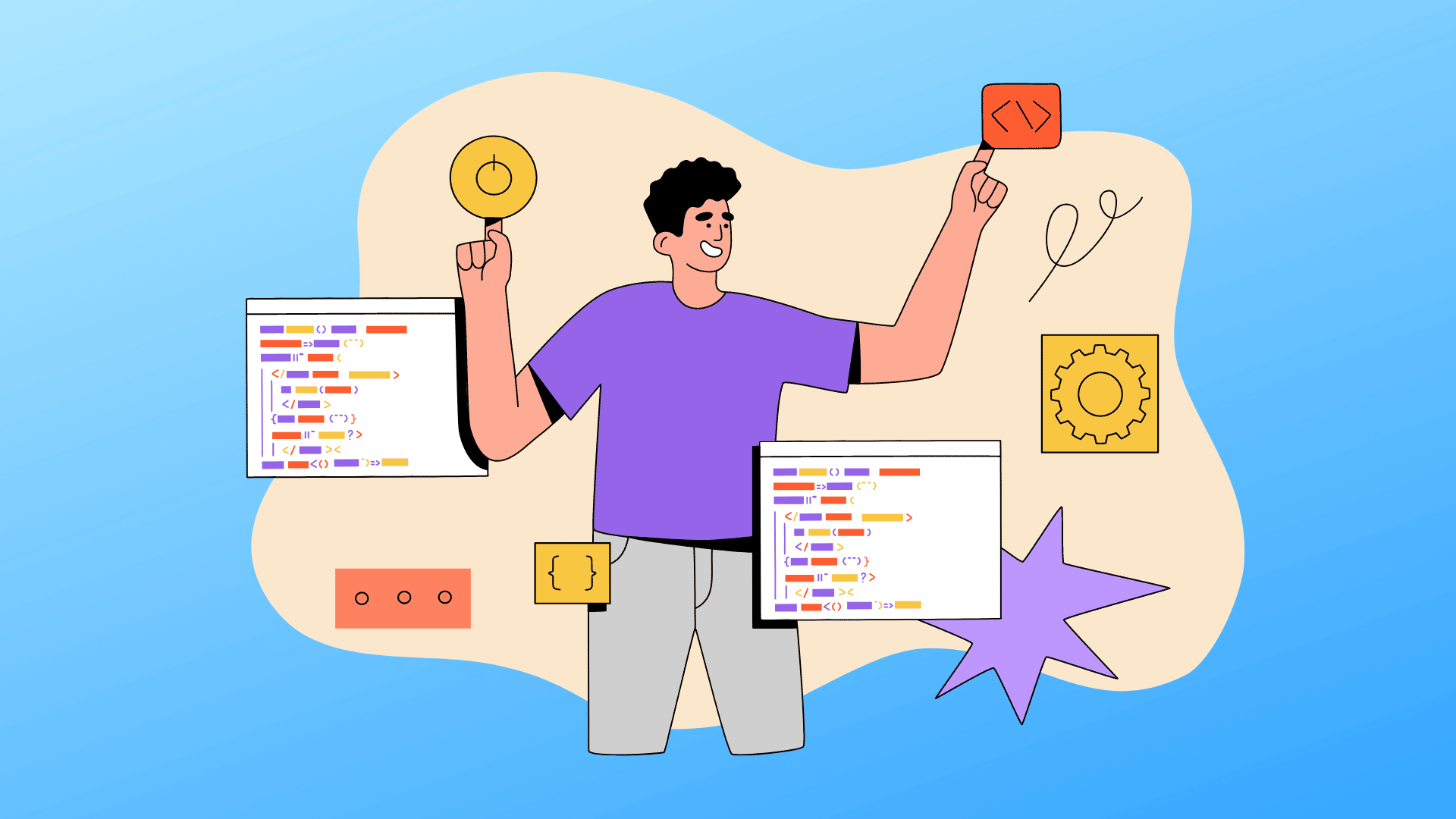
Step 1: Determine your needs
You’ll want to identify the process you wish to diagram. Choose an existing flowchart from our template gallery or start from scratch with a blank canvas. Once you’ve selected your chart type and chosen your software, it’s time to select features that are important to you.
Step 2: Compare features
When it comes to flowchart software, there are a lot of options available on the market. If you are looking for comprehensive flowchart software to help you efficiently communicate your ideas to clients and teams, look no further than our comparison of top options.
Step 3: Consider ease of use
When choosing the best flowchart software, ease of use is vital. The software should be easy to learn and use, with an intuitive interface. Good tech support and training resources should be available to help users get the most out of their Flowchart software.
Step 4: Compare pricing
Once you’ve narrowed down your options, it’s time to compare pricing. Flowchart software can range in price from free to hundreds of dollars per month. If you’re just getting started, you may want to choose a free or low-cost option. However, remember that you may need to upgrade later if your needs change.
Step 5: Check out user reviews
When narrowing down your choices for flowchart software, you must consider what other users have to say about the programs you’re considering. User reviews can give you a good sense of a program’s features, ease of use, and customer support.
FAQ’s
What is the best flowchart software?
There is no definitive answer to this question, as the best flowchart software depends on your specific needs and preferences. However, some of the most popular flowchart software products include Microsoft Visio, Gliffy, and draw.io.
What is the best flowchart software for businesses?
The best flowchart software typically offers a simple solution to managing ideas, workflows, and projects – making it perfect for exploring business creativity and brainstorming.
While not everyone needs this type of software, those in business should consider it a vital tool for creativity and productivity.
Of course, not all flowchart software is the same – but the best will share core features such as basic templates and predefined objects. You’ll likely need it to allow for collaborative work between teams, making it great for small businesses looking to get the most out of their collective brainpower.
What is the best flowchart software for personal use?
The best flowchart software for personal use includes Visio and OmniGraffle. These programs have various features, such as templates and cloud connectivity, that make them easy to use. They are also compatible with a variety of applications, making them useful for a variety of purposes.
What is the best flowchart software for Mac?
One of the most popular flowchart software options for Mac is OmniGraffle. This software is packed with features, making it an excellent choice for teams who need a lot of flexibility in their workflow. OmniGraffle also has a wide range of export options, so you can easily share your work with others.
If you’re looking for a free option, you may want to try Draw.io. This software is open source and has a wide range of features, making it an excellent choice for those on a budget.
Whatever your needs, there’s sure to be a flowchart software option right for you.
Conclusion
There you have it! Our list of the eight best flowchart software programs of the year. We hope you found the perfect fit for your needs. If you’re still undecided, we recommend you sign up for the free trials offered by most of these programs. That way, you can test them out and see which one works best for you.